One of the most common questions asked by photographers is, “Which working space profile should I choose when converting RAW files, when scanning, or whensetting up my digital camera?”
|
Working space profiles (or editing space profiles) aregenerally embedded inside files, such as TIFFs, PSDs, and JPEGs. If you shoot in RAW mode, the working space profile setting (usually sRGB or Adobe RGB [1998])that you can often choose in your digital camera, has no real meaning until you export your file and choose a working space profile using RAW processing software. When you scan film or a print, you will also have different working space profiles fromwhich to choose. To capture a very wide range of colors, I recommend choosingProPhoto RGB or Adobe RGB (1998). However, many users will choose sRGB, which can produce very good results.
Photoshop’s warning dialog box came up because the embedded profile (sRGB) did not match the Working Space Profile (Adobe RGB (1998)). “Use the embedded profile,” selected in red, is the correct option to choose in this case. Working space profiles compared Some of the most common working space profiles are sRGB, Adobe RGB (1998),ColorMatch RGB, and ProPhoto RGB. ProPhoto RGB is a color space with anextremely wide gamut, which means that it can hold a very wide range of color. Thisis primarily important because, as better monitors and more advanced printers areintroduced, you are able to display and print more saturated colors. If you convert aRAW file from a digital camera and embed a very wide working space profile likeProPhoto RGB, then you will have an insurance policy as new technologies are introduced. However, if you export RAW files using a working space with a smaller gamut,such as sRGB, you cannot regain the additional colors that were lost by not startingwith a wider working space. Over the last few years, I’ve primarily used Adobe RGB(1998), which has a smaller gamut than ProPhoto RGB, but I’m now converting manyof my RAW digital camera files into the ProPhoto RGB working space when exportingthem as 16-bit PSD or TIFF files, and I’ve been satisfied with the results. It is important to stay in 16-bit when editing files in the ProPhoto RGB space to reduce the chance of banding (stairstepping) in your images. If you need to convert to 8-bit color, save your 16-bit file first, and use “Edit>Convert to Profile” to convert to a working space with a smaller gamut, such as Adobe RGB (1998) or sRGB (sRGB has a considerably smaller gamut than Adobe RGB). . Conversion process Converting from a wide gamut working space to a smaller gamut working space canbe done easily in Photoshop using Edit>Convert to Profile. This can be helpful whenworking with applications that are not “color management aware,” like most webbrowsers. Because of this problem, a photo displayed on a web page that is in awide gamut space, such as Adobe RGB (1998), will usually look desaturated whenviewed in most browsers. The solution to this problem is to open the file in a colormanagement-aware application like Adobe Photoshop, choose Edit>Convert toProfile, and then choose sRGB as the working space profile (be sure to then save it asa new file so that you retain the benefits of the larger color space profile).
Photoshop’s Edit>Convert to Profile screen with sRGB chosen as the destination working space profile (circled in red). When using wide-gamut working space profiles, it is critical to keep the profilesembedded in your files when moving files from computer to computer, and it is alsoimportant to know how to properly open and save files that contain embedded profiles.In virtually all cases, you want to “Use the embedded profile” when presentedwith a dialog box that asks the question, and always set your imaging program towarn you when opening files with a different embedded profile. In Photoshop, thesecan be set under Edit>Color Settings. Screen shots of Photoshop’s Color Settings and Embedded Profile Mismatch dialog boxes can be found below. (For more on this topic, go here and look for articles L4.3.)
Photoshop’s Edit>Color Settings area with the Color Management Policies outlined in Red.
A comparison of the gamuts of three popular working spaces from one angle (displayed as a 2D map. Color spaces are actually 3D, but this view offers a good comparison between these three working spaces). SRGB’s gamut is shown as the multicolor shape, Adobe RGB (1998)’s gamut is shown as the first outlined area surrounding sRGB, and ProPhoto RGB is the largest outlined area.Gamut is defined as the total range of color reproduced by a device-see Adobe’s Color Management Dictionary. for this definition and many more.Graph produced using CHROMiX ColorThink 2.2 software. (www.chromix.com).
sRGB or PhotoPro RGB? For those who choose to shoot photographs with your digital camera in JPEG mode,I generally recommend that intermediate to advanced users choose Adobe RGB(1998) from their camera’s menu settings. However, many people (including manypros) choose to use the sRGB working space for all their digital photos; sometimesthat is the only option. For many situations—including making inkjet prints, onlineimage uploading, gallery viewing, and photo ordering through an online photo sharingsite like Flickr.com—sRGB can do a very acceptable job. One advantage of using sRGB is that it allows you to have just one version of all yourphotographs, which makes photo management easier. I don’t recommend thatapproach for most professional or advanced amateur photographers who will probablywant to display and reproduce a broader range of colors, but it is certainly a validapproach for working with images and getting good quality prints. And if you dodecide to shoot in JPEG and use sRGB, keep in mind that controlling exposure, particularlyin the highlights, is critical to image quality. There are many good arguments for using ProPhoto RGB and other working spaceProfiles, but they are beyond the scope of this article. I’ve selected a few articles and books that are worth investigating if you want to learn more about setting up color settings in Photoshop and other programs, deciding which working space profiles to use, and when to use “assign profile” versus “convert to profile.” Go here for details, links. Andrew Darlow is a photographer, author and digital imaging consultant based in the New York City area. He is editor of The Imaging Buffet, an online resource with news, reviews, and interviews covering the subjects of digital photography, printing, and new media. Portions of this article are excerpted from Darlow’s new book, 301 Inkjet Tips and Techniques: An Essential Printing Resource for Photographers. |
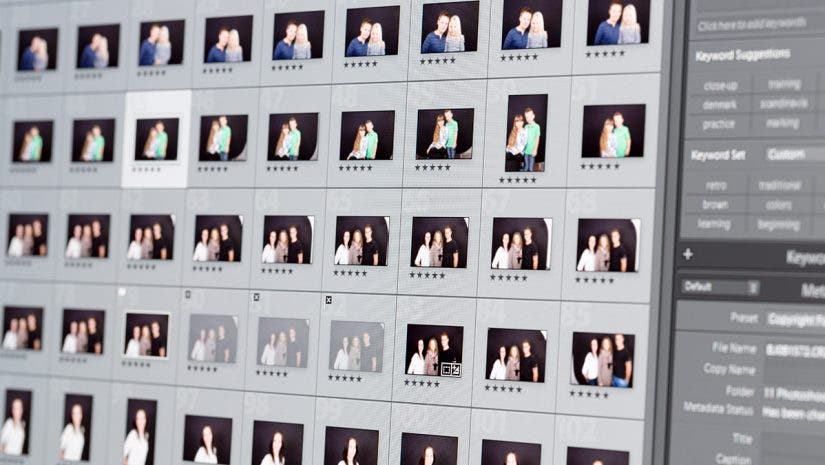
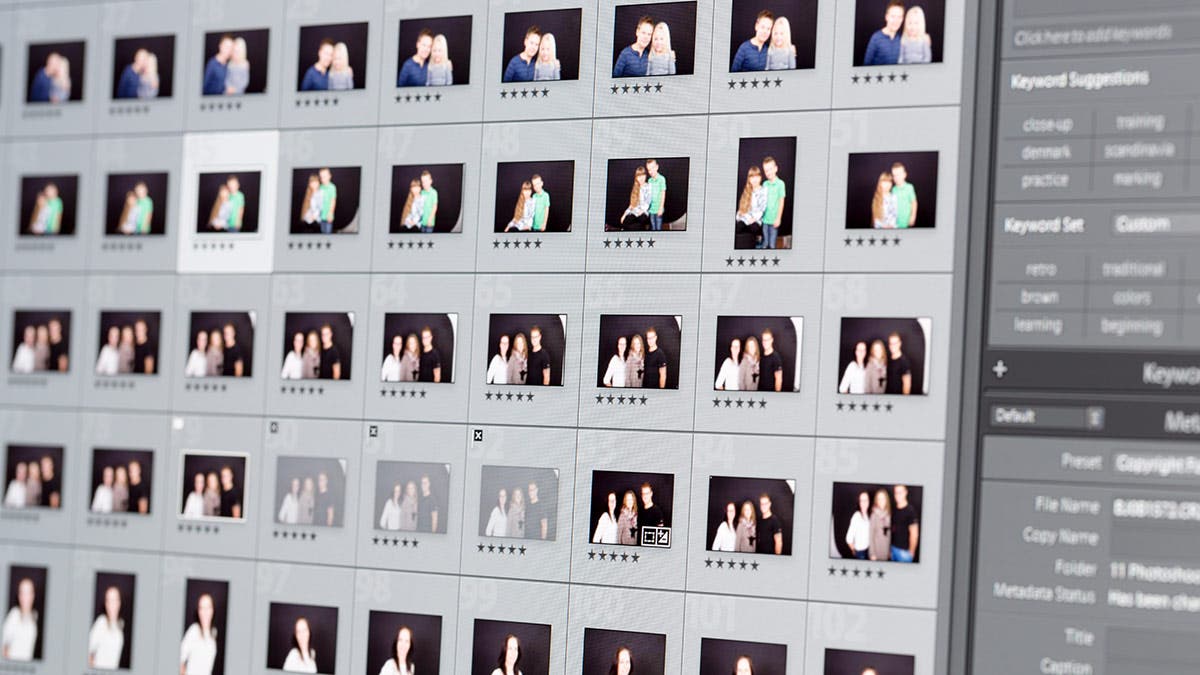




 Screen shot of settings from CHROMiX ColorThink 2.2 software used to create the 2D graph
Screen shot of settings from CHROMiX ColorThink 2.2 software used to create the 2D graph

