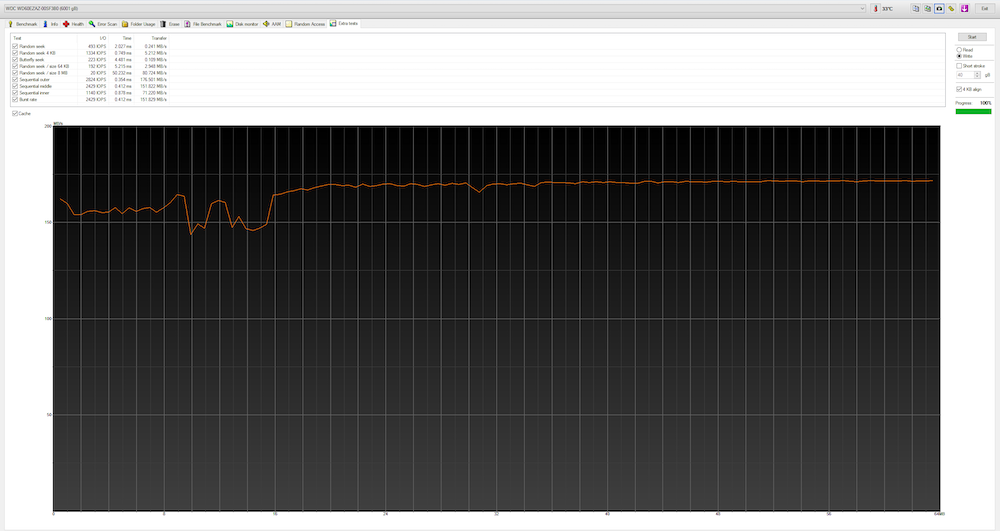“Not enough space.” Those three words are dreadful for content creators. Nothing stops your workflow quite like coming home after a shoot only to find that you don’t have enough room on your computer to import all of your images or footage. For creatives that rely on desktop computers as their primary machine, there’s an easy solution to address any storage woes that may arise. The WD Blue series of internal desktop hard drives are cost-effective options for those who need more storage space on their desktop computers. For this hands-on review, I’ll be testing out the 6TB model of the WD Blue internal hard drive to evaluate.

Specs
Below are the spec highlights for the WD Blue Internal Desktop Hard Drive:
| Capacity | 6TB (as tested)* |
| Cache Size | 64MB |
| Performance Class | 5400rpm |
| Interface | SATA III 6 Gb/s |
| Transfer Rate | Up to 170 MB/s |
| Dimensions (HxLxW) | 1.03 × 5.79 × 4.00″ (26.1 × 147 × 101.6mm) |
* also available in 2TB, 4TB, 5TB capacities
Installation
Getting the WD Blue internal hard drive up and running was a super simple affair. You’ll need a spare 3.5” drive bay, available SATA power and data cables in your computer, and a screwdriver. To install the WD Blue drive into your desktop, attach the hard drive using four tiny screws drive into a 3.5” drive bay and plug in the SATA power and data cables. The next time you turn on your computer, your operating system should automatically recognize the drive.
If you find this process too daunting, you can always give a tech-savvy friend a call to give you a hand. For those looking to replace a smaller hard drive rather than adding a WD Blue internal hard drive as an additional drive, fret not. A copy of Acronis True Image WD Edition drive cloning software is included with the WD Blue hard drive. It makes short work of transferring all of the files on your existing over to the WD Blue.

Performance
Once the WD Blue hard drive was installed, I was able to begin populating it with RAW files, footage, and other data. I found the drive to be fairly quick and quiet. I was putting the WD Blue hard drive through its paces and moving copious amounts of data over. There was no noticeable lag during 4K footage playback or while processing Capture One sessions stored on the WD Blue internal hard drive. This consisted of large Sony A7R IV and Fujifilm GFX 100 RAW files that are roughly 120MB and 200MB each, respectively.
My benchmarks actually determined the WD Blue 6TB’s maximum read and write speeds to be 182.6 MB/s and 179.3 MB/s, respectively. You can see the benchmarking data below. Both figures exceeded the advertised transfer speed of 170 MB/s. Although, SSDs are still noticeably faster than conventional HDDs (hard disk drives) by comparison. They also carry a considerable price premium when comparing drives with the same capacity. For reference, this WD Blue internal hard drive currently retails at $219.99. For this same amount, the largest SSD you’d be able to afford will top out at 2TB.

For creatives in need of additional storage on their desktops but are on a budget, the WD Blue internal hard drives are a cost-effective and easy-to-use solution. If you’re a creative whose workflow requires the fastest RAW performance possible — while also in need of ample storage — having an SSD boot drive while using a WD Blue internal desktop hard drive will give you the best of both worlds.
Benchmark
Here are the benchmarks for the WD Blue Internal Desktop Hard Drive conducted using HD Tune Pro 5.75:
General Benchmark (Read)
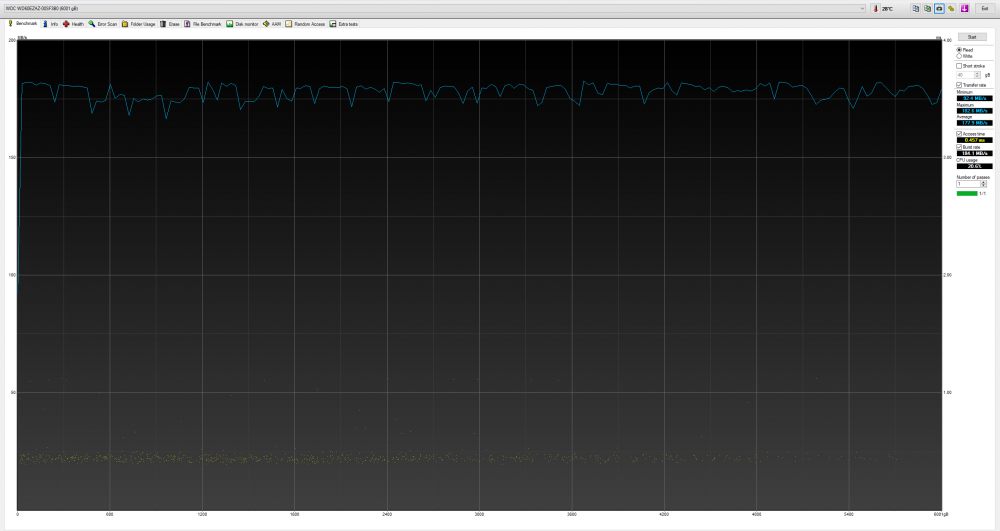
General Benchmark (Write)
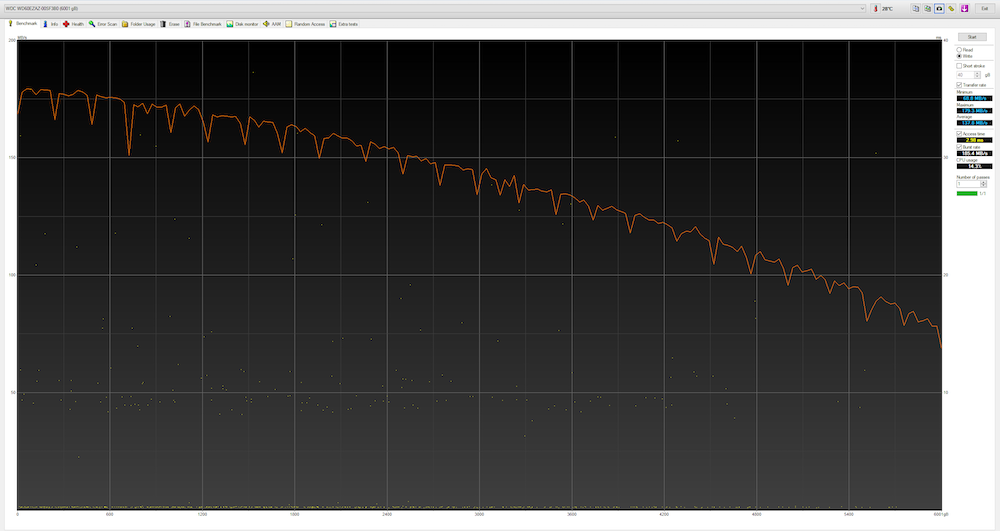
Random Access (Read)
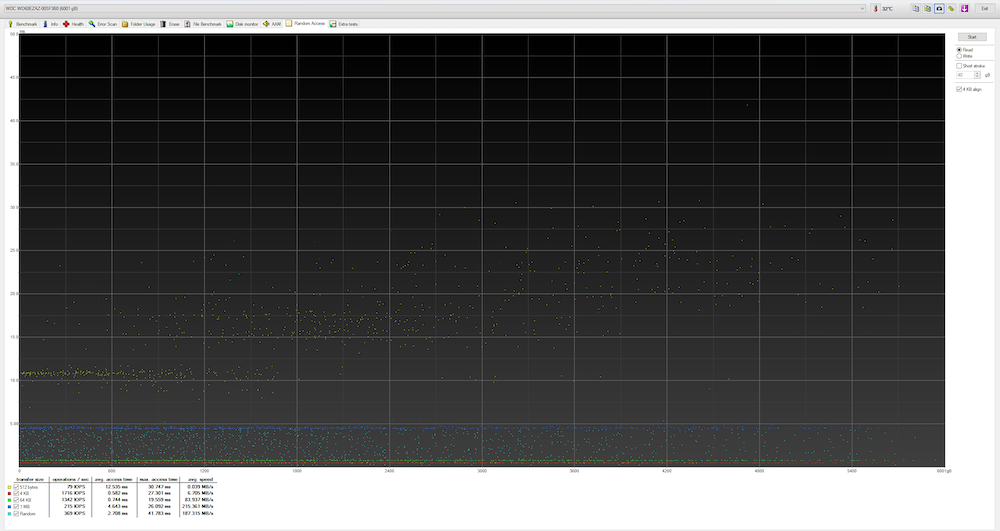
Random Access (Write)

Additional Tests (Read)
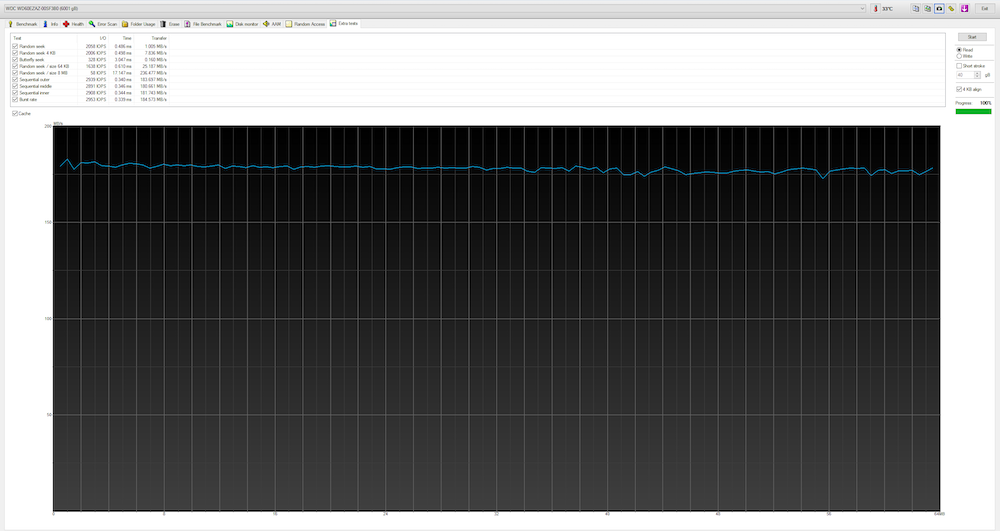
Additional Tests (Write)