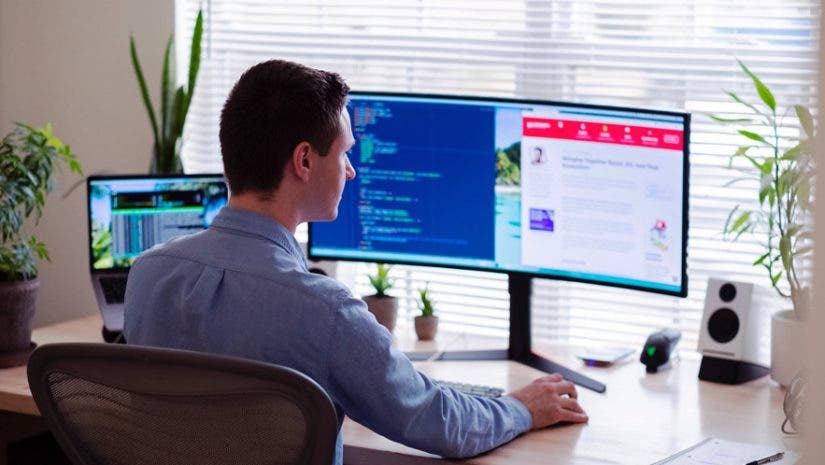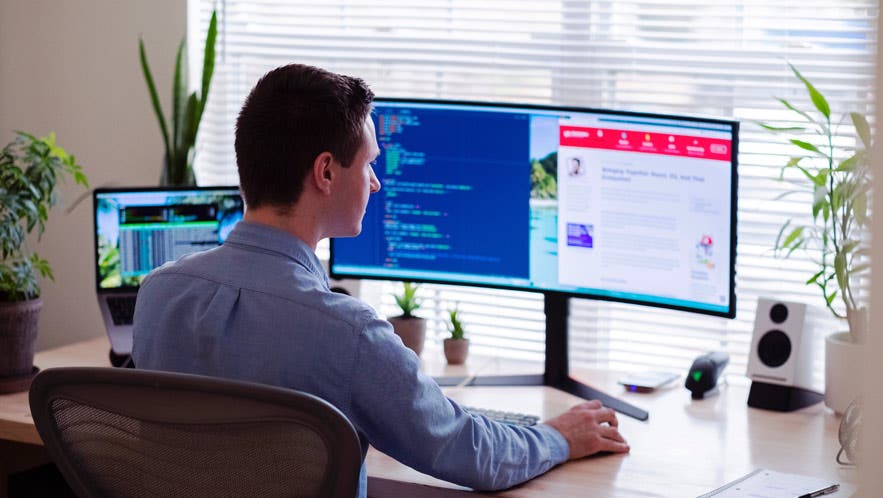We’re all staying at home more these days, which means our home networks are full of internet-connected hardware. This is why it’s more important than ever to have a high-quality WiFi network connection. Sadly, it’s not as easy as it sounds. Getting a solid connection can be tricky when you have loads of devices battling for the same bandwidth. But, there are tried-and-true ways to squeeze the most out of your internet connection. Here are our top 10 tips to boost your home WiFi signal.
Get the right routing hardware
The most important part of your network is the router, which means you can take plenty of action here before you investigate issues elsewhere.
1. Test your wired connection
Use an ethernet cable to connect a laptop or computer directly to your modem, then run a speed test. That’ll tell you if your internet is running at its proper speed. If it’s fast enough, then your connectivity issues are elsewhere. If it’s slow, it’s probably not your hardware, and you should call your internet service provider (ISP).
2. Examine your WiFi speeds
If the wired test is fast, do a wireless test while standing next to the router. If the speed drops immediately, then it’s time to start investigating your WiFi issues.
3. Get the latest firmware
If you haven’t updated your router’s firmware in a while (or ever), now’s the time to start. And the good news is that it’s pretty easy. Just go into your router’s settings menu—refer to the accompanying manual or manufacturer site—and you should see a firmware update process there.
Change the WiFi frequency
Once you’ve performed those basic router checks, you can take more in-depth steps to make sure that your router and network are performing to the best of their ability.
4. Change your WiFi band
Remember the settings menu we just mentioned? Go back there and make sure your router uses the 5GHz band rather than the 2.4GHz band, because that will deliver better speeds and less interference.
5. Choose a different channel
The advanced settings menu can ensure that the router automatically chooses the channels with least interference, too. This option will already be selected on most routers, but it’s worth checking in case your router is using another option.
6. Position your router
Consider where your router is situated in your home. Most people try to keep the router out of the way, but it should be out in the open to avoid potential dead zones. Place it in a central location in your home and away from other electronic devices like microwaves and cordless phones to avoid interference.
7. Strengthen your password
The settings menu will have a list of every device that’s connected to your network, so you can see if neighbors are piggy-backing on your connection. If they are, it may be time to use a stronger password to keep them off your network.
8. Prioritize important apps
Most routers have quality-of-service controls that can restrict access for certain apps and prioritize others, so you can give important apps like Netflix and gaming PCs access to more internet speed.

Turbo-charge your WiFi hardware
If you’re still having issues, it’s worth considering some new router hardware to solve networking problems.
9. Upgrade your antenna
Some router manufacturers sell better antennas, so it’s worth upgrading your standard antenna with a high-gain or directional model to eliminate weak spots.
10. Replace your router
If all else fails, consider replacing your router, especially if it’s an older model with outdated WiFi technology. Look for options with WiFi 6, which is a newer tech, to futureproof your purchase.
A modern product like the Google Nest WiFi router delivers top-quality connectivity in an elegant package. It’s a Google Assistant smart home speaker, too. If you don’t need such a vast WiFi range, the Google WiFi Router is affordable and excellent. It’s also available in a three-pack if you’d like to create a home network and really expand your WiFi coverage.
11. Get a USB WiFi adapter
It’s not just about your wireless router. If you’re experiencing poor performance on a PC or a laptop then you can buy a USB WiFi adapter to deliver better connectivity, especially if the hardware is older.
12 . Consider mesh networks and range extenders
Also look into range extenders and mesh systems. A WiFi extender takes the wireless signal from your router and rebroadcasts it to distant corners of your home to eliminate dead zones. A mesh system replaces a conventional router with smaller devices that promise a stronger, broader wireless network.
The Google Nest device mentioned earlier doesn’t have to be used as a traditional, single router, either. You can also buy the Google Nest router two-pack to build a more effective network. There’s also the Google Nest router and Mesh Access Point pack—an ideal option if you need a broader network but don’t want to use two routers.