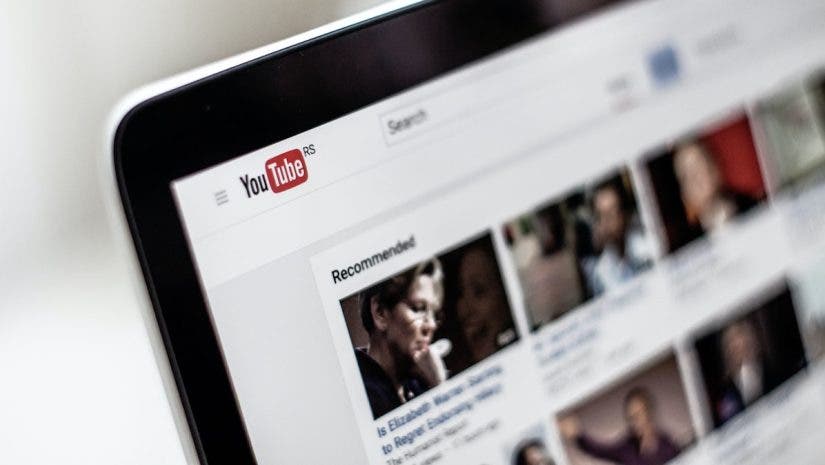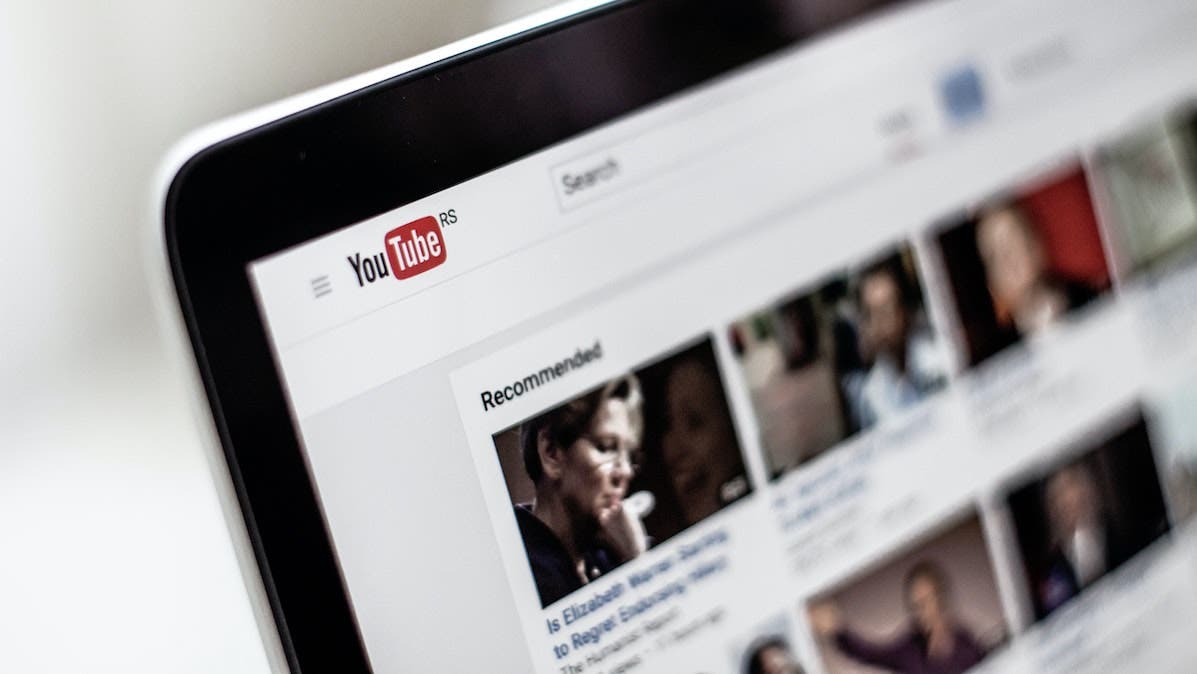Understanding metadata for YouTube videos is an important element many creators overlook. It’s best practice to include as much metadata info with your video file as possible, such as the camera and lens combination, audio, bit rate, and video quality. You never know if YouTube’s searchability, discovery, and recommendations for serving a freshly uploaded video rely on this information (currently and in the future). So, to better understand the subject, it’s important to get a grasp on metadata for video.
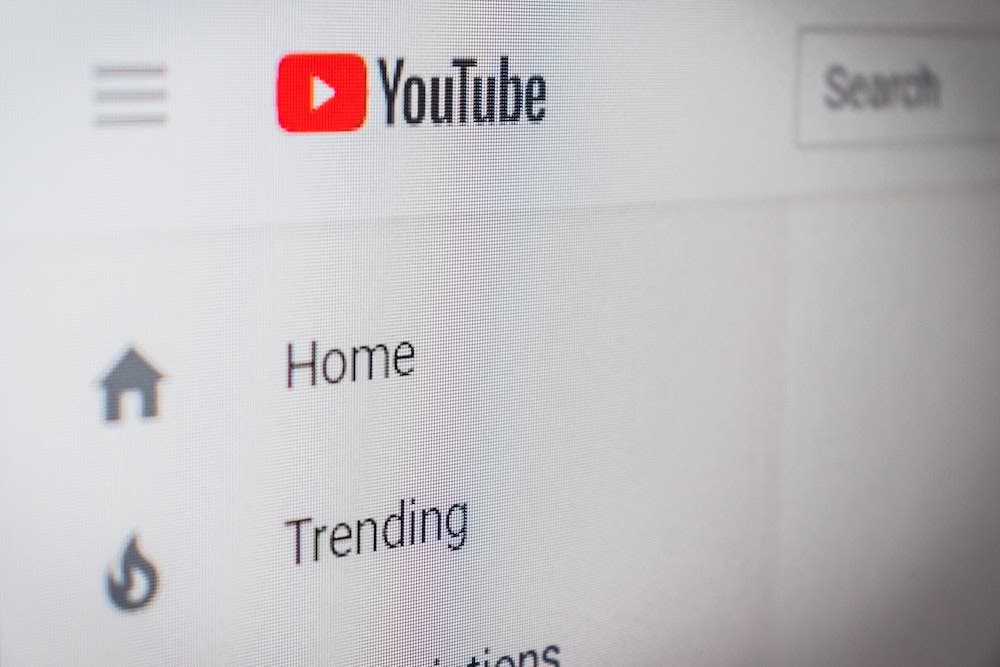
What is Metadata?
EXIF stands for Exchangeable Image Format. It is nothing but descriptive data (commonly known as metadata) that includes all relevant data of an image. It’s a common misconception that EXIF data is for video — it’s not. Instead, the medium uses XMP (Extensible Metadata Platform) data or a similar system depending on the application or industry the video file is interacting with.
XMP data is Adobe‘s standard of information about a video file. The metadata contains information such as the resolution, copyright info, author’s name, color space, or even the keywords associated with the footage. You can add more information to the file in various forms. For instance, you might want to include the location for faster sorting within a particular editing suite.
Understanding YouTube and XMP Metadata
YouTube reads XMP data to understand the technical specifications meant to compose and serve a video. Using this information, YouTube can alter your video to change or align with its standard requirements. Getting the metadata correct for YouTube starts with your camera settings. Although, it can be controlled before uploading to YouTube through an editing workflow.
Giving Your Videos the Best Chance to be Seen
Good Search Engine Optimization (SEO) on written content contributes to where a webpage ranks in Google’s search results. The same can be said for YouTube. Information such as title, keywords, description, hashtags, and location all play a part in the ranking algorithm once the video has been uploaded.
These attributes don’t relate to camera settings. Although, they certainly have much to do with how a video surfaces in someone’s YouTube search results. With this aside, the next important XMP setting is the quality of the video and whether or not it meets its standard requirements.
Set Your Color Space Correctly
More often than not, creators overlook the importance of aligning metadata with Youtube’s published requirements. One of these requirements to look out for is color space. Pay extra attention to your recording format and color space when recording video using a DSLR or camcorder. Many default settings in DSLRs can have dire consequences on how your video processes on YouTube upon upload. It can also potentially have an impact on how it may be served via the algorithm.
The best practice should involve using the same color space in-camera and the editing workspace. To obtain the best output quality, you should be recording in a Compressed RAW or Log (Logarithmic) color space. Compressed RAW is typically available on higher-end camcorders, whereas a Log color space is more commonly used for DSLRs. The advantage of Log over Compressed RAW is further compression, which saves space.

Upon import, metadata is retained to allow the editor to change the color space without causing a loss in dynamic range. At this stage, for YouTube videos, change the color space to Rec. 709 or BT.709. If you can’t find this color space when recording, select HD or AVCHD as the format on the camera, and it should appear.
By not changing the color space upon export — or having something that differs (such as RGB) — there may find a drop in optimization, which, speculatively speaking, could lead to a decline in distribution. This is all due to YouTube checking if the metadata has BT.709 as a standard; if it does, the color space passes through. If not, YouTube will spend time mapping pixel values from the unsupported color space to BT.709.

If a DSLR is in use, don’t upload a video in the RGB or sRGB color matrix. When doing so, YouTube sets the color space as “Unspecified” and then goes through a process of applying color primaries during standardization, which results in a loss of quality. If YouTube prioritizes quality, the video won’t get the reach it deserves.
Beyond Metadata: Video Requirements to Consider
Aside from color space, there are many other video settings to think about. For instance, think about video dimensions, size, and formats as they all play a role in how a video serves on YouTube.
Set the Right Video Dimensions
The ideal resolution for YouTube videos (recommended by the platform) is 1080p. This goes hand-in-hand with color space. Aim for the largest size video (3840×2160 pixels) as YouTube continues to grow its presence with streaming to televisions, so ensure the aspect ratio is at 16:9.
Think About File Size and Accepted Formats
The maximum permissible length of the video is 12 hours. Likewise, you cannot go beyond 128GB when it comes to the size of the video. Lastly, accepted video formats on YouTube are .mov, .mpeg, .mp4, .avi, .wmv, .mpegps, .flv, webM, and 3GPP. Any other formats are not accepted on the platform.
You Don’t Need to Upgrade Your Camera to Satisfy YouTube
Obtaining the same expensive camera as leading YouTubers doesn’t seem to be a requirement to rank on YouTube, as there is no mention of any XMP camera and lens information you need to include in any online material.

While the camera and lens combination isn’t important, the video codec, color space, audio codec, length, and bitrate play a significant role upon upload. You want to take time and focus on what should be included in the container file (moov atom at the front of the file for faster streaming). Plus, you want to get the settings right in camera and the edit suite. It may be a daunting task to begin with but, in the end, your video has a better chance of being served to a larger audience on YouTube.
Now that we’ve understood what XMP data is and how important it is for your videos to get the attention they deserve, let’s also have a look at how to add XMP data to a video file in Adobe Premiere Pro.
How to Add XMP Data to Videos in Premiere Pro
First, let’s understand the Metadata panel in Premiere Pro. The panel features clip-instance metadata and XMP file metadata for any selected video. In Premiere Pro, you can link some clip-based metadata with XMP data. The feature to connect both types of data allows applications other than Premiere Pro to access the former via XMP fields.
In Adobe Premiere Pro, metadata is separated into two sections – Clip and File. In Clip, you can view the properties of the selected clip instances. As this data is stored in project files, it appears only in Adobe Premiere Pro. On the other hand, you have File, which displays the properties of the source files you select. This data is stored in source files; hence, it can be viewed in other applications as well. In the File section, you can find the XMP data of your video.
Here are the steps you can follow to add XMP to your videos:
Step 1: Follow the path, File – Menu – Media, and you can access the Export Settings dialogue box.
Step 2: Select Metadata to access the Metadata Export option under Time Interpolation. Select the Create Sidecar File and set the Source Metadata Preservation Rules to Preserve All.
Step 3: Uncheck the Export Master Speech Track and Sequence Markers option and create the Export template.
Step 4: Navigate to the Export Template via Output File Metadata and select New. You’ll now see the Export Template Editor. Name the export template and select the appropriate metadata fields to include in the template. Once you’re done, click Save.
Step 5: Select your newly created template and click Edit. Enter the metadata and once you’re done entering all the data, click OK to save the metadata. You can proceed with the export only after you’ve entered all the metadata and saved it.
Final Thoughts
Apart from helping you boost the visibility of your videos, metadata also works as a way to protect your content from copyright infringement. In addition, adding metadata to videos and other data also helps in systematic asset management. With so many benefits offered by metadata, it’s only advisable to add the XMP data to every video you put out there.
Check out 10 Tips for Starting a YouTube Channel for more information.