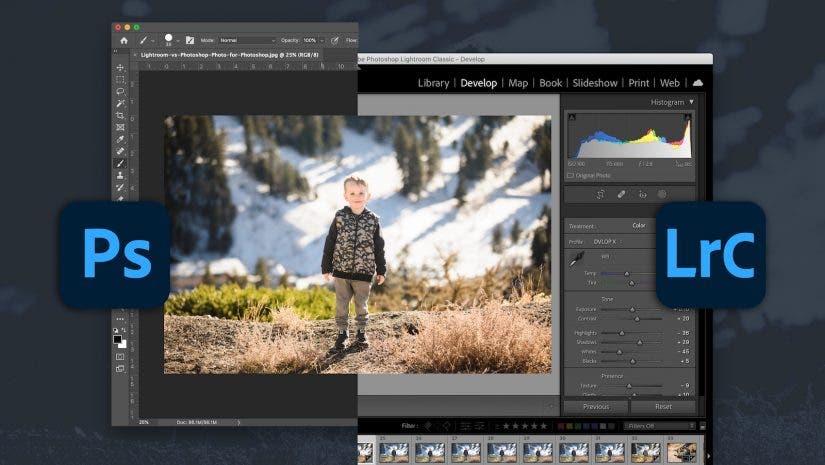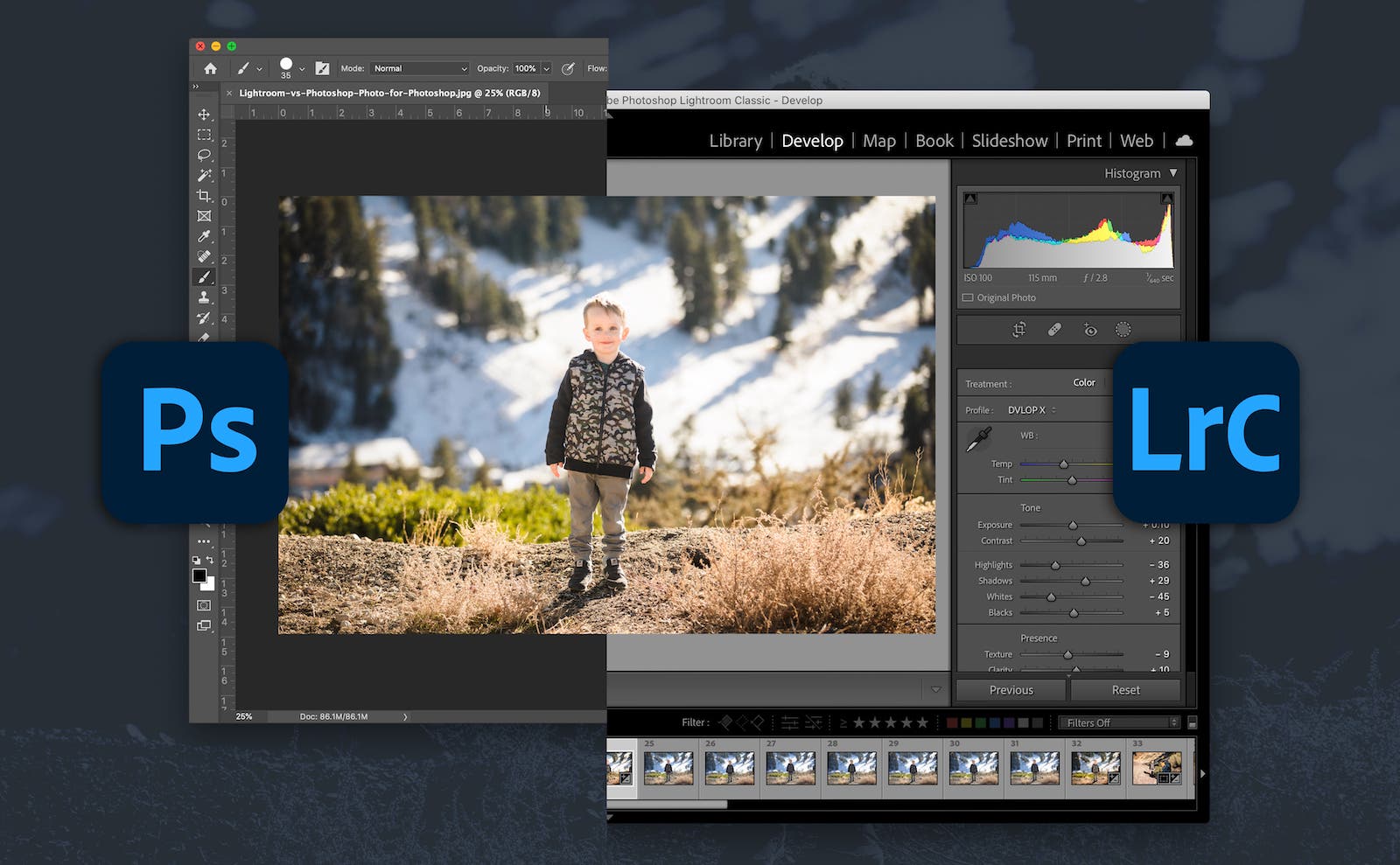Of the available photo editing software options on the market, Adobe’s Lightroom and Photoshop applications rank among the best, and certainly the most popular. Still, even if you’ve narrowed your choices down to those two, which one is best for you? Both applications pack a lot of post-production power, but they excel in different ways. Each also comes with its share of cons. That said, when deciding to use Lightroom vs Photoshop, your answer will depend on what it is you’re trying to do. In the following article, we’ll look at the advantages and disadvantages of both Lightroom and Photoshop to help you know when to use which application.
Before We Begin
While you can find information that will help you decide which of the two photo editing applications to use and when, you will not find the following:
- A highly-detailed, review-level comparison of Lightroom vs Photoshop
- All of the latest updates for various tools and features, which happen often and sometimes cause significant changes to workflow
Now, with that out of the way, let’s get started!
Lightroom vs Photoshop: The Advantages of Lightroom

Lightroom offers photographers the perfect starting point for post-processing image files. More often than not, you can work through your entire post-production workflow in Lightroom, from managing your files to making edits, without having to use any other applications. Also, because it is relatively easy to learn, Lightroom allows newer photographers to quickly build formidable post-production skills.
Lightroom vs Lightroom Classic
Before we get ahead of ourselves, it’s worth noting that Adobe offers two different versions of Lightroom: Lightroom and Lightroom Classic. Lightroom (non-Classic) caters more to non-professional photographers with a simplified interface that makes it easier to use across multiple devices, including smartphones and tablets, among others. The non-Classic version links to the cloud and allows you to sync your edits across the aforementioned devices. Lightroom Classic, on the other hand, offers a bit more control in terms of expanded editing tools and organizational structuring, which we’ll briefly touch on below. While Lightroom Classic primarily uses local storage, it can also sync up to collections and photos in the cloud when necessary.
For the purposes of this comparison, we’ll focus mainly on Lightroom Classic.
Catalog Organization
Of all the things Lightroom does well, one of its greatest attributes is its catalog organization system. Within this system, you can quickly sort, categorize, rate, and keyword all of your image files. Getting in the habit of using these organizational tools will save you tons of time down the line, especially as your collection of images grows and you need to pull a specific image from the past. If you want to locate images shot in a particular location or even with a specific lens, you can find them almost instantly (again, so long as you categorized them while working with them originally).
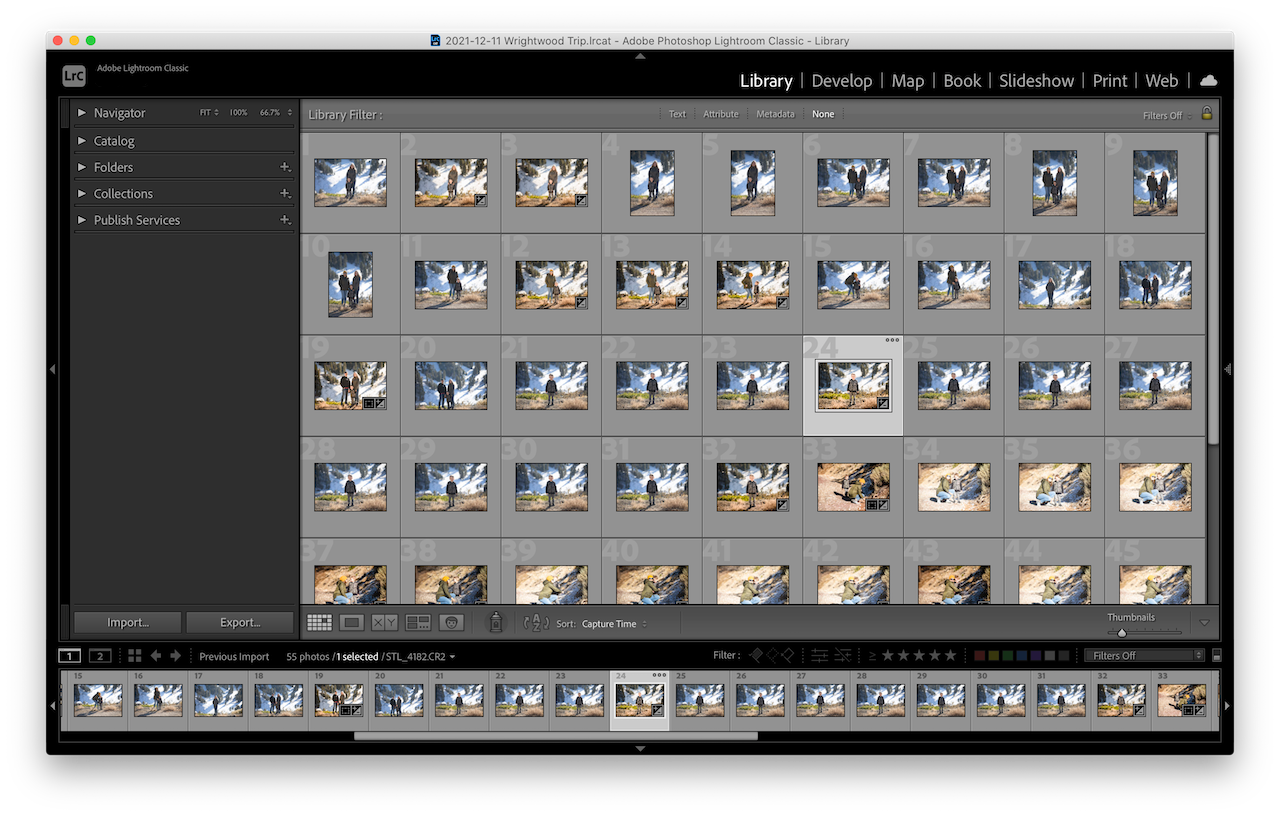
In addition, Lightroom’s organization system can also save you time and space in terms of loading and storing your images. Lightroom will allow you to add, preview, and edit your files without having to place them all on a single disk. As long as you do not move the physical location of the original files from where they were when you set up the catalog, you will be able to work on the files in Lightroom. This can free up space on your drives and remove the need to move files back and forth. This feature comes in handy when you only need to browse, color-correct, or export low-resolution copies of your images for sharing on social media. To export full-resolution copies of your images, you’ll need to connect to the actual hard drive that is housing the images you’re exporting.
Non-Destructive Raw Editing
One of the first things you should know about editing photos in Lightroom vs Photoshop is that Lightroom uses non-destructive editing. Photoshop does not. To break it down, non-destructive editing allows you to make changes to your photos without permanently changing the original file. In Lightroom, you are only adjusting a preview of that original file.
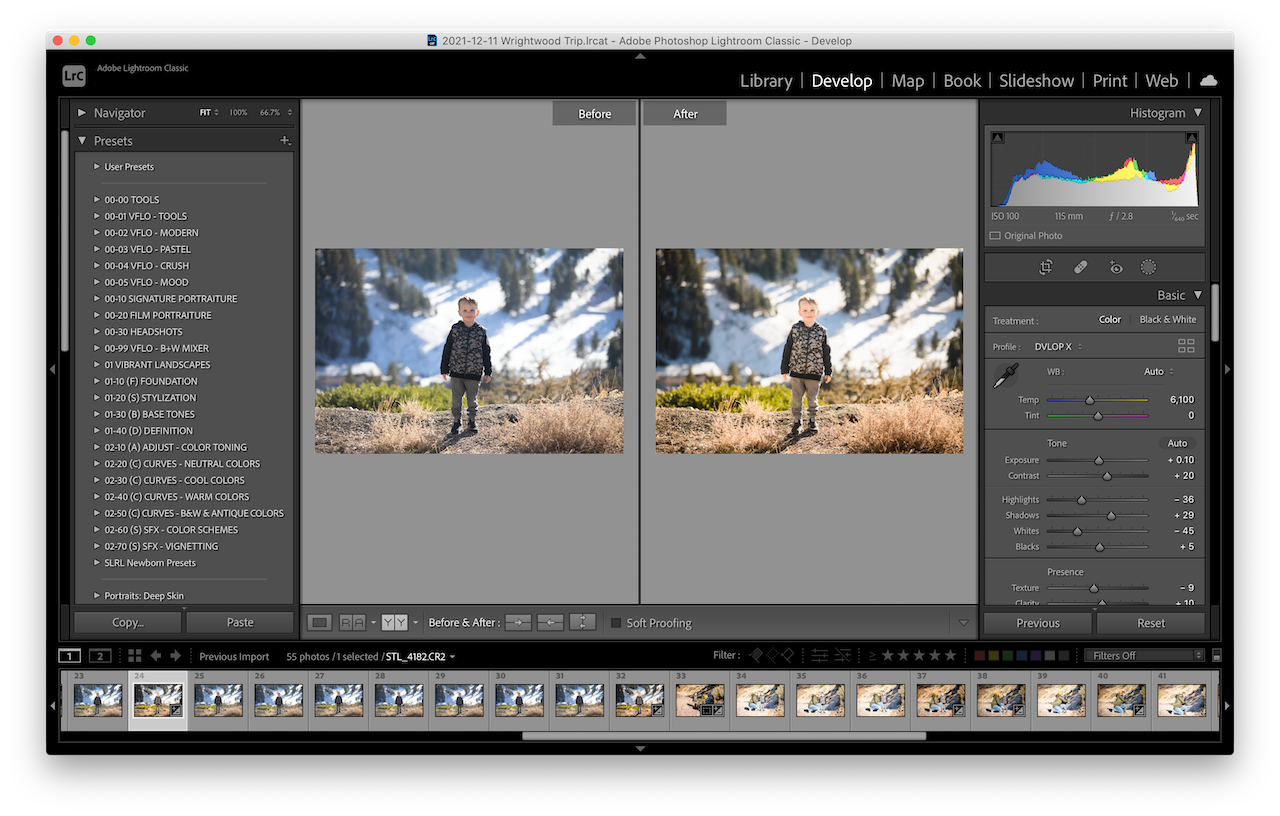
To get the most out of non-destructive editing capabilities, you’ll need to shoot and edit Raw files. Doing so will give you added flexibility when editing your images. It’s worth noting, however, that you can still make non-destructive edits in Lightroom using jpeg, TIF, and PSD files.
You will only alter the original file if you do one of two things: 1) Export the file into Photoshop and make additional edits there, or 2) save your edits in Lightroom by exporting a new JPG or TIF file, which you might do when posting to the internet, social media, and so on. To be clear, the export process will not move or permanently change your original raw files. Instead, it creates a new file based on the editing you previewed in Lightroom.
AI-Centered Updates

Adobe frequently updates both Photoshop and Lightroom, so both applications score well in this category. Lightroom’s recent update for enhanced masking, however, has changed the photo editing game. Photographers can now easily use refined masking as a powerful post-production tool. Easy and powerful don’t often team up, but they’ve come together on this occasion. This single update has impacted and helped refine my own workflow, making it possible to use Lightroom’s AI to select subjects or the sky with a single click and apply local changes with ease.
Although a single example, the update for enhanced masking reveals the significant improvements that Adobe has committed to making with Lightroom, and there’s no reason to think that Adobe will change course anytime soon. Having access to ongoing AI-centered updates makes one of the best arguments for getting onboard with a subscription-based application like Lightroom.
Lightroom vs Photoshop: The Advantages of Photoshop
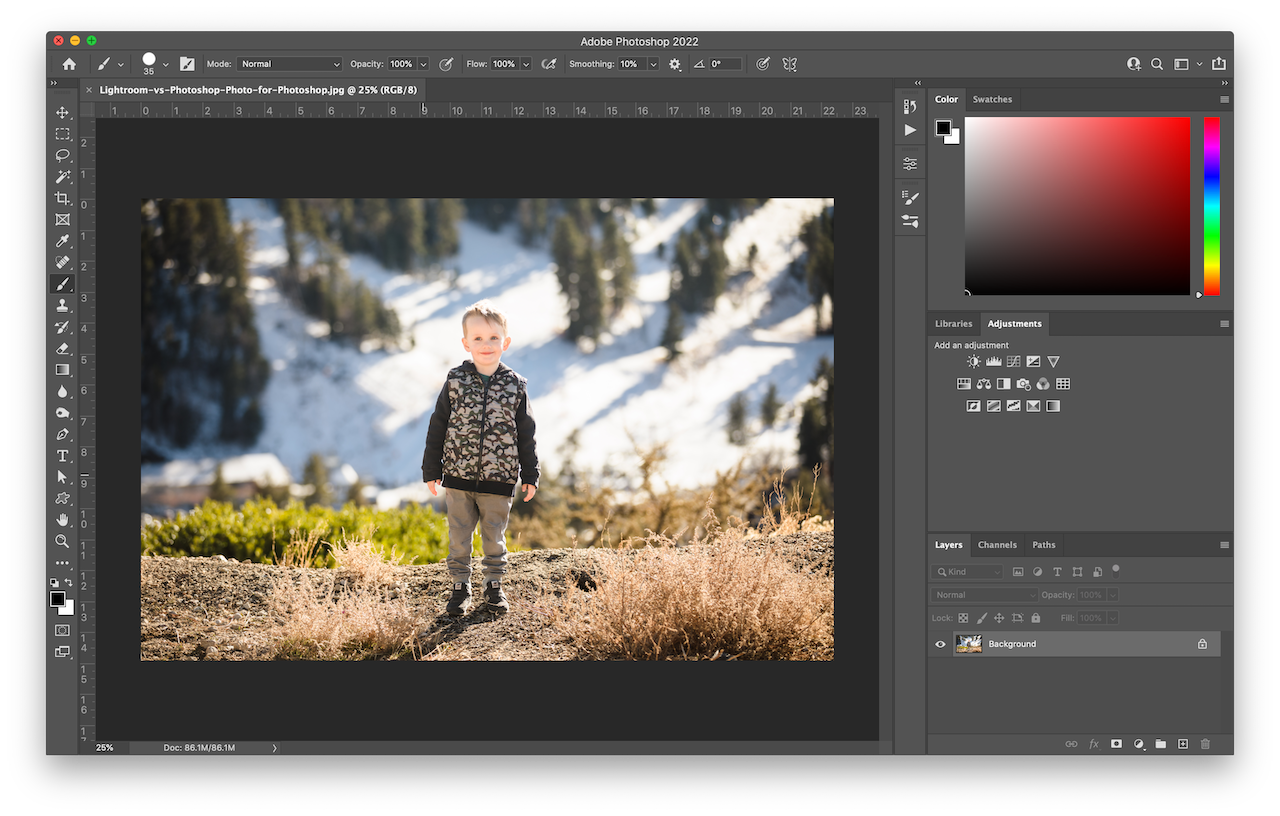
Photoshop will give you greater control when it comes to fine-tuning your photos. You can use Photoshop’s many powerful editing tools, such as the clone stamp or content-aware tools, for example, to expand your editing capabilities and fully retouch (or even reimagine) your photos. As Adobe themselves note in their description of the software, “Photoshop is the best choice for images where you want pixel-level perfection.” It’s perfectly normal to begin the editing process in Lightroom and then move into Photoshop for retouching and adding artistic embellishments.
Layers
When discussing Lightroom above, I mentioned it had an upperhand in terms of offering non-destructive editing capabilities. To be fair, Photoshop allows for non-destructive editing as well with its use of layers and smart objects. You can stack several layers and use masks to adjust each layer while keeping the original image file untouched. Photoshop’s layers isolate and work specifically on different parts of the image. This gives you more control over the editing process.
Retouching

Photoshop is king when it comes to retouching photos. Photoshop’s editing tools allow for much greater photo manipulation than Lightroom. Whether you’re using content-aware technology to remove unwanted objects (which you can do with a spot healing brush or specialized wand), or creating a composite from two or more photos (which I love to do with shutter drags), Photoshop provides a means for going beyond basic edits. That is why non-photographers like graphic designers and other visual artists use Photoshop as an essential part of their workflow.
The Verdict: When to Use Lightroom Vs Photoshop
After reviewing the pros and cons of Lightroom vs Photoshop, the advantages of using one over the other become clear. Let’s recap those instances below.
When to Use Lightroom
More often than not, Lightroom will serve a photographer’s post-production needs from start to finish. This covers everything from culling and organizing to editing and preparing the photos for print. Lightroom deftly handles basic color correction, exposure adjustments, and highlight/shadow recovery, especially when working with raw files. In addition, presets let you make significant, non-destructive changes, to single images or entire batches in a couple clicks. The new masking updates mentioned above allow for incredible control when making local adjustments. Lightroom also does a great job with panoramic stitching and bracketed HDR merging, among other things.
At the end of the day, if Lightroom were the only photo editing software you had, you would be well-covered. Use Lightroom to meet most of your photo editing needs.
When to Use Photoshop
Photographers really only need to work in Photoshop when doing advanced retouching or making other specialized edits. These specialized edits include creating composites, as noted above. For those making simple adjustments to tones and colors in their photos, Photoshop will rarely factor into the post-production process.
Check out these easy Photoshop tips for some specific ways to use Photoshop as part of your workflow.
When to Use BOTH Lightroom AND Photoshop
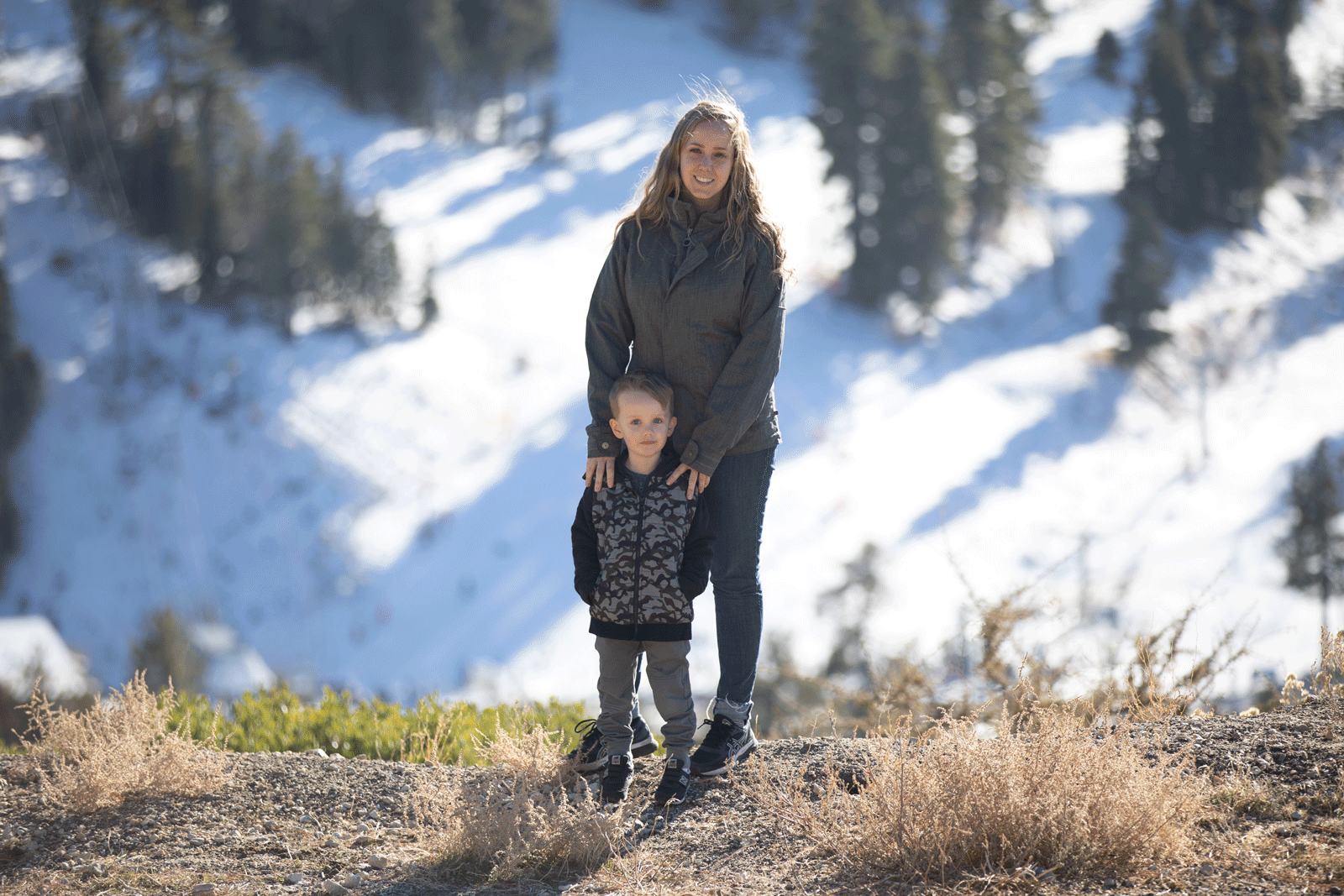
Sometimes, the answer to using Lightroom vs Photoshop does not limit itself to choosing only one. As you master both programs, you’ll find you can achieve the best results when using both in your workflow. Luckily, Adobe has designed Lightroom and Photoshop to play nice with one another. You can begin the photo-editing process with a basic edit in Lightroom and then send it over to Photoshop for fine-tuned retouching or special modifications (e.g., upsampling image files for large format prints).
Conclusion
I hope that you found this look at Lightroom vs Photoshop to be helpful. Both applications have plenty to offer for a range of approaches to editing, each possesses its own advantages and disadvantages. In addition to this article, I recommend looking at in-depth reviews of each program. Be sure to check publishing dates or update status when looking to compare the latest information on Lightroom vs Photoshop.