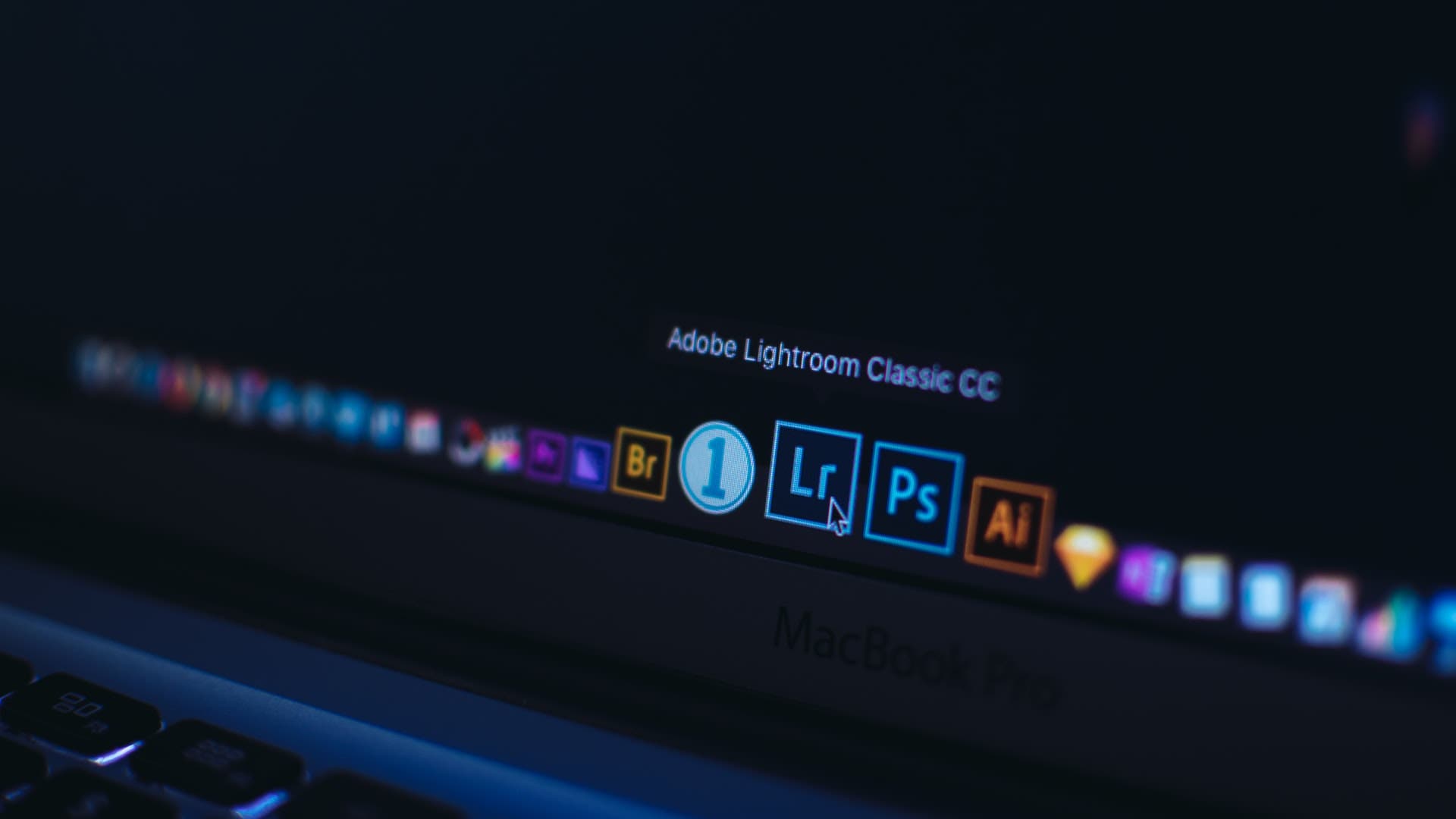Adobe’s Creative Cloud Photography plan currently offers two versions of Lightroom: Lightroom Classic and Lightroom CC. While they’re quite similar, there are differences when it comes to Lightroom Classic vs Lightroom CC that are important to know.
Lightroom Classic vs Lightroom CC
Lightroom Classic is the full-featured desktop version of Adobe’s Lightroom image organization and manipulation software. It’s more robust than its mobile counterpart, Lightroom CC. Lightroom CC is a smart choice for beginners who won’t delve too deeply into Lightroom’s features.
Keep reading to learn more about the differences between Lightroom CC and Lightroom Classic.
What Software is Included in the Creative Cloud Photography Plan?
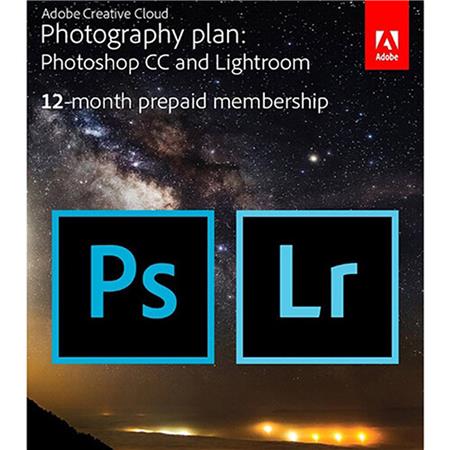
Adobe’s Creative Cloud Photography plan includes the editing tools and mobile apps that photographers most commonly use in their photo editing workflow as well as access to cloud storage.
Here’s what you get with your Photography plan:
- Adobe Photoshop (desktop version and iPad version)
- Photoshop Camera for mobile devices
- Photoshop Express for mobile devices and iPads
- Lightroom Classic (desktop version)
- Lightroom CC (desktop version and for mobile devices and iPads)
Some photographers prefer to use all of these programs in tandem while others rely on just the desktop versions of Photoshop and Lightroom Classic. It’s a good idea for beginners to experiment and learn the benefits of each program before deciding on a workflow.
Basics of Lightroom CC
Lightroom CC is the ideal program for beginners and professional photographers on-the-go. Whether you prefer to use Adobe Lightroom on an iPad or tablet, a mobile phone, a web browser, or a desktop computer, the interface and functionality will remain consistent across all devices.
That consistency makes it easy to streamline your workflow, minimize the learning curve, and access your favorite editing tools and Lightroom presets no matter where you’re working or which device you use.
Pros of Using Lightroom CC
Beginners excel in Lightroom CC because the interface is efficient and intuitive. You can create and apply presets, make common adjustments to photo settings like brightness, contrast, white balance, and vibrance, and you can alter white point and black point. You can even apply noise reduction, perform color grading, and use other more advanced features.
In Lightroom CC, your original files like DNG raw files and JPEGs are stored in the cloud so you can access them on any device using your Adobe login information. File backup is automatic, so you don’t have to worry about file loss or hard drive failure.
Lightroom CC makes it easy to export your images directly to social media, download high-resolution image files, and more.
Cons of Using Lightroom CC
Lightroom CC is essentially a less robust version of the Lightroom Classic software. It doesn’t include all of the features you’ll find in Lightroom Classic and it’s designed for easier navigation on a touchscreen. As a result, you have less specificity over adjustment than if you were using a mouse and keyboard.
This version of Lightroom also has fewer options for importing and exporting files. You can only export as JPEG, DNG, TIF, or the original file format.
Because image storage is cloud based, you’ll eventually run out of storage space or need to pay for access to more cloud storage. That can increase your monthly subscription costs significantly.
Basics of Lightroom Classic
Lightroom Classic has come a long way since early versions of Lightroom, and the functionality keeps improving with every update. If you’re looking for a program that allows plenty of control and specificity, it doesn’t get better than Lightroom Classic.
Pros of Using Lightroom Classic
Using the desktop version of Lightroom — Lightroom Classic — just feels more comprehensive and comfortable. You can use keyboard shortcuts to jump between modules and apply your preferred settings. You can also easily create, download, purchase, and export as many presets as you’d like.
Because your images are stored on your computer or hard drive, you can expand your storage without paying monthly fees. You can also work offline as needed. Plus, you can create your own shortcuts and speed up your workflow in Lightroom as needed.
Lightroom Classic offers many more options for printing, creating slideshows, watermarking, and exporting. Editing with multiple programs is far easier and requires fewer steps, so you can export a photograph to Photoshop for more nuanced edits.
Cons of Using Lightroom Classic
The cons of using Lightroom Classic are minimal. You will have a slightly more difficult learning curve ahead of you, and you’ll lose the flexibility of being able to work from any device.
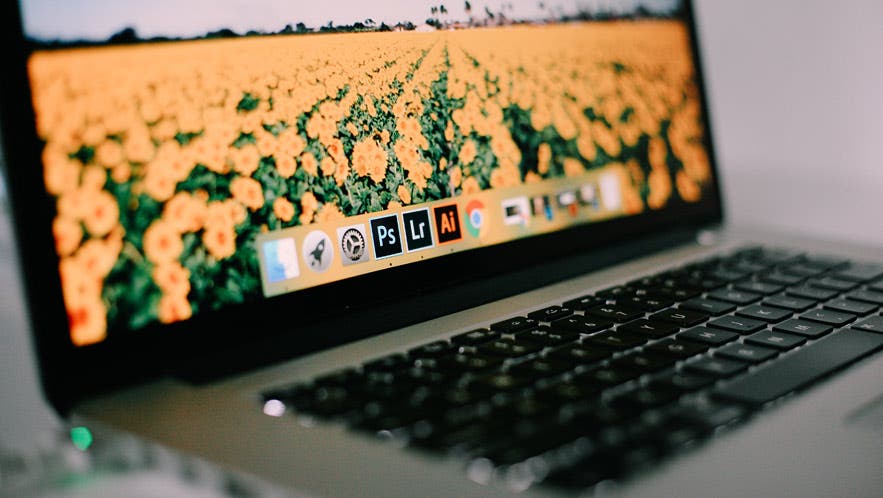
Final Thoughts
If you’re not sure which version of Lightroom is best for you, consider trying both so you can see which feels more intuitive and functional for your needs. Some photographers like to use both programs for different purposes. For instance, you may find that you like using Lightroom CC for smartphone photos or for editing while you travel. However, when you need more robust editing options, you may prefer to use Lightroom Classic.