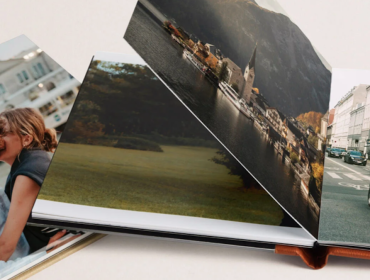Over the years, the iPad has evolved from a novel entertainment device into a high-powered touchscreen computer, capable of performing many of the same tasks as the average laptop (and even outperforming some of them). Gone are the days of needing oversized desktop machines to accomplish anything even remotely creative. With so many robust apps going mobile through iOS support, you can produce videos, record music, and edit photos on your iPad.
Using an iPad to edit pictures introduces a whole new level of tactile fun to the process—whether you decide to go hands-on, use a stylus, or employ a one-two punch of both. We’ll show you some tips on how to optimize your iPad for photo editing, so you can make the most of what current tech has to offer.
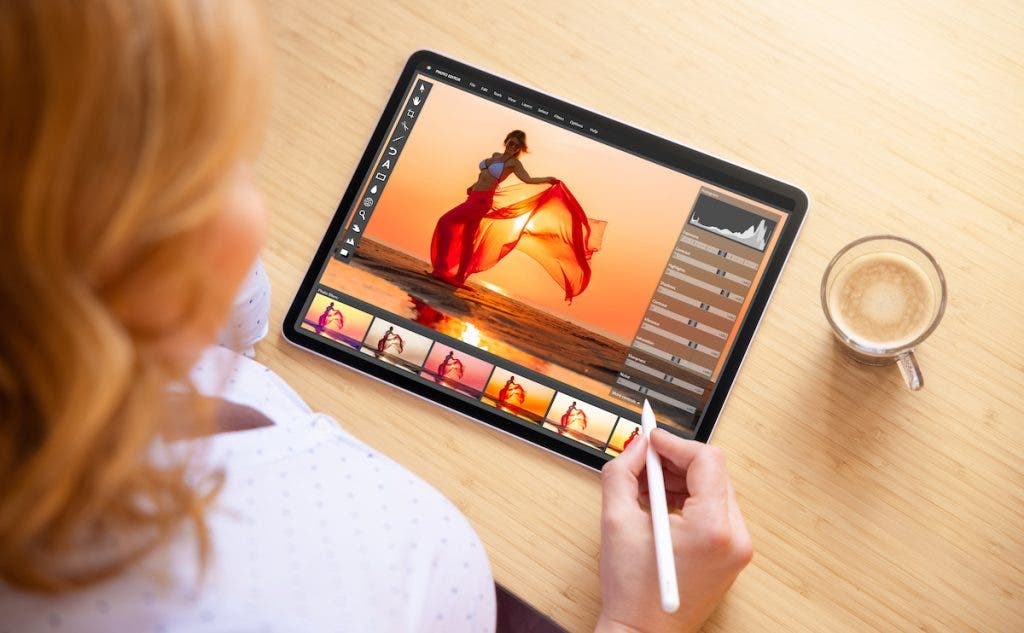
Invest in Powerful Apps
Lightroom
Adobe Lightroom (Lr) for iOS is a free photo editing application to take your projects on the go. This intuitive software removes the guesswork from editing, which is especially helpful for emerging photographers or content creators looking for great results, fast. In addition to manual adjustments, Lr contains numerous presets, as well as step-by-step tutorials to help hone your editing skills with expert guidance.
Photoshop
Adobe Photoshop (Ps) on iPad lets users experience the editing prowess of one of the industry’s greatest software applications. If you’re familiar with Ps, you’ll instantly recognize the mobile version’s features, optimized for use with a fingertip or stylus. With Photoshop on iPad, you can retouch photos, remove and replace objects or scenery, blend colors, introduce layers, and so much more. If there’s a one-stop shop for advanced photo editing capabilities on iPad, it’s definitely through the iOS iteration of Ps.
Affinity Photo
The award-winning Affinity Photo is a bona fide professional editing app formatted for iPad, with the exact same functionality as its desktop counterpart. Naturally, it utilizes a touch-focused UI, in which every tool, panel, and parameter has been re-imagined for an immersive tactile experience. From simple edits to complex creative compositions, Affinity Photo provides the tools to do it all.
Pixelmator Photo
Photomator is a comprehensive editing suite designed for iPad, iPhone, and Mac users, based on its desktop sibling, Pixelmator Pro. Nondestructive color adjustments, magic eraser tool, and batch editing are just several of its primary functions. The editor is purpose-built to seamlessly integrate with your iPad’s Photos app. Machine learning automates and streamlines many of the nuanced details that go into editing a breathtaking photo, and a collection of handcrafted presets, inspired by film photographs, can instill an entirely new energy in your captures.
Darkroom
The iPad’s own developers honored Darkroom with a 2020 Apple Design Award for ingenuity and technical achievement. Darkroom contains all of the tools to effortlessly manage your photo library and give your snapshots the visual elements they need to pop. Editing in Darkroom is made possible by nondestructive adjustments, AI-driven masks, and presets. With masks, in particular, you can segment a photo into its subject, foreground, and background, and edit these elements independently.
Snapseed
Developed by Google, Snapseed is a complete photo editor available on iOS. With 29 tools and filters, there’s more than enough to get your hands dirty, though the app simultaneously feels manageable without being overwhelming. Tune exposure and color, fix skewed lines with perspective adjustment, “heal” images from uninvited objects or guests, and selectively retouch portions of a photo that need a bit of extra TLC. Snapseed does this, and much more, all on an iPad.

Try Some Accessories
Arm Mount
Arm mounts and tablet clamps bring ergonomics into the equation. While much of the beauty of working on your tablet stems from its inherent portability, serious editing sessions can become long and tedious—and posture may begin to suffer. Mounting a swiveling arm to a desk, tabletop, or even bedside stand offers flexible movement, additionally freeing one hand from holding the iPad for a greater range of comfortable, less fatiguing positions.
Keyboard Case
A case is always a good idea when it comes to protecting your electronics. The iPad is no exception, especially if you’re planning to edit photos whenever and wherever you roam. An all-in-one keyboard case keeps your touchscreen safe from minor dings, scratches, and drops. You also have the option to integrate software-specific keyboard shortcuts into your editing workflow.
Glass Screen Protector
Glass provides ultimate screen protection while retaining the same feel and responsiveness of the iPad’s natural touchscreen. Picture editing can be a labor-intensive task. Even while smart pens, pencils, and other styluses are designed to keep your iPad scratch-free, a little insurance never hurt. A tempered glass screen protector is an additional boost of confidence that your tablet is safe and secure from various accidents.
Trackpad
Accessories are typically designed with expediting workflows or unlocking further functionality in mind. The Apple Magic Trackpad is a prime example of that. With its full range of Multi-Touch gestures and Force Touch technology, the Magic Trackpad responds to even the most nuanced inputs, ushering in a deeper, more integrated connection to your iPad. It can also assist in photo editing where a broader range of motion opens up more creative potential.
Extra Pencil
The number one accessory for any photo editor is the Apple Pencil. Its natural and detailed response is the ideal tool for diving into intricate edits with the confidence that your touch inputs will register with utmost precision. Writing, drawing, and marking up documents is in the Pencil’s DNA, and these same actions apply directly to photo editing apps, too.
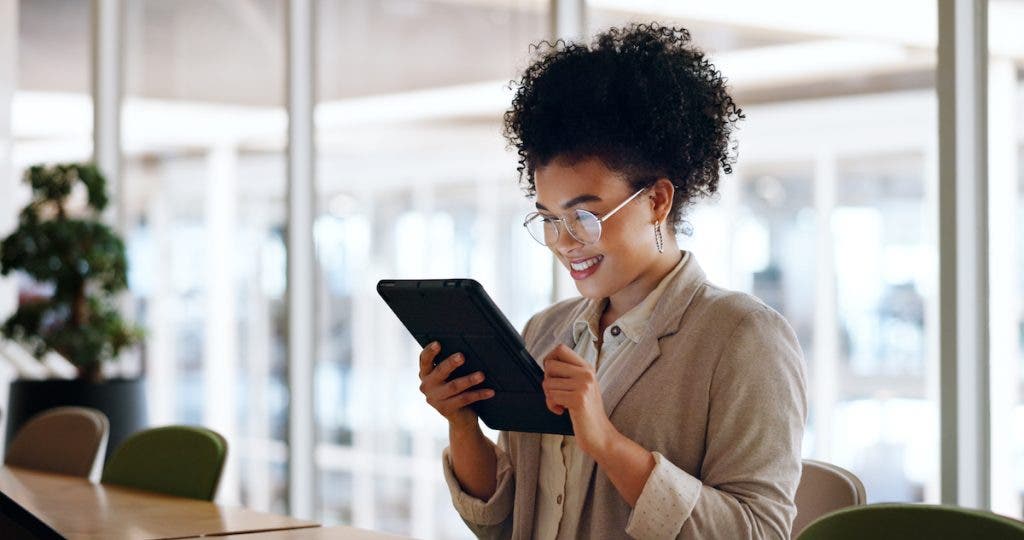
When to Use an iPad for Photo Editing
What situations will an iPad work for photo editing?
An iPad will work for photo editing in virtually any situation where it’s compatible with the desired software. Most notably, using an iPad to edit is amazingly convenient for content creators who can capture, edit, and post photos and/or videos from the same device—anytime, anywhere.
When should someone move to a standard laptop/computer?
When you find your photo library exponentially growing and your file size becoming increasingly hefty, it might be time to move to a laptop or desktop computer. Internal and external storage is typically more voluminous and easier to manage on standard machines. Apart from that, it’s also a wise move to jump from an iPad if the software available on iOS lacks important features you can find on desktop, or if it seems like the tablet has a hard time keeping up with your work.
iPads to Consider for Photo Editing
Apple iPad Pro 12.9″ 6th Gen 256GB, iPadOS 16
The 6th Gen iPad Pro is the flagship tablet for creatives in music, video, and photography. The exceptionally powerfully M2 chip has an eight-core CPU and ten-core GPU driving its performance. This iPad Pro also has a gorgeous 12.9″ Liquid Retina XDR display representing true-to-life detail. When it comes to editing photos, you want horsepower and a clear, accurate screen you can trust — the iPad Pro offers both.
Apple iPad Pro 12.9″ 6th Gen 512GB, iPadOS 16
For those with greater storage requirements, the 6th Gen M2 iPad Pro with a 512GB hard drive is the way to go. Across the board, it shares the same specs as the previously listed edition, just with double the space. The iPad Pro is such an innovative tablet that you may even find its built-in camera sufficient for your photographic endeavors—arming you with an all-in-one tool for creative pursuits.
Apple iPad Pro 11″ 4th Gen 128GB, iPadOS 16
The 4th Gen Apple iPad Pro boasts an 11″ Liquid Retina display, 128GB hard drive, and the shamelessly superior M2 chip. With a moderately scaled-down screen and minimum storage option, this iPad is perfect for users who want to save a little money without sacrificing pure performance.
Apple iPad 10.9″ 10th Gen, 256GB
The 10th Gen standard series Apple iPad may not have the “Pro” moniker attached, but it remains a formidable tablet for editing photos or even 4K videos in iMovie. The A14 Bionic chip delivers the power and performance average users need, and the 10.9″ Liquid Retina display presents gorgeous color and detail that’s well suited to any sort of visual work.
Conclusion
With the iPad in its current stage of development, it’s never been a better time to undertake substantial creative projects on a portable touchscreen tablet. The sheer power of the M2 chip is astounding, and the Bionic chips found in lower-level models in the lineup are no slouches either. Fast, reliable hardware lays a foundation for incredibly advanced iOS software to shine, giving users access to professional-grade photo editing tools with the intuitiveness and convenience of touch-based interaction. If you’ve been on the fence regarding an iPad’s ability to be a platform for picture editing, it is absolutely worth investigating to see how the touchscreen workflow can influence your creations.