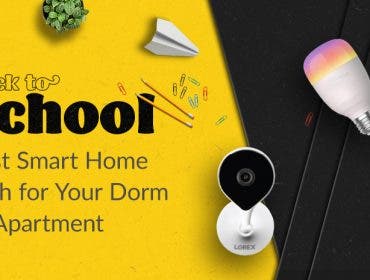Videos aren’t just about what the viewer sees. Audio is vital, too. Great-quality sound or background music adds so much more to a video. And here’s a little secret: adding audio to a video for Twitch, YouTube, and social media platforms like Instagram and Facebook is a surprisingly easy process if you use a PC, laptop, or Mac OS machine.
Whether you have an audio clip already or want to record music, we’ve highlighted the key steps to add audio and music to a video right here.

1. Open your video editor and import your audio
Once you launch your video editor software and open or start your project, head to the app’s file menu. Some of the most popular video editing apps are Adobe Premiere Elements, Avid Media Composer (pro option), and Power Director.
In the software, you’ll see options to find and import your audio file from your music library. Depending on your computer and the audio file’s size, this could take a few moments but a loading bar should show the file’s progress.
2. Add music to the timeline and adjust
Once you import the audio into the app, it’ll appear as a graphic icon in the audio folder of your project. In most cases, you’ll then need to drag the audio file to the timeline that runs beneath the video clip. Once the audio track is in that timeline, you’ll have more control over the audio.
One nice feature of the visual timeline is that you’ll see instantly if the music file is long enough to cover your video. If it’s not, its graphic won’t stretch all the way across the timeline. You can click the audio track and drag it left or right to position it at a different point in your video.
You can also add multiple audio tracks to the timeline, and therefore to the video itself. That’s useful if one track won’t cover the whole video — or if you want to create complex, multi-layered sounds. Once you’ve imported additional tracks and dragged them to the timeline, you can arrange them in order and avoid overlaps.
Stretching background music
Another neat trick is to create a longer track from an audio file that’s too short to cover your video. For instance, say your video is five minutes long, but the song you want to use is only three minutes. You can find a drumbeat somewhere in the middle of the song and make a cut.
Then, find a drumbeat near the end and make another cut. Drag the end of the song to the right, near the end of the video. Then copy and paste the middle part to duplicate it. If you’ve done this right, you’ll make the song longer — and no one will know the difference.
3. After adding music, fine-tune the file
In most video-editing apps, a double-click, left-click, or right-click on the audio file opens up a submenu. You can then deploy little tweaks that make a big difference. You can add fade-ins or fade-outs to the start or end of music tracks, or adjust the volume so one track doesn’t overwhelm the others.
In these menus, you can tweak the equalizer to emphasize different sounds: you can ramp up the bass, for instance, or accentuate higher, more delicate notes.
Adding sound effects
Adding sound to video isn’t just about the music. Sound effects can add depth and flavor to a video, too. Importing sound effects works on the same principle as adding any other audio clip. Just import the file, place it in a timeline track (most often you’ll create a dedicated sound effects track), and tweak.
4. Export and publish
Once you perfect the audio, it’s time to export your finished project. During this process, you’ll have to choose the resolution and quality level of the video. Both attributes affect the size of the file. If you choose better quality, you’ll end up with a larger file, which may be problematic when you upload to YouTube, Instagram, or any other website.
Also, you may want to use royalty-free music (maybe even your own music) to avoid any possible copyright issues.
Also, be aware of the different file types that are available for video. All the major video-editing apps and websites support popular video file formats like AVI, MP4, and MOV, but it’s always worth checking before you create your new video, if only to save time.

Adding music with smartphones
These days, more people use their iPhone and Android devices to edit videos. Thankfully, the process for adding audio on handheld devices is fundamentally the same as on a desktop PC. Import your audio file to a timeline, arrange it and make tweaks, and then export the completed video.
No matter what device you use to add background music or sound to your video, it’s never been so simple as it is now. That’s great, because it means that more of us can share memories, make people laugh, and be creative using technology.