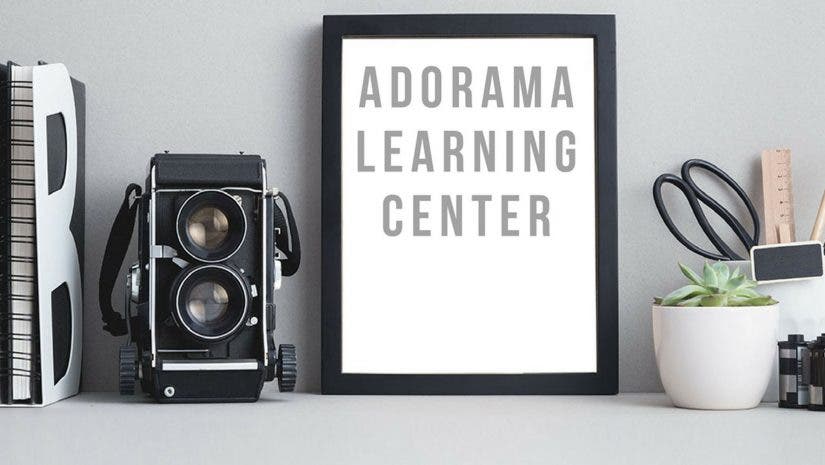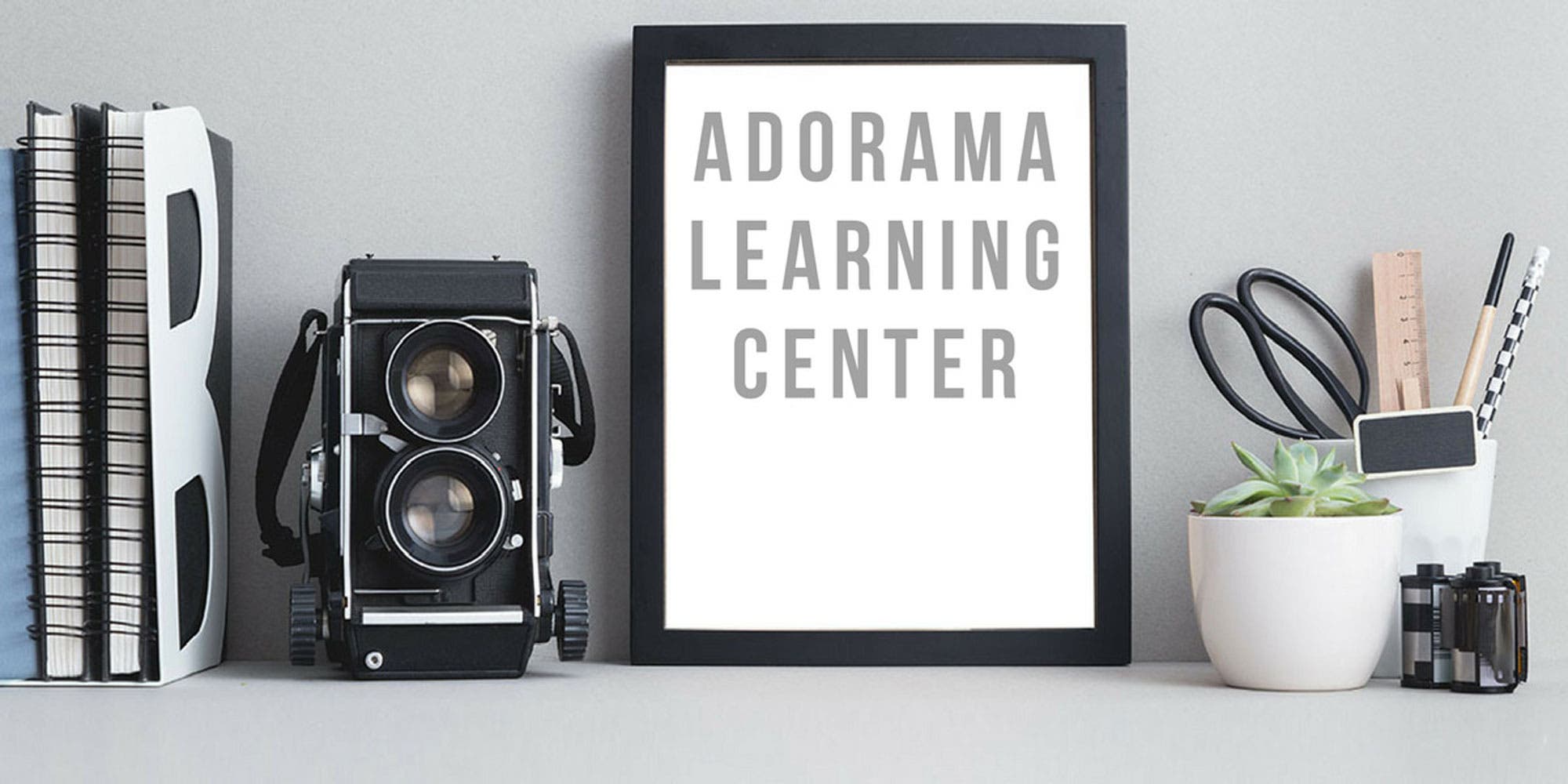Welcome to the latest in the Guided Tour series, an Adorama exclusive, where we take you on in-depth looks at today’s most popular cameras. We explain all of the buttons, modes, and special functions of specific cameras in detail, and offer hints and tips and photos to help you really get to know this camera
You can read Guided Tours…
…before you buy. The more you know about the abilities of a camera, the better equipped you are to make a buying decision. Our Guided Tours offer extensive information.
…after you buy. You’ve invested in the camera; now you want to learn everything there is to know about it so you can take advantage of all of its capabilities.
How to read a Guided Tour:
If you just want to turn on the camera and start shooting, go to the “Basic Features” section. If want to explore other features in depth and unlock your camera’s deepest levels of control, read the “Advanced Operations” section.
Now, on with the tour!
Sony DSLR-A100 Alpha at a glance
Front: Sony DSLR-A100 Alpha with flash up and Sony 18-70mm f/3.5-5.6 “kit” lens attached. Looks like a Konica Minolta Maxxum 5D? See sidebar below!
Camera back with 2-inch LCD monitor
Top: Convenient left side dial quickly accesses many modes and functions; right side controls exposure modes.
Key features
- 10-megapixel sensor
- Anti-shake built-in
- Compatible with all Minolta-Mount lenses
- RAW+JPEG
- Eye-start technology
User profile
- Hobbyist moving from film SLR to digital SLR
- Point-and-shooter considering a first DSLR
- Someone who already owns Minolta Maxxum-mount SLR cameras, flashes, and lenses
Positives
- Easy-to-reach frequently-used functions
- Lots of features for advanced photographers
- Great price for a 10MP DSLR
Negatives
- Not built for heavy use
- No PC flash connection
- Non-standard hot shoe limits flash options
Basic Features: Surface controls
The Sony DSLR-A100 Alpha is unusual in its design because it has conveniently put its most useful controls right on the surface, and not buried in menus. And yet it doesn’t look like it has an overwhelming number of buttons and dials. You can access most of these features via the left-side Function dial or the right-side mode dial.
The forefinger control dial is used to control aperture and shutter speed in “A and “S” modes and the shutter speed in “M” (control aperture by pressing the AV button while turning the control dial.
When using one of the seven modes on the Function dial, spin the control dial to choose the specific setting. This is a nice touch, as many of these modes would require navigating through many menus to get to them on other cameras (that includes this model’s predecessor, the Minolta Maxxum 5D); this way, a lot of the camera’s controls are just a button press away.
The seven settings are:
Meter Pattern: Choose from multisegment, center-weighted, and spot metering.
Tip: Use multisegment for general shooting, center-weighted when you want to get a good exposure of a centered subject, and spot metering when the light surrounding your subject is very light or dark and could mislead the light meter.
Flash mode: Choose auto, rear curtain sync, or wireless flash. Use the up/down toggle switch on the back of the camera to move from that to flash exposure compensation. Flash exposure compensation increases or decreases flash output by up to two stops.
Autofocus: You can choose from three focusing methods. Wide-area focus, which is the default setting, tells the camera to select which of the nine focus frames should be used within the wide focus frame–which is indicated by dashes in the viewfinder. Spot AF only uses the central focus beam, indicated by a square in the center of the finder. Focus area selection lets you choose a focus frame from the nine focus areas by moving the four-way control arrows.
You can also choose Single-Shot Autofocus (camera only focuses when you press the shutter release); Direct Manual Focus lets you fine-tune focus after the autofocus is done. Press the shutter release down halfway and the AF kicks on; keep the shutter release pressed to fine-tune focus. If you take your finger off the shutter release, focus will lock.
Automatic AF switches between single-shot and continuous AF, depending on subject motion. If the shutter release is pressed halfway down, the camera will continue to focus only if it detects a moving subject. Continuous AF focuses continuously while the shutter is pressed halfway down; this is good for sports shooters.
ISO lets you choose to let the camera set the ISO automatically based on the scene and other camera settings, or lets you choose the sensor’s light sensitivity yourself. Manually-set ISO settings range from 100-1600.
Lo80 and Hi200 prevent underexposed and overexposed images, respectively. Use Lo80 if a scene is low-key (predominantly dark) and Hi200 if a scene is high-key (predominantly light). In either case, the predominant darkness or lightness would otherwise mislead the light meter, and the images will both come out grey. You can use these settings as an alternative to spot metering.
White Balance: There are several levels of white balance controls accessed via the function dial.
AWB is auto white balance, a good general shooting mode. However, if there’s a color dominating the scene, it can be misled. That’s why there are the usual array of more specific, scene-oriented white balance options: Daylight, Shade, Cloudy, Tungsten, Fluorescent, and Flash.
Hint: When a specific white balance setting is highlighted, a “+/-0” appears. Use this to fine-tune the color temperature. The + warms up the image (makes it redder), while the – cools it off (makes it bluer). Use the up-down arrows on the four-way toggle switch to adjust.
Color Temperature offers you another way to fine-tune the white balance, in 100K increments, from 2500K (very cool) to 9900K (very warm). There’s a chart on the right side which Sony calls the CC filter, analogous to glass Color Compensating filters used by professional photographers in the film days. Use the up arrow to select increasing levels of Magenta (M) and down for more green (G). The increments are approximately equivalent to 5CC.
Note: The CC filter settings are most meaningful to experienced film photographers who know how to run color-critical shoots; for the rest of us, they are simply worth experimenting with to see how the changes affect your pictures.
Sometimes scenes have multiple light sources. This is when the Custom White Balance setting comes in handy. Select this mode, press the center button in the four-way controller, hold the camera aimed at a white sheet which fully covers the spot metering circle, then press the shutter down. This will calibrate the camera so it will render the color of that scene accurately.
D-Range Optimizer increases the dynamic range of an image, improving shadow and highlight detail to more closely resemble the latitude of film. It is used when shooting JPEG images in all but Manual modes. DR adjusts the brightness and contrast of the whole screen, while DR+ (Advanced) looks at each of 9 exposure areas and optimizes the brightness and contrast of each area independently of each other.
DEC controls how the camera’s sensor reproduces the overall color qualities of a scene by changing settings such as contrast, saturation, and sharpness. It’s kind of like choosing your own film.
Settings include Standard which produces neutral color; Vivid, which increases color saturation; ideal settings for portraits, landscapes, sunsets, night scenes, and finally, black-and-white. Contrast, sharpness and (with the exception of B&W) color saturation can be fine-tuned within each of these settings.
The last DEC setting is Adobe RGB. The camera’s default is Adobe sRGB, which is best if you are viewing images on a monitor on online. Adobe RGB color space is the best choice if you will be making prints of your photos because it produces more vivid greens and reds.
To flip up the Sony DSLR-A100 Alpha’s flash, gently push your fingernail in below the metal line and pull the flash up. If the flash mode is auto the flash will automatically work.
Note: If the flash is set for “off”, the flash will not fire even if it’s in the up position. It also won’t fire in auto if there is too much light. Make sure the flash is really going off when it’s popped up!
The hot shoe, located above the viewfinder atop the camera, has a non-standard design and does not accept regular hot-shoe flashes. It only accommodates Sony- and Minolta-mount flashes such as the Sony HVL-F1000 or Cullman 34 AF-S.
Exposure dial: (Clockwise)
Auto Program Auto Exposure: This is the point-and-shoot setting. Choose this setting and the camera will deliver perfectly acceptable images in most cases. If you’re a beginner, you can choose this mode first, and start shooting. (Come back soon and learn about the more advanced features that give you creative control so you can grow. For now, just go out and have fun with your new camera!)
P: Program mode lets you adjust either the shutter speed (front dial) or aperture (front dial plus “+/-” button), and the camera compensates automatically for any changes. Tip: Use this mode to quickly control focus and/or shutter speed when in fast-changing shooting situations.
A: Aperture Priority Auto exposure. Change the aperture by twirling the forefinger dial. The camera will automatically set shutter speeds to get an accurate exposure. You can see the aperture setting on the upper right of the LCD screen when in info mode. Look in the viewfinder: a straight vertical line should appear in the middle of the exposure indicator. If it’s not there, it’s either too dark or light to shoot.
Tip: Use this when you want to control depth of field. Choose your aperture, focus, and then check depth by pressing the depth-of-field preview button.
S: Shutter Priority Auto exposure. Change the shutter speed by twirling the front dial. Shutter speed is shown on the upper right of the LCD. Look in the viewfinder: a straight vertical line should appear in the middle of the exposure indicator. If it’s not there, it’s either too dark or light to shoot.
Tip: Use S mode when capturing action or showing a sense of motion is more important than controlling focus depth.
M: Manual exposure. For those of us weaned on manual SLRs, this function should feel familiar. It lets you control aperture and shutter speed via the dial in front of the shutter release button. Turn the dial to adjust the shutter speed, and if you want to change the aperture, turn the same dial while simultaneously pressing the button with the “+/-“.
Note: You can also view exposure settings by looking through the viewfinder. The information will appear below the image.
Continuing clockwise, there are automatic scene settings which instruct the camera to choose optimal settings for Night portraits, Sunsets, Sports/Action, Close-ups, Landscapes, and Portraits.
The Self-timer/drive mode button lets you set the self-timer for a 2- or 10-second delay; it also lets you choose from five drive modes. The single-shot mode is the camera’s default setting. The burst mode lets you shoot at three frames per second. Then there are the bracket modes. The continuous bracket setting lets you shoot in rapid sequence, changing the exposure up or down a third of a stop. The single-shot bracket mode lets you do the same but one shot at a time.
Tip: Use the continuous mode for shooting action, and either bracket mode when you’re not quite sure what the exposure should be because the lighting is tricky. The continuous bracketing mode is best for quickly-changing scenes, but we do not recommend it for sports photography.
Back of camera
Now, let’s look at the back of the camera, starting in the upper right, with the AEL/SLOW sync button.
AEL lets you take a meter reading of a scene, hold the reading while recomposing and refocusing. This is useful in contrasty situations, especially when used together with the camera’s spot meter.
When the flash is up, the AEL button lets you quickly choose a slow shutter speed so you can “drag the shutter.” With this technique, the camera chooses a slow shutter speed so that the background is properly exposed based on the ambient light. Meanwhile, the subject is accurately lit by the flash.
Tip: Have fun with this: try shooting moving objects as they pass from one side of the frame to the other, or move the camera during exposure to get a frozen subject and a seemingly moving background.
EV adjust/AV button, located just to the right of the viewfinder, is one you may use quite often. In Aperture- and Shutter-priority modes, press it while simultaneously moving the forefinger dial to choose a brighter or darker exposure; a scale in the viewfinder will show you how much compensation you’ve chosen. You can also see the information on the LCD information screen. (To adjust exposure compensation in P mode, simply twirl the forefinger dial.)
Tip: If you’re shooting a heavily backlit scene, or are shooting the beach or snowy scenes, and want to show shadow detail, choose “+2EV.”
When in image preview mode, press the AEL button to zoom in on an image, and the “+/- button to zoom out.
Tip: Use the Zoom In feature to check focus, grain level, and camera or subject movement.
Note: Don’t rely on what you see in the image preview display for exposure accuracy. Instead, choose the “Histogram view” mode in image preview. If the bell-shaped curve is centered, exposure’s accurate. If it’s mostly to the left or the right, it’s either over or underexposed.
Nestled in the upper right corner of the viewfinder is a small diopter adjustment wheel. The first time you use the camera, set your lens on autofocus and focus on a contrasty nearby subject. Then turn the wheel until the subject is sharpest. Change it only if you are an eyeglass wearer and change your prescription.
Further down on the camera’s right side is a four-way toggle control switch with an “AF” button in the middle. This is primarily used for navigating menus, image previews, and other features. In image preview mode, it’s also a quick way to check an image’s histogram. Simply press the “up” button when in preview mode and a screen will come up with a thumbnail image, histogram, and other information about the image.
Tip: Use the histogram, rather than the image preview, to judge whether the image has been properly exposed and if you need to adjust your exposure. In most cases, this means the histogram will have a bell-shaped curve centered on the histogram chart. If the curve peaks too far to the left, the picture’s overexposed. If it’s too far to the right, it’s underexposed.
Push the button down to rotate vertical images so they are horizontals. Press the center “AF” button to focus without pressing the shutter release.
At the bottom right-hand corner of the camera back is the Super SteadyShot on/off button, which activates the camera’s built-in anti-shake feature.
Tip: Super SteadyShot turns any lens on the Alpha into an anti-shake lens, and will allow shake-free shots for up to two shutter speeds slower. However, it will not eliminate subject movement. For that, you need to boost the camera’s ISO setting.
An outlet for the Sony RM-S1AM Remote Commander remote control is located right below the four-way toggle switch.
On the left side you will find the camera’s power on-off switch. Below it are four buttons.
The Menu button accesses over 40 modes and controls; scroll down to “Menus and Functions” for details and screen shots.
We describe how the Screen button interacts with image preview below, but when in shooting mode it controls the size of the information displayed on the LCD monitor. To conserve battery power, however, there is also an LCD-off setting. Press it once to enlarge the typeface, and a second time for a blank screen. A nifty feature, inherited from Minolta: when you turn the camera on its side, the info re-orients itself in vertical format.
Delete lets you delete individual images. (To delete all images at once, see “Menus and Functions”.
The Image Preview button lets you look at images stored on your CF card. Use the Screen button to change the view. The default provides basic exposure information; press the Screen button to change it to image only, or smaller images seen 9 at a time. Again, use the Histogram and Rotate buttons on the four-way toggle when in Image Preview mode. Use the “+/-” and AEL buttons to enlarge or shrink the image.
The right side of the camera has a door built into the grip; inside is the Compact Flash card slot, as well as a USB port for direct downloads from camera to computer or hard drive. The battery compartment is under the handle.
On the left side of the camera, there’s an Autofocus/Manual Focus switch, as well as an outlet for a DC plug.
Advanced Operations: Menus and Functions
The camera’s menu navigation is divided into four major sections: Recording modes, Playback, Custom, and Setup. Each section is divided into two or three smaller groupings with a total of 48 modes. Fortunately, there’s very little overlap between surface controls and modes accessed only via menus.
Recording Modes
These modes deal with overall camera settings that affect the quality of your images.
Menu 1
Image size gives you three image size options: 10MP, 5.6MP, and 2.5MP. (Anybody remember when the most advanced pro DSLR could only capture 2.5MP–and cost over $20,000? That was less than 10 years ago!)
Quality offers four options, RAW, RAW + JPEG, Fine-quality JPEG and Standard JPEG images. RAW + JPEG may produce the largest image files, but it also gives you the most post-processing options. Use JPEGs only if you plan on making small prints.
If you want to view images right after you’ve shot them, select Instant Playback for images to appear on the LCD screen for 2, 5, or 10 seconds. If you don’t wish to chimp, select off.
Noise Reduction may be a good idea when you’re shooting at higher ISOs since above ISO 400 you can reasonably expect the pictures to look grainier. The downside of noise reduction is it slows down image processing time so you may have to wait until the camera’s ready for you to shoot. It also may make the picture look a bit less sharp overall.
Eye-Start AF, which was invented by Minolta, automatically activates the camera’s AF the moment you lift the camera to your eye. Very useful when shooting fast-moving subjects, it may be activated if anything is up against the eyepiece. Use this only when shooting, and disable it (or switch the camera off) when you’re doing something else. Otherwise, you risk running down the battery.
Menu 2
Red eye: Use this to turn on the camera’s pre-flash. The flash will emit several bursts before taking a picture; this causes the subject’s iris to dilate and reduce the possibility of the flash bouncing off the cornea–which is what causes red-eye.
Note: Some subject find anti-red-eye preflash to be annoying and it could ruin posed pictures. When in doubt, turn it off and you can fix red eye in software later.
Flash control offers two options–ADI and pre-flash TTL. In both cases, a pre-flash is fired, but they are used for different exposure-measuring purposes. ADI causes a pre-flash to fire before shooting; the camera sets the light output for the shot based on the distance of flash to subject, as measured by the amount of light reflected back. Pre-Flash TTL simply measures the amount of light reflected from the preflash and ignores the distance information.
Tip: Use ADI when shooting straight-on flash. Use Pre-Flash TTL when using a diffuser, when bouncing the flash, or when using the flash off-camera or have a filter on the camera, such as a polarizer, which affects exposure.
Flash default works with Auto, P or a Scene Selection, firing the flash automatically. This is the camera’s default setting. If you always want the flash to fire when it’s popped up, switch to Fill Flash. (You can also override the flash default via the Fn button using flash mode.)
Bracket order sets the sequence of exposures when you use either exposure or flash bracketing. The default starts with the metered exposure, then the low and high exposures. The second choice changes the order sequence from low to high exposure.
If you’ve overridden many of the factory defaults, lost track, and want to return the camera to its original settings, simply hit Reset.
Playback
Playback modes handle images that you’ve shot and include both organizing and printing. They’re the first step in processing and image editing.
Menu 1
The delete button lets you delete either all images or only images marked for deletion.
Format reformats your compact flash card, and should only be used after you’ve saved the images you wish to keep.
Protect locks images so they aren’t accidentally erased.
Index format tells the camera how many images to display at once when showing multiple thumbnail images. You can choose to display 4, 9, or 16 images at a time, or use a “file browser” mode.
Menu 2
Slide show displays all of the images on your CF card as a slide show, with images changing every five seconds.
Tip: Multiple-image slideshows work best when the camera is tethered to a TV set, via the video cable that is included with the camera.
DPOF (Digital Print Order Format) lets you select images that you want printed and tag them with quantity and print size information that is automatically transferred to a lab.
Date Imprint, Index print, Cancel print are additional instructions to the printer via DPOF.
Custom
Many of the camera’s exterior buttons can be changed to control features other than those marked. You can make these changes via the Custom menus.
Menu 1
Priority setup changes the default setting on the shutter release. AF (the default) means the shutter can’t be released if focus isn’t confirmed. Release Priority (RP) releases the shutter even if focus isn’t confirmed. Use RP in rapidly-changing scenes.
Focus Hold Button is used only when you have a lens with a focus hold button. When changed from the default Focus Hold to DOF Preview, the focus hold button is used to stop down the lens aperture so you can see what the depth of field (focus depth) looks like when you look through the viewfinder.
Tip: Use the option if you are shooting scenes where focus depth is critical.
AEL button customizes the AEL (Autoexposure lock). When in AE Toggle, you can temporarily activate or deactivate autoexposure lock at the touch of a button. This works for general as well as spot autoexposure.
Control dial set changes the default for the forefinger dial from controlling the shutter speed to controlling the aperture (the +/- button then controls shutter speed.)
Exposure compensation set controls the effect of exposure compensation to cover a combination of ambient light and flash (the default) or ambient light only. The custom setting does not change the values of the amount of the flash light.
AF illuminator sets a light to shine on the subject to aid the camera’s autofocus sensor to see the subject. This comes in handy in dark shooting situations.
Menu 2
Shutter Lock (Default: Off: no card) can lock the shutter so you can’t take pictures when there’s no CF card in the camera.
Shutter Lock (Default: On no lens) disables the shutter release when there’s no lens mounted on the camera. You can turn this off when shooting through a telescope.
AF area setup illuminates the local focus frame in the viewfinder briefly. This button changes it from the default (1/3 sec) to either 2/3 sec or off.
Monitor display sets the eye-start feature. When you put your eye to the finder, the autofocus automatically starts; you can turn it off here.
Record display automatically rotates vertical images to appear vertically when opened in an image editor.
Play display only automatically rotates vertical images in the Alpha’s playback mode, but doesn’t affect how they’re displayed elsewhere.
Setup Menu
Setup items are mostly settings you need to set once (okay, maybe twice) when you first get the camera.
Menu 1
LCD brightness has five levels to help you avoid eyestrain when looking at images in a different light. Pump it up to full brightness if you’re in direct sunlight, but if you’re viewing in darkened rooms you may want to dim the finder.
Tip: Look at the grey scale, and make sure all levels of grey are distinct from each other.
Transfer mode is used in default mode to copy images to a computer. But if you wish to print to a PictBridge compliant printer or another device such as a portable storage device, choose PTP.
Video Output lets you choose from NTSC (the North American standard) or PAL (standard for most of the rest of the world) for playback on a TV.
Audio Signals can be turned on or off. Unless you like to have your camera beeping at you, it may be better to turn audio off.
Language lets you change the menu language. The A100’s default is English, but French, Spanish, Portuguese, Italian, Japanese and Chinese are also available.
Program the current day and time into the camera via Date/Time set.
Menu 2
File # memory labels image file numbers, starting from 0001 and continuing sequentially no matter if the recording folder or CF card is changed. When turned off, it starts from 0001 each time the card or recording folder is changed. Since this can be confusing when managing images, we don’t recommend turning off this setting.
Reset resets the file number to 0001
Folder names changes folders to a date-based number from a standard number. Could be useful in managing images.
Sellect folder lets you assign folders so you can better organize your images on your CF card.
New Folder lets you create new folders.
Menu 3
LCD backlight lets you set how long recording information appears in the LCD monitor. The default is 5 seconds, but you can set it to 10 sec., 30 sec., or 1 minute.
Power save shuts the camera off after a period of inactivity. This saves battery power. The default is 3 minutes, but you can set it to go off after 1, 5, 10, or 30 minutes.
Menu Sec. Memory sets which menu screen shows up first when you press the menu button. The deefault is the Recording or Playback menu. You can change this to display the last item you had opened.
Delete conf. lets you set the camera to confirm that you really want to delete an image. The default is no confirmation.
Clean CCD opens the shutter to give you access to physically clean the sensor and remove dust. Although Sony recommends a commercial blower, this method is generally not effective. We recommend the technique described by Bob Atkins in the Adorama article “Dust Busters.”
Reset default resets all of the camera’s functions to their factory default settings.
That’s it for our guided tour. If you’ve gotten this far and carefully followed along with your camera, you have mastered your Sony DSLR-A100 Alpha’s controls. Now, go out and take lots of great pictures!