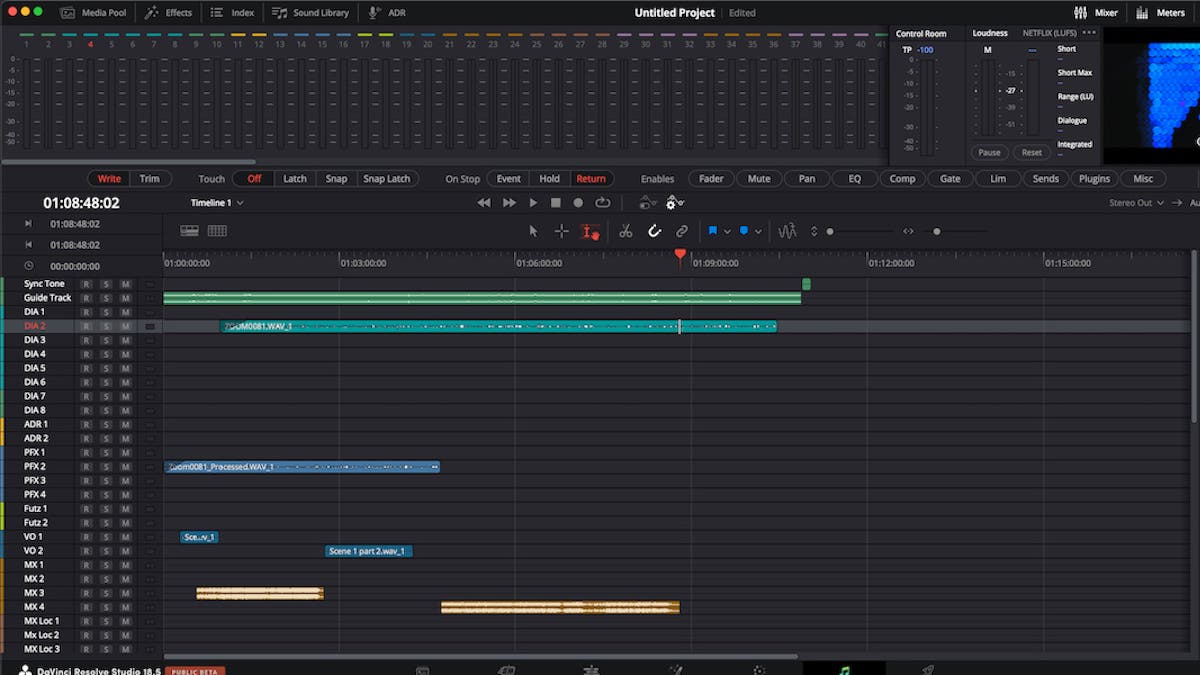Behind every exceptional podcast, YouTube video, short documentary, or short film lies a carefully crafted mixing template. These templates provide ease of use, adaptability, and efficiency, unlocking high-quality mixes within demanding time constraints. For our purposes here, let’s focus on the stereo mix templates in Davinci Resolve‘s Fairlight. Discover how an audio template can elevate your audio production and help you achieve a professional and polished mix.
What is a Sound Mixing Template?
Stereo Mix Templates simplify the mixing process so you can focus on creativity. By providing a ready-to-go layout, they save you valuable time and effort. Templates provide a pre-configured session that includes tracks, buses, channel routing, and essential plug-ins with dialed-in presets that are ready to use. This will maximize efficiency and control throughout your mix.
You can swap or add plugins, tracks, and buses as your template and skills evolve over time. Having a template that covers a range of productions means you’ll be ready to mix short-form content in an instant. This is without having to set up an entire session for each additional project.
Pros and Cons of Using an Audio Template
With so many DAWs on the market, it’s inevitable to find some benefits and hindrances in each of them. Fairlight is by no means perfect, but does shine with certain abilities.
Pros
- Fairlight has something simple that other popular DAWs lack: the ability to right click on a track and change the track type from Mono, Stereo, 5.1 etc. You can also change the bus type and color in the bus format window. Essentially, you’re not bound by channel types where other programs would be stuck with the original setup.
- The Index panel is also a convenient feature for renaming tracks, locking them, changing color, seeing what type of channel it is, hiding them/showing them, and more.
- You can hide, enlarge, and shrink multiple windows. If you have a second monitor, you can move your mix window to the other monitor. This will ensure that your main monitor shows only your timeline for easier viewing and real estate.
Cons
- Unless you have the latest and greatest machine to run it, you’ll find Fairlight stuttering and bogging down in complex sessions. You can alleviate this by using as many internal plugins to edit and mix as much as possible, only utilizing 3rd party plugins when necessary.
- Importing AAFs into Fairlight has posed challenges due to compatibility issues and across different software applications. AAF files contain complex metadata and media references that need to be accurately interpreted and mapped. Inconsistencies in the AAF structure, unsupported features, or mismatches in media formats can cause issues during import. However, continuous improvements and updates are always being made to Fairlight to improve this.
- Generally, when mixing stereo, you’re probably not doing much with your LFE (subwoofer) channel. But it’s worth mentioning that you can’t use a bus to set it up. However, in the panner on the track mixer, if you look towards the bottom, there’s an option called “Boom” that you can turn on as your LFE channel. Ride the knob to automate the signal but unfortunately, that’s about all you can do.
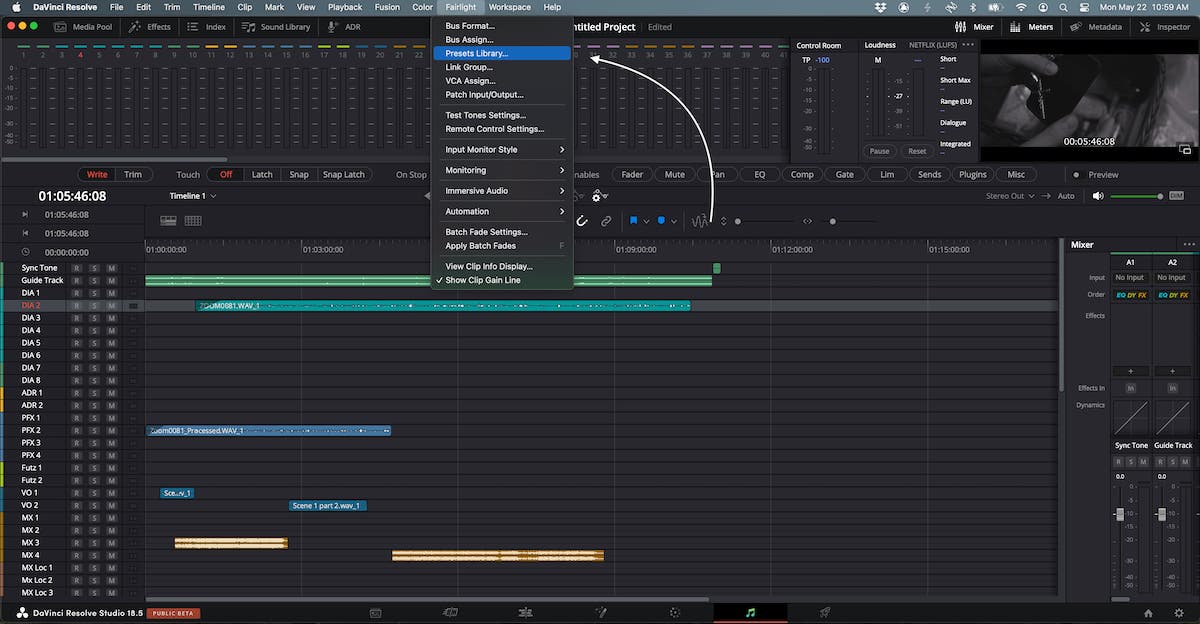
Presets in Fairlight
Fairlight doesn’t come with pre-installed templates. However, it does come with some existing presets. The Fairlight Preset Library provides additional preset categories to save and recall specific blocks of preferences including Equalizer, Dynamics, Plugins, Global Track, Global Bus, and Configuration presets if you want to save specific track presets instead of a global template.
By heading to the top of the window, you can click on Fairlight > Presets Library. A new window will then pop up. The drop down menu provides you with six presets that pertain to Equalizer, Dynamics, Plugins, Global Tracks, Global Buses, and Fairlight Configuration. The Dynamics and Equalizer options come with seven pre-configured basic settings for tracks and plugin settings to help get you started.
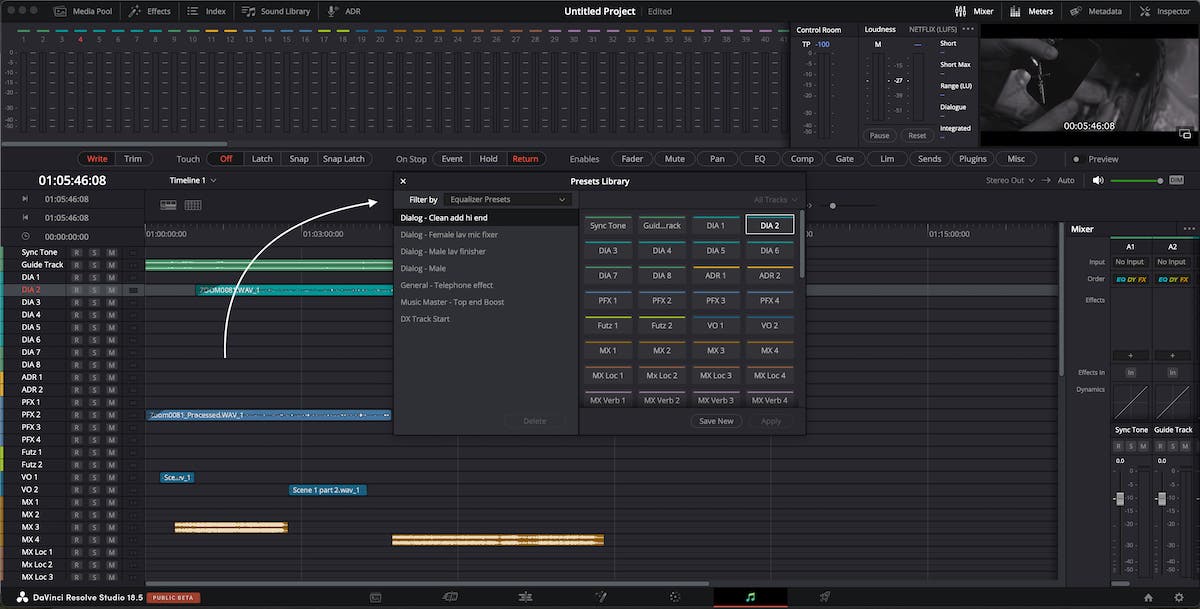
Adding a Template in Fairlight
Can users import external templates into Fairlight? Yes. While not many are available on the market, several professional mixers across the globe have begun to create templates for Fairlight. This is based on the increased number of user requests. Fairlight has slowly but surely been catching up to the likes of Pro Tools and other DAWs. Importing a template into Fairlight is easy. When you’re on the Fairlight page, click Import from the top menu > Timeline. Select the file you bought or downloaded, and everything should import correctly.
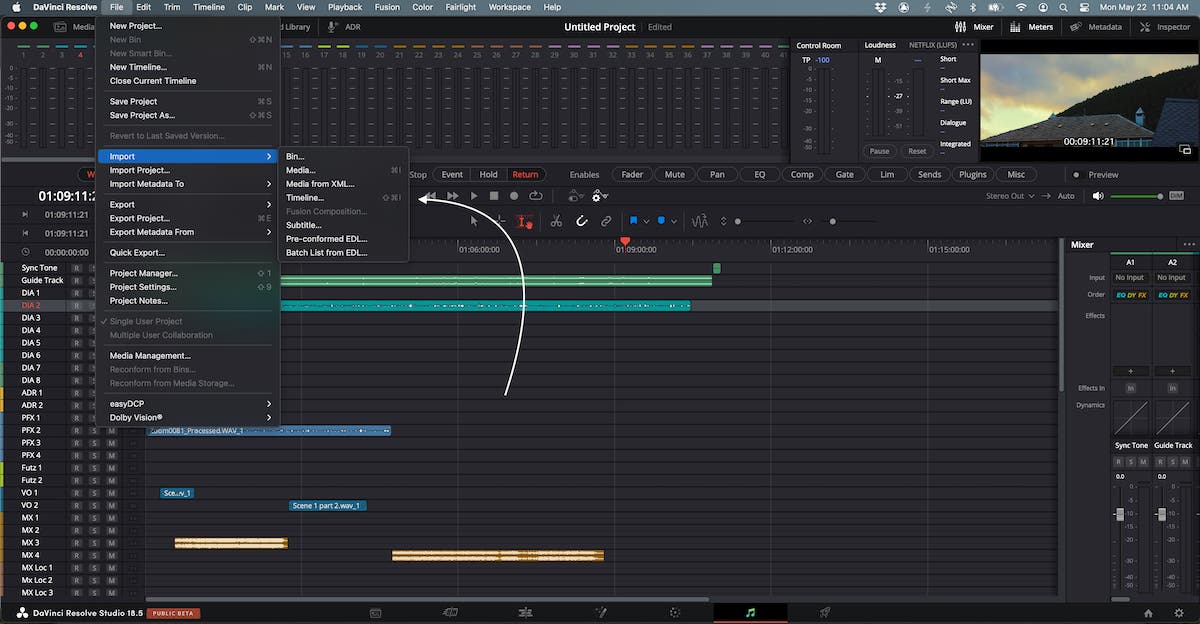
How to Make a New Audio Template in Fairlight
It will take time to set up the appropriate stereo mix template that perfectly suits your needs. Do not rush this process as you’ll want to make sure everything is configured and routed correctly. Once it’s set up, you can use the same template for YouTube, social media content, podcasts, simple short film mixes, audiobooks, and even short documentaries that only need a 2.0 mix.
Let’s try to keep it as “simple” as possible. Adjust to taste:
- 1 Mono Sync Tone Track
- 1 Stereo Guide Track
- 8 Mono Dialogue Tracks
- 2 Mono Dialogue Futz Tracks
- 2 Mono ADR Tracks
- 2 Mono VO Tracks
- 2 Mono Music Tracks
- 4 Stereo Music Tracks
- 4 Mono Foley Tracks
- 4 Stereo Foley Tracks
- 4 Mono SFX Tracks
- 4 Stereo SFX Tracks
- 4 Stereo Background Tracks
- 4 Mono Background Tracks
- 1 Stereo Dialogue Submaster
- 1 Stereo VO Submaster
- 1 Stereo Music Submaster
- 1 Stereo Foley Submaster
- 1 Stereo SFX Submaster
- 1 Stereo Background Submaster
- 1 Stereo Dialogue 2.0
- 1 Stereo Music 2.0
- 1 Stereo FX 2.0
- 1 Stereo Master 2.0
- 1 Stereo Output
To break it down further, each track group will feed to their own Submaster Buses. Those will feed to their Master 2.0 Buses and those will feed to the main Stereo Out. Setting up Reverb Sends on each track is also helpful, especially for short films or creative YouTube videos when you need to place sounds within a space to create realism. To ensure you meet the desired loudness specifications for your delivery platform, consider using the loudness meter at the top of the Fairlight page. Since most stereo mixing doesn’t require stems, we’ll avoid talking about how to print them.
Once you’ve finished setting up your Fairlight Template, you’ll want to return to the top window menu panel and navigate to Fairlight > Preset Library. Use the drop down menu to select, “Fairlight Configuration Presets.” Name your template appropriately: YouTube, Podcast, Stereo 2.0 Mix Template, etc. Then on the bottom right of the window, select “Save New.”
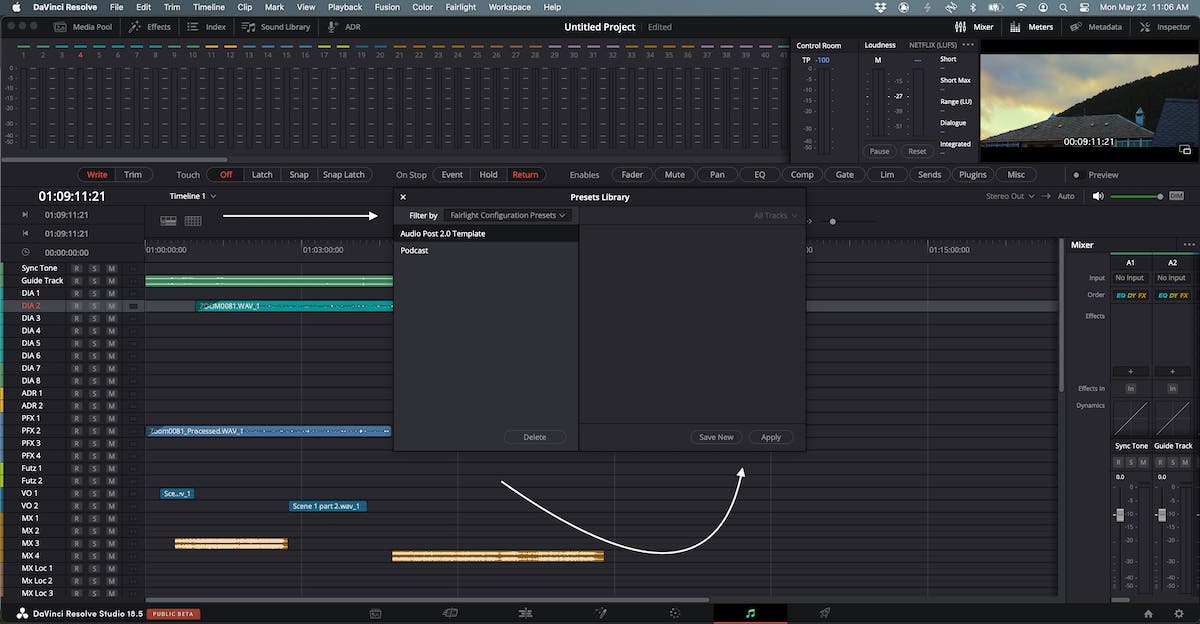
Accessing Your New Audio Template
To re-use a template you created that you may want to use on multiple projects, use the Fairlight menu > Presets Library > Fairlight Configuration. The Fairlight Configuration Preset contains all Timeline preferences (e.g. Video and Audio Tracks, Track heights, color, naming, inserts and Fairlight DSP, and routing for Tracks, Busses, and VCAs).
Configuration Presets are stored in the system and accessible across Databases, Projects, and Timelines. They can be recalled in an existing timeline via the Presets Library or within the “Create New Timeline” window by enabling the “Use Fairlight Preset” option.
Final Thoughts
Having a familiar template in your arsenal keeps you organized and saves you valuable time on repetitive setup. With complex projects and numerous tracks, there’s no need to start from scratch every time you launch Fairlight. Embrace the efficiency of working with a trusted template and focus on unleashing your creativity without unnecessary delays.
Once you’ve established a reliable template, it’s not set in stone forever. As you grow in speed, expertise, and audio know-how, you’ll refine your template to suit your needs. Whether it’s tweaking plugins, adding tracks, or adjusting bus configurations and presets, your evolving template becomes a secret weapon that ensures efficient mixing without compromising audio quality.
*At the time of this article, the most recent version of Fairlight was 18.1.4 with an available 18.5 Public Beta 2 for download*