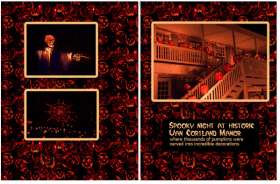When it comes to those typical rectangular photographs, change can be a good thing. Ovals, squares, extreme rectangles can all bring an accent and creativity to how you present your pictures.
Crop: verb to cut or trim. In scrapbookers’ lingo, “crop” also is a noun meaning a gathering of scrapbookers who are working on their pages. This article is about the first definition– one in which scissors are the important tool.
If you’ve been doing your own printing via the computer, you’ve undoubtedly cropped some photos to improve the composition. But cropping for scrapbooking is more than that. It’s changing not only the size but also the shape of the photographs .
If the photographs look good, why would we want to change them?
The answer may be obvious: to add variety. Variety keeps people interested. It’s sort of like eating. If you had the same meal of steak and baked potato every day, you would eventually get bored and the meal would not seem special any more. So, too, with your scrapbook pages. If all your pages are filled with rectangular photographs, you can excite the viewer’s interest by changing the format every once in a while. An unusual cropping also can help focus attention on the photograph.
So I hope this article will inspire you to try different types of cropping using scissors, a paper trimmer, punches, or a craft knife. Even easier is to do all the cropping in the computer with an image-editing program. I’ve given suggestions to get you started. After that, let your creativity take over with variations and other ideas. My examples show some cropped photographs as they appear on actual scrapbook pages; other examples are just of the cropped photos. Either way, I hope they will encourage you to occasionally try something a bit unusual with your photographs.
A couple of words of caution. Work on a copy of a photograph, not the original. And don’t cut Polaroids; if you do, potentially dangerous chemicals may ooze out.
Slender rectangles

Lets begin by slicing off a great deal of a photograph to make a long, slender image. The original photograph of a window in Venice (above) was 12 inches wide. I cropped it to four inches wide to make a more dramatic layout. A variation could be to add two or three other, smaller, photographs to the page.

Some photographs work well if you make them even skinnier. In a page featuring the dancers from an Asian festival (above), I cropped each image to 2 ½ inches wide. The different lengths of the photos and their staggered placement, with the two side figures facing the center one, make the page work.

The images of the Catalonia Art Museum (above) are not separate photographs. It’s one photographed sliced into five sections and arranged on a square scrapbook page. Rounding the corners is a nice touch you may want to use on many photographs.

A final suggestion about slender photographs is to use a panorama. Some cameras will do it for you automatically, and many software programs can “stitch” individual photographs together. If you don’t have either of these options, use your scissors or paper trimmer to crop an image to the desired proportion. The picture of the fall foliage, for example, below, is a section of the larger one next to it, right.

Squares
Square photographs are a nice change from rectangles. Make them small enough and you have a way to put a lot of photographs on a page. You can measure and cut out portions of larger photos, but it’s much easier to use a punch. Hint: to see exactly where you are punching, turn the punch upside down.

I put two groups of square photos in the “Gorgeous” layout, above, arranging and rearranging the pictures before I pasted them on the background. Because they were overlapping each other, I added mats to separate them.

“Tulips” (above) shows another way of putting multiple photos on a page. These were cropped as two-inch squares, and, of course, you can go larger or smaller. You might want to alternate photos with a plain or metallic paper, patterned paper, or text.

Look at the mosaic-like image of the “Field of Tulips” (above). It’s one photograph cropped into 64 one-inch squares and reassembled. Or is it? No. I simply measured and drew black lines over the photograph. Simple!
Circles and ovals
You can cut a perfect circle. Yes, you can. One way is to use a special cutting device, available in craft stores, that lets you easily cut circles of any diameter. Some cutters also do ovals. There are shaped templates you can buy, and there are punches for circles up to 2 ½ inches in diameter. If you don’t have one of these cutters, take a drinking glass, plate, or any round object of the desired size, trace around it, and cut out the picture.


Circles and ovals are very versatile in the way they can be used in a layout.. One effective use is as an inset into a larger photograph. In “Garden of Tulips,” top, the insert highlights a closeup of one particular flower. And in “Dubrovnik,” above, the oval overlaps four rectangles.


A whole circle is good, but so is a semicircle. I cropped a photo of scarves in the Istanbul market (top) and added journaling in the other half. Or I could have put different pictures in each half. Or maybe a solid color. Or maybe a texture or pattern. For “Glorious Autumn,” (above) I used two semicircles in a more unusual arrangement.

You don’t have to stop at semicircles. You can divide the circle into quarters, as I did above in “Going Around in Circles.” Or make any other divisions you can think of– they don’t have to be equal divisions, either.


I did a page called “Flying Flowers,” top, in which I alternated circles and squares, with butterfly pictures in each area. But in “Five butterflies,” above, I alternated pictures-in-squares with solid-color circles. The variations can go on and on.

Ovals seem appropriate for a vintage look. That’s why I used it to give a nostalgic look to the photograph of my paternal grandparents (16) on their wedding day.
Fancy cropping
Geometric shapes are undoubtedly the easiest, but its fun to occasionally take the time to do a fancier crop. Take silhouettes, for example. A silhouette in scrapbooking is not the same as the detailess black shape we think of when taking a photograph. Instead, it means just cutting a figure or other subject away from its background.


In “Japanese Dancer,” (top) I cut out the full-length figure and pasted her on a striking background. But for “Friends,” (above) a page showing pictures of people who attended my birthday party, I silhouetted their heads and pasted them on a background of balloons. An impressive effect you can do with a silhouette is to adhere it to a piece of foam tape and then put that on the page to give depth and dimension.


Try all sorts of shapes. There are templates you can buy at craft stores or you can draw your own. The world is yours if you use a computer photo-editing program. I’ll go into detail about using them in my upcoming article on digital scrapbooking. The possibilities are unlimited: A wavy shape can hold a panorama (top) or individual photographs (above). Look at my examples of hexagons, a puzzle and a map, below. How about stars, arrows, hearts . . . .



Fun, definitely fun.