Photo editing provides various functionalities, from simple format conversion and resizing to complex image manipulation. It allows photographers to retouch any mistakes they may have made while taking the shot, create a particular mood, infuse the photograph with their signature style, and produce a cohesive body of work. A photographer can hardly work around using photo editing software. But which one to use?
Should it be a classic standalone program running on a computer, a modern app for mobile devices, or an always-there web-based editor? Should it be a complete post-processing solution or an easy app full of automatic features? Read along to find out how to choose photo editing software that matches your style and skill level and which are the best options right now.
How to Choose Photo Editing Software
Four significant aspects of photo editing software should be considered before purchasing and installing it. They are system requirements, features, costs, usability, and order matters. While one can compromise on costs and learn to adapt to a program’s interface, there is nothing you can do if the program is not compatible with your hardware and software resources or doesn’t provide the features you need.
System Requirements

System requirements refer to photo editing software’s compatibility with hardware and software resources. The simplest example is the operating system of your device, be it a computer or mobile device. Most photo editors run on Windows and MacOS systems. Some support mobile device operating systems, such as iPad OS and Android. Very few run on Linux systems. The operating system’s version matters, too. The latest photo editors most likely request the latest operating system versions. You’ll have to use a web-based photo editor if you want to use the same editor on multiple devices, regardless of their operating systems. But even then, you still have to check browser compatibility.
Hardware system requirements need to be considered as well. These include the device’s processing power, RAM capacity, storage capacity, and graphic card properties. The more advanced your photo editing software is, the more powerful your device must be.
Features
Features refer to editing functionalities, file management, and workflow. Here is what you need to consider.
RAW File Support
As a professional photographer, you will most likely shoot in RAW to capture all the details and have plenty of room for post-processing. However, not all photo editors support RAW files, which makes this feature a deal breaker for most.
Non-Destructive Editing
You may want to edit an image differently, make varying decisions, and use the same style for multiple photos. Editors that use non-destructive editing work with layers and masks and preserve the original image throughout the editing process.
Manual Adjustments
Manual adjustments allow you to set the parameters for editing functions, select the area of the frame affected by adjustments, and fine-tune every detail of the editing process. They are essential for creating a signature style.
AI-based Functionalities
Artificial intelligence is great at recognizing patterns. As a result, many photo editors rely on it for noise detection and removal, object recognition and selection, photo type classification, and more. These editors provide image-based automatic adjustments that are precise and fast.
Batch Processing
When you have hundreds of images to edit in the same manner, having the option of batch processing is a significant advantage. Using the same settings, you can rename, convert, resize, and retouch multiple photos.
Digital Asset Management
Some photo editors provide functionalities for organizing files and folders, browsing and searching, creating filters and categories, editing metadata, and even sharing photos on social media. It saves a lot of time and energy and keeps you organized.
Costs
Switching to a different photo editor can be costly, complicated, and time-consuming as you adjust to a new workflow. Therefore, it is crucial to choose the right software from the start and focus on the best payment options available. For instance, you prefer a monthly subscription to avoid a large upfront payment, or you can opt for a lifetime license to make a one-time payment and be done with it.
Additionally, consider the long-term and hidden costs associated with your choice. Some editors may have a low initial license price but require annual paid upgrades. Monthly subscriptions can also be more expensive than yearly ones. Be sure to factor in all costs, including updates, new versions, learning resources, and additional filters or add-ons.
Usability
Suppose you want to make it in the photography industry. In that case, you need professional photo editing software that provides RAW support, manual and automatic adjustments, AI-based retouching functionalities, plenty of filters and presets, and a smooth workflow. Furthermore, as a professional, you want to maintain a uniform editing style and create a signature look throughout your portfolio. This means you are better off with a powerful program even though it may be more expensive and require a steep learning curve. It will be a solid foundation for your work; you won’t have to learn another photo editing software yearly.
However, if you just started with photography or prefer to stick to an amateur level, you may want to use less complicated photo editing software, at least initially. For example, while a professional may need tethering shooting for fashion editorials and digital asset management to manage their thousands of images, a beginner may be happy with learning basic editing concepts and image manipulation techniques. At this stage, the budget is an issue. So, choose software that fits your workflow and attitude towards photography.
Photo Editing Software to Consider
Phase One Capture One Pro
Capture One Pro is professional photo editing software with true-to-life color processing, RAW support, tethering shooting support, batch processing, AI-based functionalities, digital asset management, and many presets and styles. You can match the style of a reference image, compare multiple variants of the same image, customize the workspace, create backups, and star and tag your photos for fast culling.

Best Features: Capture One Pro offers tethered shooting, a RAW converter that is customized for 600 camera profiles and 700 lenses, AI Crop, Snap to Eye (which zooms and pans to the nearest eye in a shot), and Match Look.
Who Should Use Capture One Pro: This software is ideal for professional photographers who primarily work in a studio setting, such as those in fashion, beauty, product, still life, and food photography. It is also well-suited for photographers working with human subjects due to its outstanding portrait retouching features.
Adobe Photoshop
The icon of photo editing software, Adobe Photoshop, provides all the features you may need but in the most basic, deconstructed way. In other words, everything is there, but you must work hard to put them together. Champion of manual adjustments, selection tools, and design features, Photoshop is the ideal program for people committed to photo editing. Furthermore, if you’ve been using it since the beginning, there is probably no reason to switch to something new now.
Best Features: Manual selections, adjustments, batch processing, and design tools.
Who Should Use Adobe Photoshop: Experienced photographers, mixed media artists, and those who favor manual, precise pixel-level adjustments.
Adobe Lightroom
Adobe Lightroom is an online photo editor that runs on a browser. Therefore, you can store your photos in a cloud (Adobe provides one for you) and edit them on multiple devices. However, if you prefer the standard standalone version, one is available.
The editor features mostly easy, fast, automatic adjustments and filters. The range of available presets for Lightroom is impressive. The program also offers digital asset management, non-destructive editing, lighting adjustments, batch processing, HDR editing, and many more.
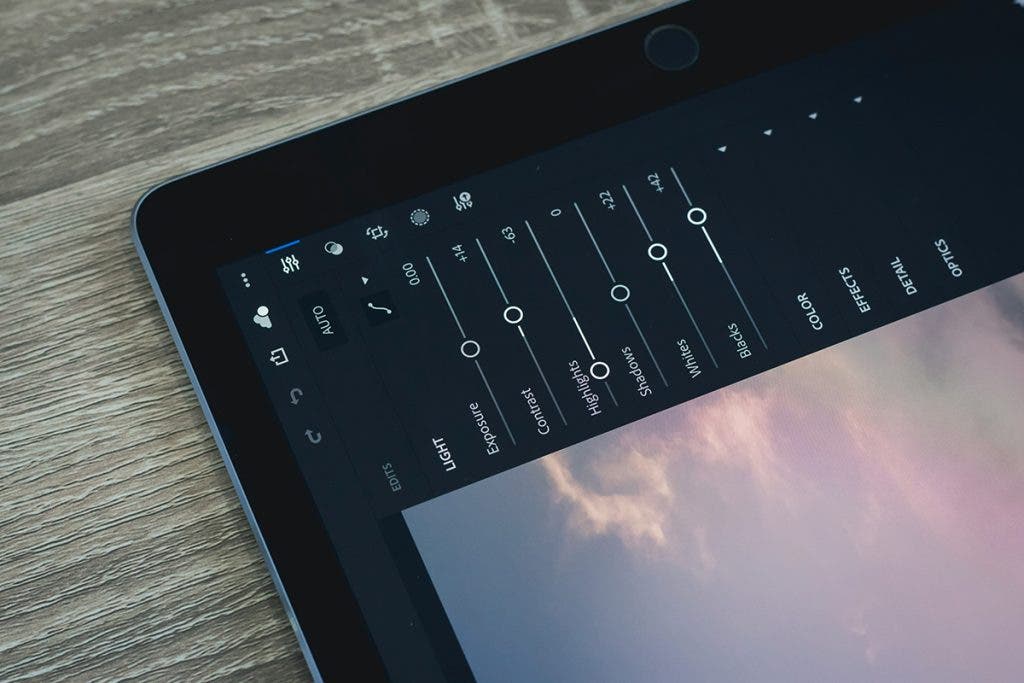
Best Features: Multi-platform usability, presets, automatic adjustments, and batch editing.
Who Should Use Adobe Lightroom: Amateur and professional photographers who use multiple devices to edit their photos while on the move and prefer quick retouches instead of elaborated edits.
Affinity Photo
Affinity Photo is a complete photo editing solution designed for professional photographers. It is neither as complex as Capture One Pro nor as meticulous as Adobe Photoshop, but It provides an efficient set of tools. From batch processing and RAW editing to manual selections to working with layers, masks, and an exhaustive set of brushes, the program aims to be fast to learn and professional at the same time.
Best Features: Functionality-separated workspace, advanced selection and brush tools, RAW editing, non-destructive workflows, and compound masks.
Who Should Use Affinity Photo: Beginners and professional photographers who prefer fine-tuning adjustments without compromising workflow and usability and without paying for a monthly subscription.
DxO PhotoLab
DxO PhotoLab focuses on image quality and RAW editing. It offers fewer drawing and selection tools and more photo-oriented adjustments. The software excels at denoising, image correction, color rendering, exposure, contrast, and color retouches. You can use presets, LUTs, and automatic tools, such as the ReTouch tool, Smart Lighting, and ClearView Plus, to speed up the editing process. DxO PhotoLab also features digital asset management, customizable workspaces, and an advanced history panel.
Best Features: Denoising, image corrections, automated tools, digital asset management, U-point selection tools and customizable workspaces.
Who Should Use DxO PhotoLab: Amateur and professional photographers who prefer to rely on technology for image denoising and corrections and to work with presets.
Skylum Luminar Neo
Based heavily on artificial intelligence, Luminar Neo aims to deliver effortless editing with impressive results. Like Lightroom, the software has a large community and a generous marketplace for presets and looks. It is extremely good at adjusting colors and lighting, retouching specific features (e.g., skin, water, sky, twilight, etc.), HDR editing, focus stacking, and removing objects.
Best Features: AI-based tools for recognizing, editing, and removing objects, adjusting lighting, and applying presets.
Who Should Use Luminar Neo: Professional photographers, especially nature and portrait photographers, prefer quick fixes and focus on creating an atmosphere rather than making manual, small-scale adjustments.
GIMP
GIMP is not a new photo editor but is the best open-source editor and the most inclusive one in terms of system requirements. This editor looks a lot like Adobe Photoshop and features most of its ultra-precise tools. However, it is free and runs on Windows, MacOS, and Linux systems. GIMP includes all the basic photo adjustments, such as color, contrast, luminosity, and tone adjustments, batch processing, drawing and design tools, precise selection tools, and non-destructive editing.
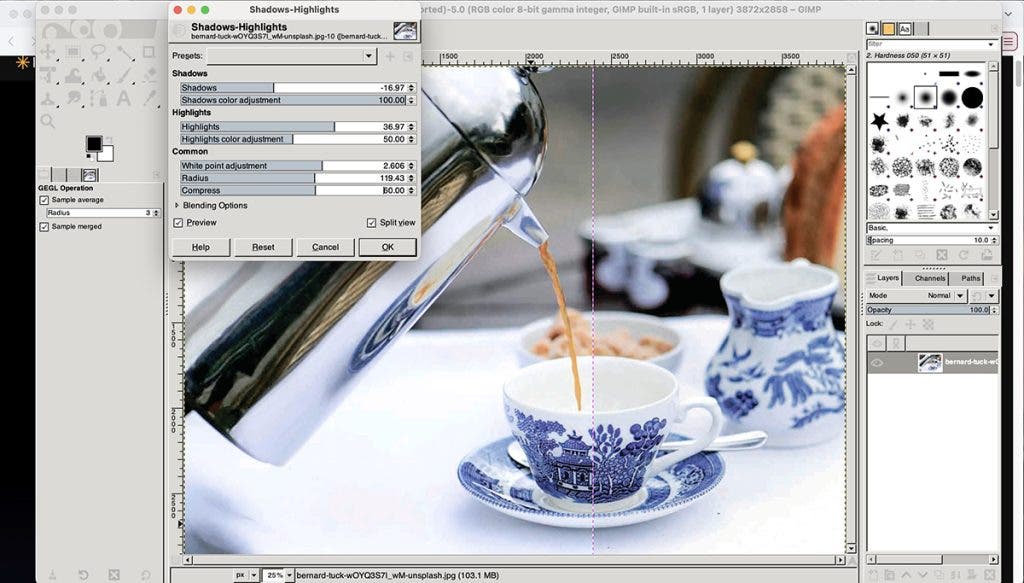
Best Features: Manual adjustments, batch processing, selection tools, layers and masks, multi-planform support.
Who Should Use GIMP: Photographers who like the meticulous editing style of Adobe Photoshop but want a free photo editor.
Final Thoughts
Finding a photo editor that fits your workflow, style, and skills helps you grow as a photographer, improve your work, and spend more time taking pictures than editing them. It’s important to use comfortable software in terms of system requirements and budget (e.g., the subscription isn’t a burden) because it allows you to develop long-term expertise, which is always more productive. So, spend some time installing free trial versions and see for yourself which software checks all your boxes.






