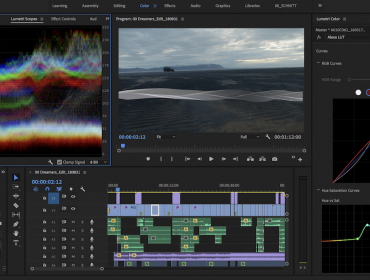While the video editing tools that come with both iOS and Android are quite good for basic adjustments, there are many apps that give you way more creative control. I have researched tons of video editing apps to bring you the below list of the best free video editing apps.
Splice
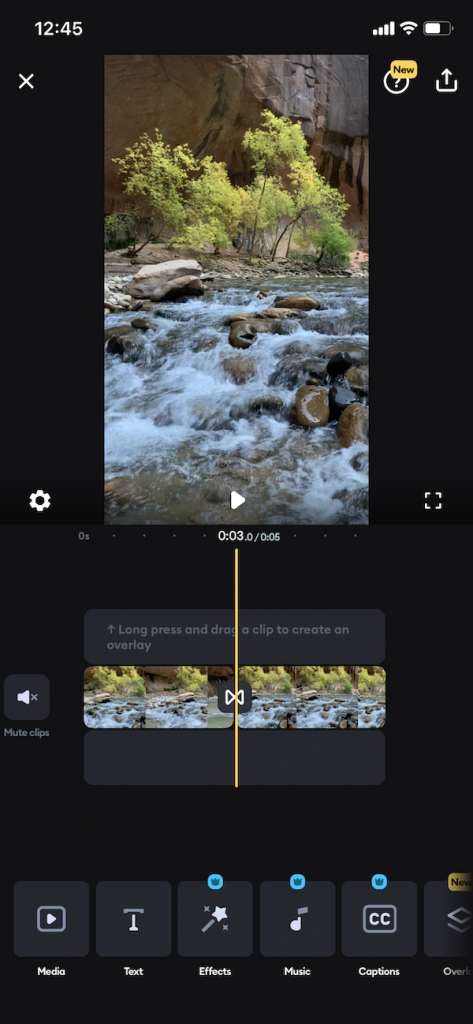
Key Features
- Easily export in 4k at any aspect ratio
- Save and work on multiple projects simultaneously
Splice is a great app for video editors of all experience levels. When you first enter the app, it asks a few questions about your video editing experience, and how you plan to use the app. This helps the app to offer you the features that you need most. In-app tutorials are plentiful, and learning how to use Splice is incredibly easy. When you go to create a new project, you can even select an aspect ratio, or just select the place you will be posting the video on. For example, you can select Instagram Reels to force the video into the preferred aspect ratio for Instagram Reels.
Like many other free apps, Splice is better with a paid subscription. Casual users can get by on the free path, but if you really want to unlock some of the best features — like effects, music, and captions — you’ll need to have the premium subscription of Splice ($69.99/year or $10/month).
One really useful feature included in Splice is the ability to come back to a “Project” at a later date to add or re-edit your footage. Every time you create a project, it is saved within the app. This is perfect for videographers working on larger projects. Splice does not offer editing in 4k. Although, you can export your videos in 4k resolution.
Pros
- Has most basic video editing features
- Exporting to social media is very easy
Cons
- Some of the best features are locked behind a premium subscription
- Does not offer editing in 4k resolution
TikTok
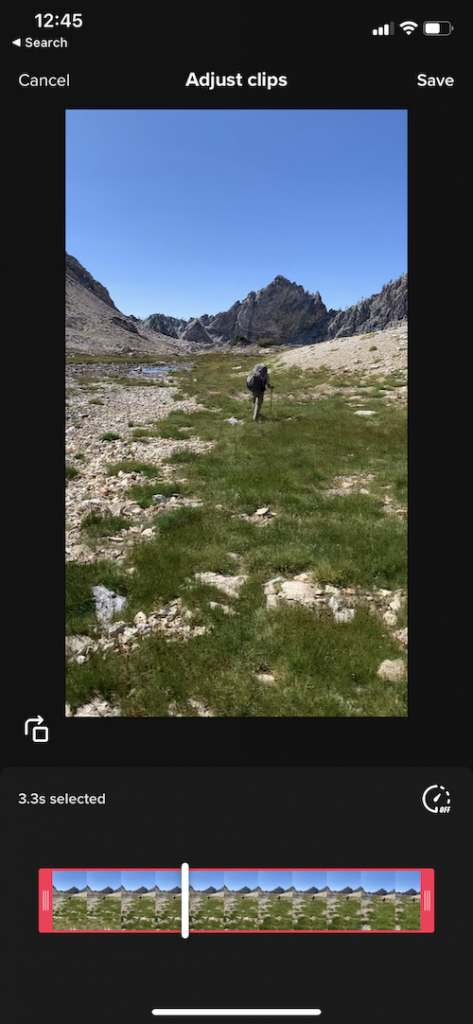
Key Features
- Over 1 billion users, there are videos for nearly anything on TikTok
- Basic video editing features are sufficient for casual video editors
TikTok has quickly taken the world by storm — recently surpassing one billion users. TikTok combines video editing and social media into one app. While most TikTok users are simply scrolling through the apps short videos to find interesting content, it is actually surprisingly easy to edit your videos in TikTok.
TikTok is the perfect app if you want to make quick videos combining multiple clips with basic text and filters. Once you are done editing your video, it’s easy to export from TikTok and post on other platforms. However, anything you edit in TikTok will have their branding on your video, and you are limited to just one aspect ratio.
Even with these limitations, TikTok is easy and fun to use. You can even share the clips you make on TikTok, or watch the clips that others have made. Following your favorite creators or growing your own brand on social media has never been easier through video thanks to TikTok. It is also very easy to interact with other users on the app by subscribing, commenting, and liking videos.
Pros
- Easy to quickly edit short videos
- Quickly engage with many others who create videos in your genre
Cons
- Not designed for longer videos
- Lacking a lot of features compared to other apps
- Exporting is limited to one aspect ratio and includes TikTok branding
InShot
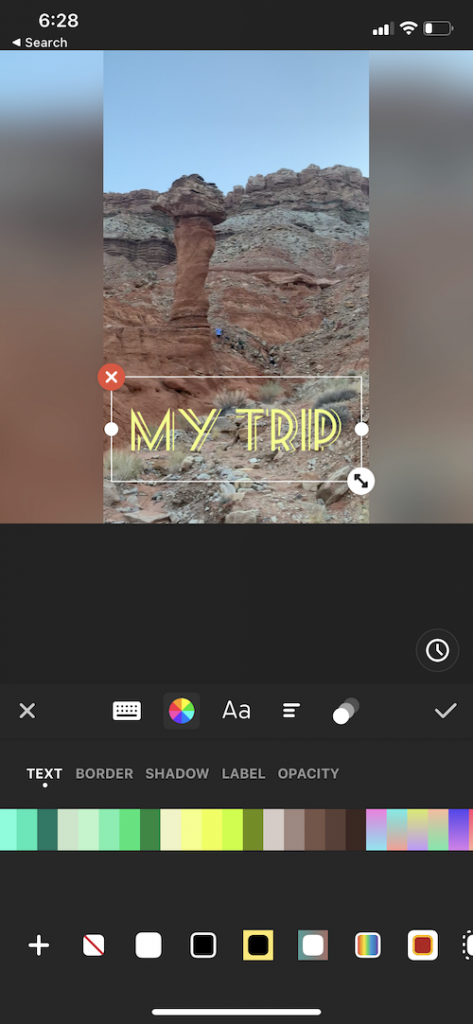
Key Features
- Export videos up to 4k at 60fps
- Easy to use interface, with basic video editing capabilities
InShot is a great app for video editors who want to create videos for social media. This app comes with a bunch of useful and easy-to-use features. You also have the ability to export in sizes up to 4k at 60fps. One of things that makes InShot stand out is it’s perfectly designed interface that makes for quick and easy video edits.
For casual video editors, this app has some fun features — like stickers, text, and interesting filters. For the more serious video editor, it is very easy to cut and paste together your tracks and select music all from within the app. However, the app does lack some advanced editing features so it may be best for the casual and semi-professional video editors out there.
If you don’t require advanced editing features, and you want an app that will allow you to make your video quickly, this is the app for you. Unlike some other apps mentioned in this list, you can’t save projects so you’ll have to completely finish each video in one sitting. For most casual videographers, this is perfect. Although, if you’re working on a longer project, this probably isn’t the best app for you.
Pros
- Easily export for social media
- Interface makes video editing quick and easy
- Save drafts to continue editing later
Cons
- Lacks some of the more advanced editing features
PowerDirector
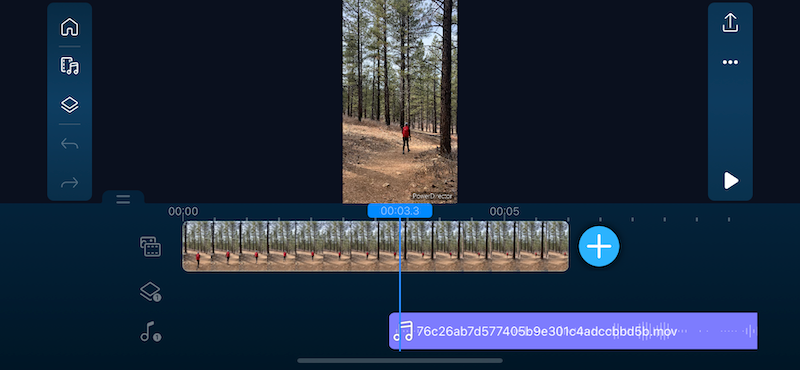
Key Features
- Timeline editing and 4k exporting
- Projects save within the app, perfect for larger projects
PowerDirector is a perfect video app for serious and professional videographers that want to be able to edit their projects on the go. For videographers working on larger projects, this app is perfect because it allows you to save projects. This means you can be working on multiple larger projects at any given time. This app also supports 4k and multi-track editing, which are features that are usually only available on a computer.
It is super easy to add sounds and effects to your videos. You can even edit audio from within the app. However, this app isn’t as easy to navigate as some of the other apps on this list. Once you learn how to use all of the many features, this app would undoubtedly be one of the best options for video editing. Inside of the app, there are lots of different tutorials, tips, and videos to help you learn how to use it quickly and efficiently.
Some of the best features are unfortunately locked behind a premium subscription ($34.99/year, $5.99/month, or $9.99/quarterly). With a premium subscription, you gain access to over eight million free stock videos, images, and music while using the app.
Pros
- Lots of advanced features for professional video editors
- Timeline editing is perfect for advanced videographers
- Easy to follow in-app tutorials help you learn the app
Cons
- Overkill for most casual video editors
- Many of the best features require a premium subscription
Quik
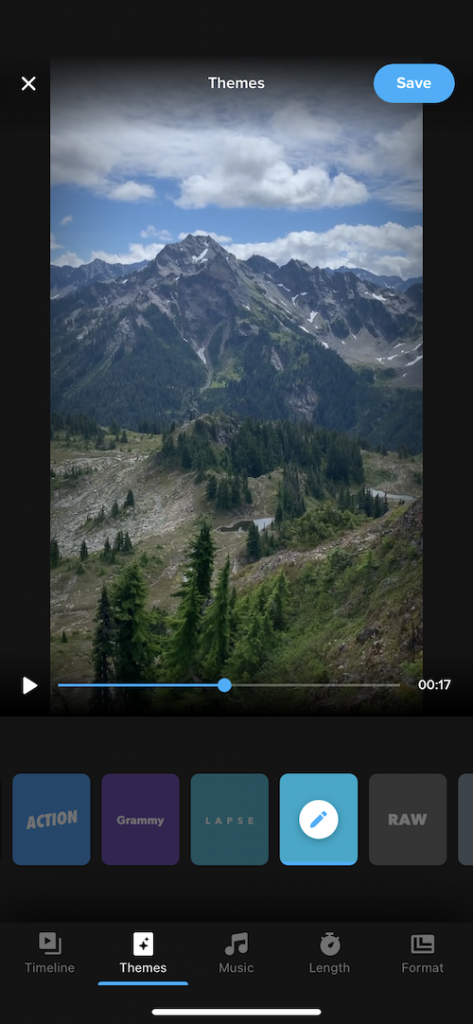
Key Features
- Easily combine multiple videos to make fun montages
- Basic video editing features included with free subscription
Quik is an app made by GoPro designed to help you make fun videos in a hurry. The app lacks a surplus of editing features. Although, for the casual video editor, this will help you learn the app quicker and produce videos with ease. This app specializes in putting together multi-clip videos with a few basic editing features to allow you to adjust those clips. You can even add an intro or outro easily with a few preset themes and music.
One nice feature offered in Quik is the ability to slow down or speed up clips — even in multiple different spots of the clip. This is helpful when you might want to fast-forward through one part, and slow down in another.
Quik allows you to save each edit you make in an app. This is a great feature for longer projects that will take you more than one sitting to create. This app does include some premium features that are locked behind a paid subscription ($23.88/year or $1.99/month). The premium subscription includes things like more themes, filters, original Go-Pro music, and unlimited edits and photo/video imports.
Pros
- Perfect choice for casual video editors who don’t need advanced features
- Easy to learn and use interface
Cons
- Some features require paid subscription
- Not the best app for professional videographers who need advanced features
KineMaster
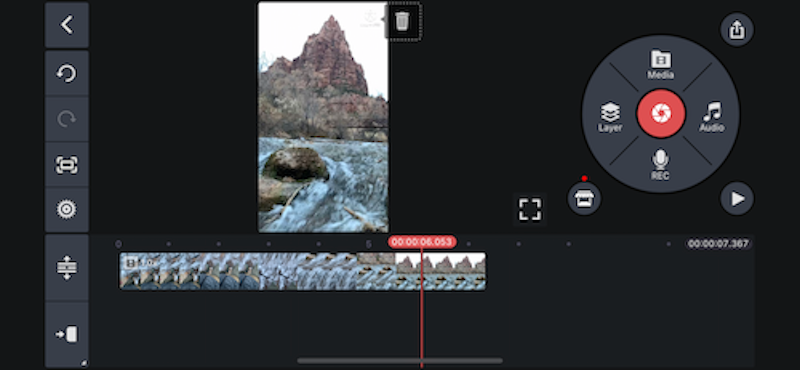
Key Features
- 4k video editing
- Contains many professional tools for advanced editing
KineMaster is another great video editing app for professional videographers due to many of the advanced editing features included in this app. First off, you can edit in 4k and directly export your videos to YouTube. You can also edit clips by the frame, which is extremely important for videos where transitions need to be spot on.
However, if you’re creating professional videos and are unwilling to pay for a premium version of this app, you will unfortunately have watermarks on your exported videos. This doesn’t matter as much for casual editors, but professional editors will need a premium subscription ($3.99/month or $22.99/year) to get rid of this watermark.
When you create a new project, you are able to choose the aspect ratio and pick a photo and transition duration. This can help speed up your workflow for photo or transition heavy videos. Once working on a project, you’ll notice that KineMaster doesn’t contain the usual timeline that many other apps have. Instead, each clip overlaps the others. While this isn’t necessarily better or worse, it is something that you will have to get used to if you’ve been using other apps to edit video.
Pros
- Great option for professional photographers to quickly edit videos on the go
- Saves projects for you to work on later
Cons
- Exported video contains watermark if you don’t have a premium subscription
- Interface is different than most other video editing apps
Filmmaker Pro
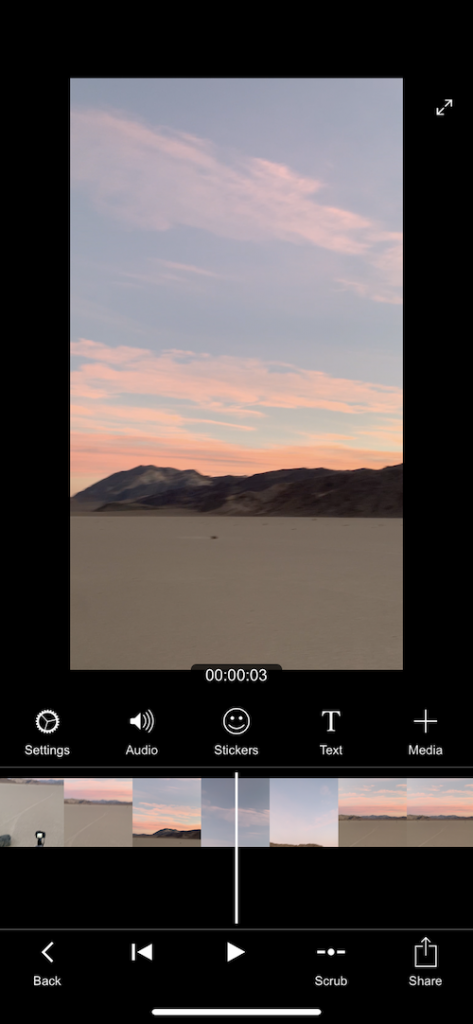
Key Features
- Lots of professional editing tools
- Supports 4k video, and unlimited tracks and clips
Filmmaker Pro is one of the only apps on this list with capabilities to edit green screen footage. This makes it a very lucrative pick for videographers that need to edit this kind of content. The app contains many advanced editing features that professional video editors would find useful.
Unfortunately, there is no multi-track editor: you can’t overlap multiple tracks of photos and videos. However, you can do other advanced edits to your videos, such as color grading and adding transitions. Like many other apps, some of the best features in this one are locked behind a premium subscription ($35.99/year or $7.99/month). You’ll need a premium subscription to get rid of a watermark on your videos.
The layout of Filmmaker Pro makes it very easy to use and develop an effective workflow within the app. Little yellow arrows that say “Start Here” follow you all around the app to help you figure out how to import photos and apply basic edits.
For the casual video editor, you have the ability to put text and stickers on your video, and even sound effects (premium feature) from inside the app.
Pros
- Easy to use interface guides you through your edits
- Offers green screen editing
Cons
- Exported video contains watermark if you don’t have a premium subscription
- Missing multi-track editing
How Do You Choose a Good Editing App?
The best editing apps depend totally on your needs as the video editor. The best apps are going to be the apps that offer the features that you need, and no more. Some of the apps on this list are loaded with features, but the casual video editor doesn’t need professional editing features. Meanwhile, the professional video editor is going to need more advanced features to get the job done.
This list was compiled based on a variety of different factors. First, the ease of use of each app was taken into consideration. No matter how many features an app has, it was not considered for this list unless it is relatively easy to use and follow along with.
Next, the features are very important. Some of these apps contain many advanced features, while others do not. However, all of these apps contain enough basic features that you could edit a simple and straightforward short video on each app.
Lastly, each app has easy-to-use export options for sharing your video online. Most video creators want to share their videos in some shape or form. Each of these apps allows you to easily export your video to share. As a bonus, many of these apps help you to choose the aspect ratio of your video based on where you will be sharing your creation.

How Do Mobile Apps Compare to Desktop Editing?
In recent years, mobile apps have greatly caught up to desktop apps for editing video. However, due to the much smaller screen size, you will still be somewhat limited when editing on a phone. Most professional videographers are going to primarily use a desktop or laptop computer when editing their videos for a few reasons.
In addition to a large screen size, computers have a much greater processing power to edit and export videos. When editing high resolution videos, a computer will be able to offer greater speeds than a smartphone would based on the size of the processor.
Many video editing apps offer both desktop and mobile apps. Generally speaking, the mobile version of the apps is going to be a more stripped down version of the computer editing app. However, this does not mean that you can’t create amazing videos on mobile apps. For shorter or more basic videos, mobile editing works perfectly to create fun and interesting videos.
Most mobile apps are just equipped with the most essential features. Although, for any kind of specialized video editing, you’ll most likely need to edit on desktop. However, if you are just trying to cut and paste clips together with minimal edits, most mobile apps will have you covered.
What Do YouTubers/Vloggers Use to Edit Their Videos?
Most YouTubers and vloggers use one of three different programs to edit their videos: iMovie, Final Cut Pro, and Adobe Premiere Pro CC. These three programs are all desktop programs that offer a wide range of tools for video editors to create videos. Many of these programs also allow you to create a template with an intro or outro, which can save a lot of time when editing videos.
Each of these programs have a learning curve before you can really utilize all of their features. If you’re new to video editing, consider checking out some of the more basic mobile apps first before diving into a full desktop editing program.
If you’re looking for more information about choosing a video editing software for your computer, check out these articles: