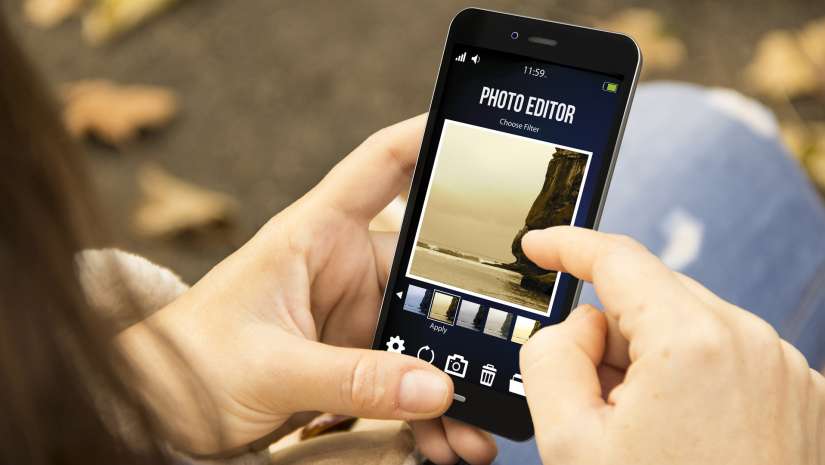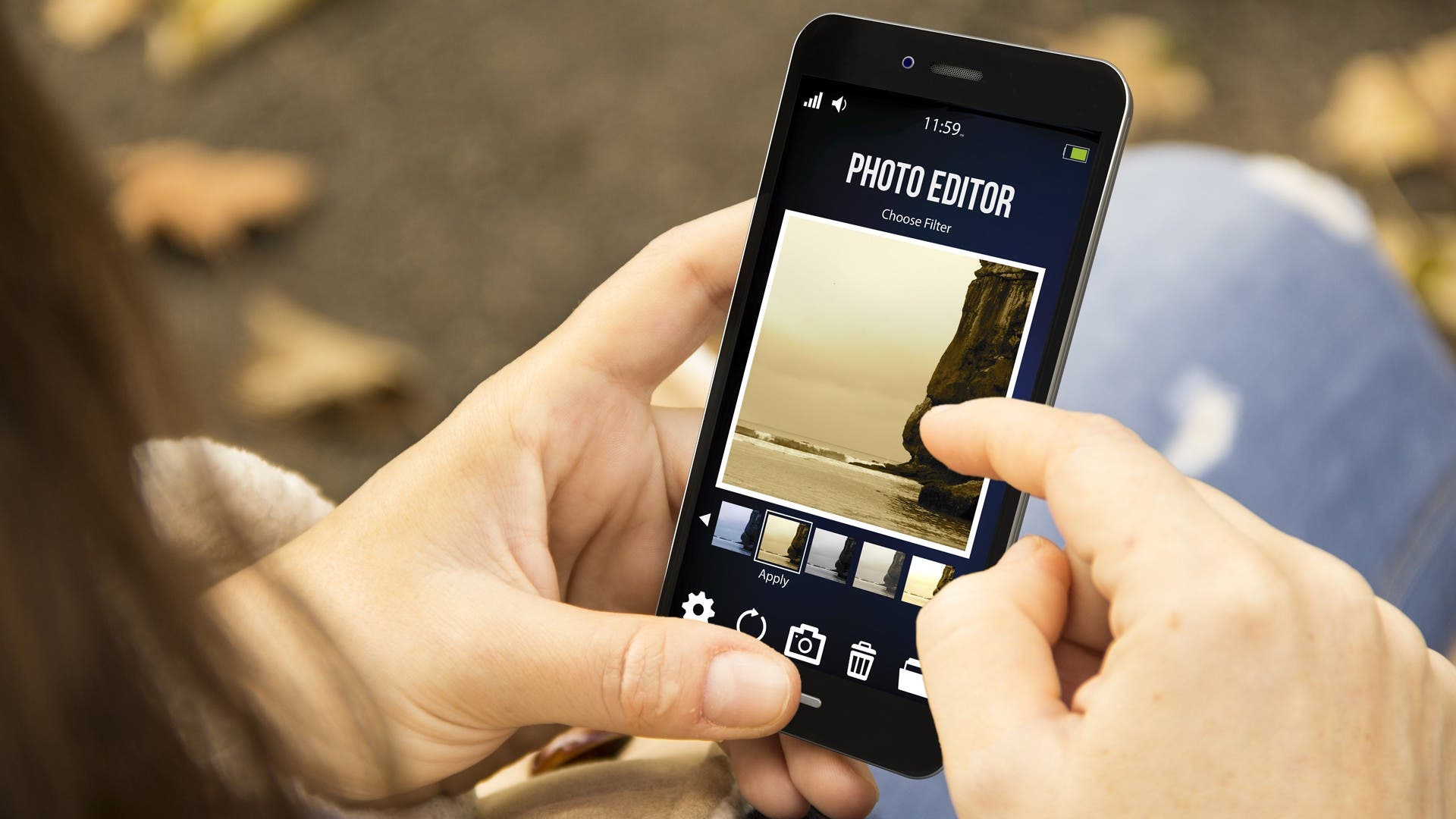Now that nearly everyone has a smartphone with a powerful camera on them at all times, the next logical step is the ability to edit photos like a pro. While the editing tools that come with both iOS and Android are quite good for basic adjustments, there are many apps that give you way more creative control. I have researched tons of photo apps and even paid for a few to bring you the below list of the best photo editing apps.
Adobe Lightroom
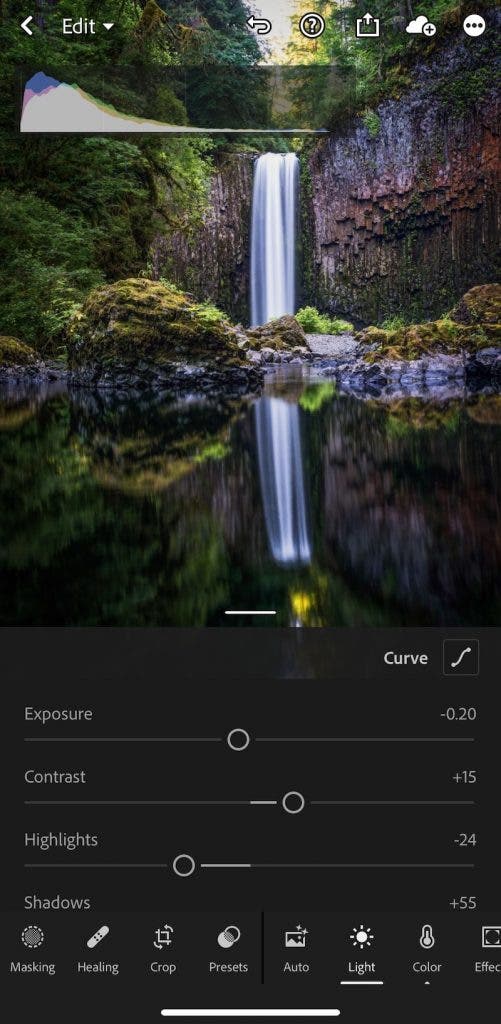
Key Features
- Cloud syncing available to Adobe Creative Cloud Subscribers
- Easily adjust photo settings with sliders
- Simple spot healing tool included for cleaning up your photos
Adobe Lightroom isn’t just a desktop application. The mobile version of Lightroom allows you to quickly edit your photos on the go with many of the same features you can expect from a full desktop program. Best of all, for photographers with an Adobe Creative Cloud subscription, the mobile app syncs with the desktop app. This means that you are able to upload photos on your computer, and then edit them wirelessly from your phone. If you don’t have Creative Cloud, don’t worry. Users without a subscription can still use the free app to upload and edit photos from their mobile devices. If you do wish to pay for a subscription, you’ll also get 100GB of storage space.
Lightroom Mobile also has a ton of great features to learn to edit your images. An easy-to-navigate interface pairs with powerful editing tools to allow you to edit amazing images in little time. Once you’re done editing, you can easily export photos to your camera roll or use social sharing to post directly on social media.
Pros
- Lots of in-app tutorials to help you learn how to use the app
- No add-ons or in-app purchases
- Easy to navigate interface
- Many advanced editing tools
Cons
- Can be overkill for people who just want to perform simple edits
- No stickers, animations, emojis, or collaging options
VSCO
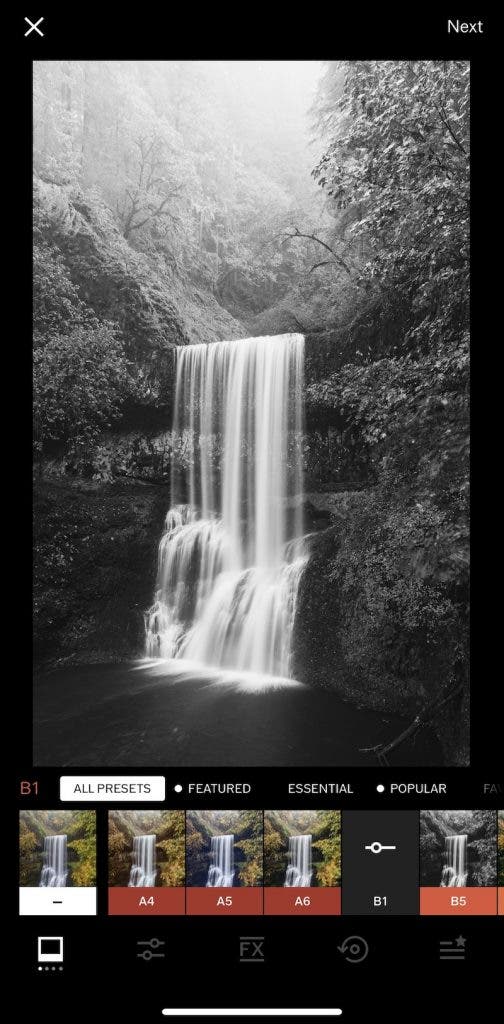
Key Features
- Ability to quickly apply film filters to any photo
- Access basic sliders for free, advanced sliders cost $19.99/year
- Create a “recipe” to save and apply to other photos to maintain a consistent look
- Lots of preset effects to choose from
VSCO first became popular through their Lightroom presets, but now have an easy-to-use app to apply colorful, artistic filters to your photos. If you want to make your photos look like they were taken on a film camera — or add any kind of artistic look — this is the app for you. Not only does VSCO act as a photo editor, but it also serves as a community where you can view the work of other artists.
VSCO is a great app to use if you wish to edit multiple photos in the same style. You can save up to 10 “recipes”, or presets, to apply to numerous photos over and over again. This can help you keep your photos in the same style over the course of time. If you like the app and don’t mind spending $19.99/year, you’ll gain access to even more filters, advanced editing tools, learning tips and tricks, and more. Unfortunately, many of the best editing features are locked behind this premium subscription. However, you can try a seven-day trial of the app before paying the yearly fee to see if VSCO is the right fit for you.
Pros
- Nicely designed and easy to use interface
- On-screen tutorials help you edit your images
- Easily upload to other social media apps with in-app social share options
Cons
- Not as many features as many other photo editing apps
- Access to advanced features costs $19.99/year
Google Snapseed
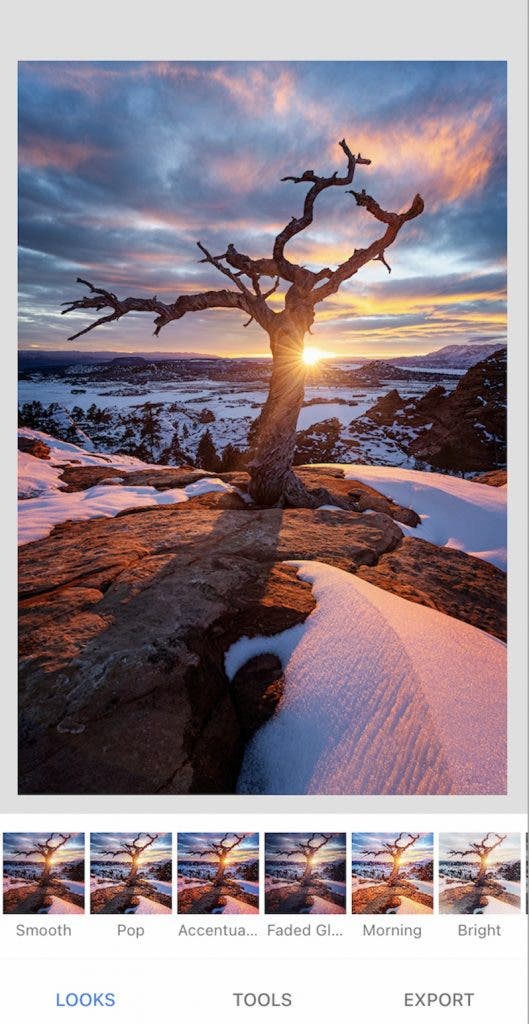
Key Features
- Non-destructive editing workflow
- Contains many different filters, adjustment sliders, and text and frame options
- Easy retouching on any part of your image
- Advanced warping and cropping tools are available for experienced photographers
For photographers that want to get the most out of their images, Google Snapseed may be what you’re looking for. Designed for more serious or professional photographers, Snapseed offers great features including slider adjustments, selective edits, and even film filters. Most mobile apps don’t have the ability to make selective edits, so Google Snapseed really shines when looking at great apps for photo editing. For photographers who can’t always edit on their computer, this app is the next best thing. Snapseed has features to help you edit your photos with different adjustment options and sliders to achieve your desired image.
One of the best features of Snapseed is it’s non-destructive workflow. This means that you can always go back and change an edit without having to edit over the top. For photographers who do a lot of editing, this is crucial because it helps you keep the highest quality image possible. To make things even better, Snapseed is free and does not have any features locked behind a premium version of the app. If you’re serious about editing your photos, Google Snapseed is definitely an app to try out.
Pros
- Free, no premium subscription at all
- Has options to make selective edits, unlike most other mobile apps
- Wide range of filters to choose from to get the look you want
Cons
- Amount of features is overkill for the casual photo editor
Pixlr
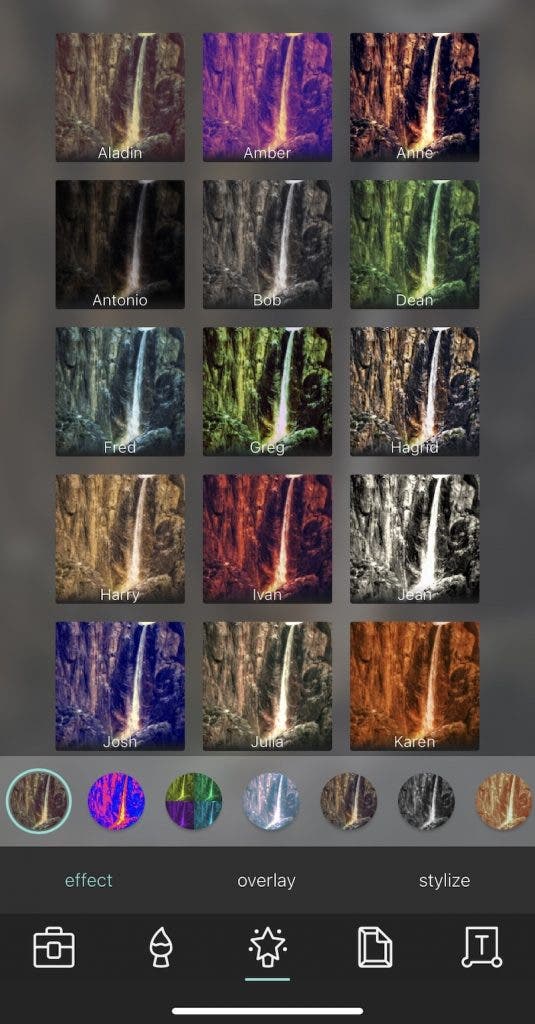
Key Features
- Easy to use app to create fun and creative photos
- App is designed for casual photographers
- Add borders, text, stickers, and draw on your photos to create unique images
- Free app, but premium subscription removes ads and adds more features
Pixlr is a great app for the casual photographer that wants to create fun photos to share on social media. While this app doesn’t have many advanced editing features, it has basic sliders that will get the casual photographer by without getting confusing with too many features. You can also do things like draw on your photos or add creative borders. If you like using automated features, Pixlr has auto-fix and auto-contrast. The in-app interface is incredibly easy to learn and navigate, and it works to edit your photos surprisingly fast. Once in the app, the bottom menu bar contains five icons. Clicking one of the icons brings up another menu with editing options to choose from.
If you’d like to remove the in-app ads, you’ll have to pay $11.99/year or $1.99/month. With a premium subscription, you’ll also get access to more stickers, overlays, borders, and fonts. However, you’ll still find a wide variety of filters and effects — even with the free version. With all of these features, Pixlr is perfect for the casual photographer who wants to create fun and creative photos.
Pros
- Easy to learn and use the simple interface
- Very easy to draw on your photos or add fun effects
Cons
- Ads can get annoying if you don’t buy the premium subscription
- Not meant for photographers that wish to make a lot of edits
Facetune 2
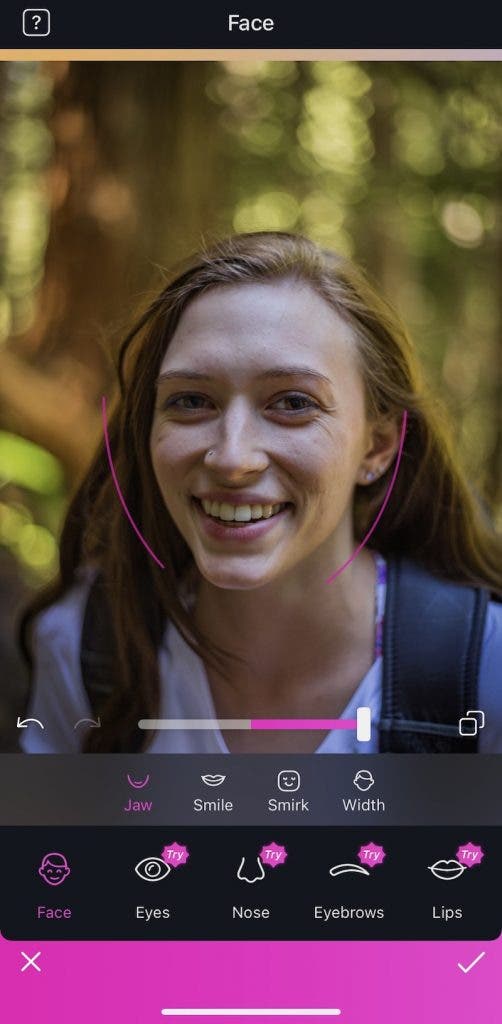
Key Features
- Incredibly easy to use to make your portraits look amazing in a matter of minutes
- Tons of great features for editing portraits
- Lots of filters to overlay on your images after editing
Facetune 2 is an app that specializes in portrait retouching. Whether you take selfies or professional portraits, this app gives you the tools to enhance the face of your models. Facetune 2 doesn’t just stop at the ability to do things like smooth skin, whiten teeth, and spot heal. It also has the ability to use AI technology to adjust facial expressions, use makeup tools, and more. If you want, you can even edit your portrait in the camera preview before you shoot the photo to create some interesting effects.
Professional photographers will find useful tools to make their models look great. You can easily adjust proportions of the face, eyes, nose, eyebrows, and lips to make a model look perfect. For the casual photographer, you can easily use these features to create images of yourself or your friends. Facetune even has filters you can put on top of your images, and you can swap the background of your photos to create a more interesting scene. Unfortunately, most of these great features are locked behind a premium membership ($2.99/month, $35.99/year, or $69.99/one time), which means that you’ll have to pay for the best features that Facetune 2 has to offer.
Pros
- One of, if not the best portrait editing apps
- In-app interface works you through editing your photos in a way that makes sense
- AI technology can create some pretty unique effects
Cons
- Many of the best features are hidden behind the premium subscription ($2.99/month, $35.99/year, or $69.99/one time)
- No way of cataloging multiple photos from the same shoot
PicsArt
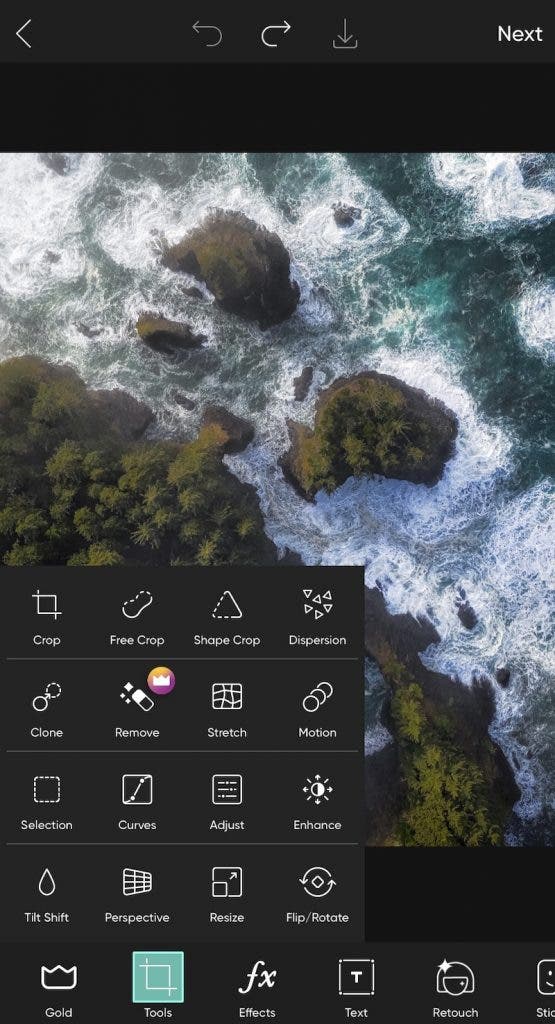
Key Features
- Tons of creative features to create fun images
- Advanced editing techniques that will satisfy even serious photographers
- Free app, with a premium subscription to get rid of ads and add more features ($11.99/month or $55.99/year)
PicsArt is a great app that can work well for both the serious and casual photographer. While this app has many of the advanced editing features of its competitors, it also has creative features for casual photographers. You can turn your photos into collages, adding stickers, text, and more to create a unique piece of art. PicsArt is loaded with creative effects and filters for you to use, but many are locked behind a “gold” subscription ($11.99/month or $55.99/year). If you don’t have a gold subscription, you’ll see frequent ads when you’re editing your photos.
One of the cool features in PicsArt is the ability to share your edited photos to the app, where other users can comment or even edit your image (if you approve). You’ll also have great in-app tutorials to use, so there is always something new to learn.
Pros
- Lots of helpful in-app tutorials
- Can function great for all kinds of photographers with all different experience levels
Cons
- The most expensive app in this list if you want the premium version ($11.99/month or $55.99/year)
- With so many features, it’s easy to get lost in this app when you’re a new user
How Do You Choose a Good Editing App?
A good and effective editing app changes based on the photographer’s needs. However, in general, a good editing app has an easy to use interface, the right features to fit the photographer, and even the ability to easily save and share your photos. In this guide, the best editing apps were chosen based on these features.
The cost of an app is also important. A free app is obviously very nice, because you can try it, and you aren’t losing anything if you stop using it. Some of the apps in this list come with premium plans, which include more features for a small cost. Many apps come with a free trial period, so look for something like this before you pay for a premium subscription.
The best apps also run seamlessly and quickly. If you can’t edit your photos quickly on your smartphone and you have to wait for long loading times, this will make editing very unenjoyable. In addition to this, many of these apps have built in ways to share your images with other users, who can then give feedback on your photos.
If you want to find the app that works best for you, first decide what needs you have. Are you a casual photographer, or more serious? Do you want to have the ability to add fun text and stickers, or do you prefer to have advanced editing tools like warping and spot healing? The best app is the one that fits your needs best.
How Do Mobile Apps Compare to Desktop Editing?
Mobile apps have come a long way in the last few years as smartphone technology rapidly improves. Now, you can do almost anything you can do on a computer, on a mobile device. The largest limitation on mobile apps is that they are controlled on a much smaller screen with your finger. When you are editing on a desktop, you have much greater control with a mouse and keyboard, than you would with the point of your finger on a small screen.
With that being said, mobile apps can still create amazing images. While you might not have the processing power or incredibly deep apps like you do on a desktop, most photo editing apps still have all of the essential features that most photographers need to edit their photos.
Many mobile apps pair very well with desktop apps, and you can use them both together to help you create amazing photos. If you have a favorite app for editing photos on the computer, consider checking the apps on your phone to see if the same app is available on your smartphone.
Most smartphones will edit photos and export as .jpeg files. These files are meant to be re-edited. However, most desktop apps allow you to edit RAW files, which are meant to be opened over and over again so you can keep making changes. This is the biggest advantage to editing on a desktop over a smartphone.
No matter which path you choose to take, there are plenty of great smartphone apps out there to help you create amazing photos!