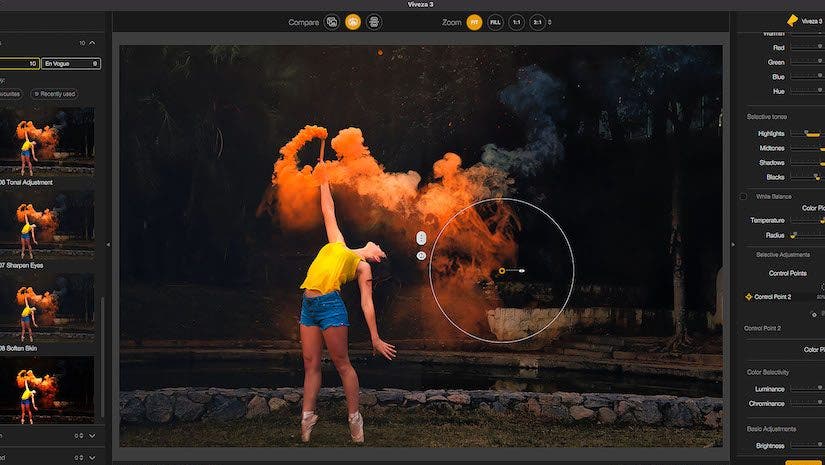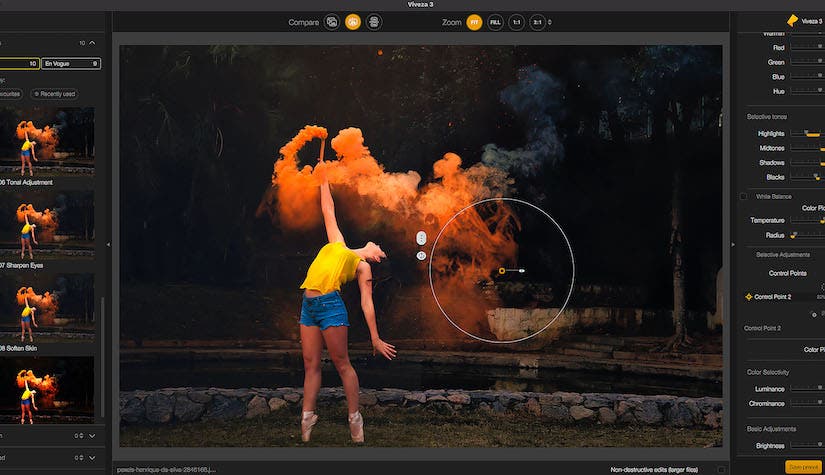Adobe Photoshop is already a powerful and comprehensive piece of software — but there are even more ways it can suit every photographer’s needs. Photoshop plugins are the solution utilized by photographers across many disciplines to modify and enhance photos. They can improve functionality, provide extra resources, accelerate workflow, and enhance creativity.
A plugin is essentially an additional piece of software that, once installed, adds to your existing Photoshop program. It works in tandem to extend Photoshop in some way. There is a range of Photoshop plugins available today — some are free — and they can do a massive variety of different tasks. It’s worth browsing for plugins related to your discipline to see what other artists are using and what could work well for you. Here we’ll cover the five best plugins that can come in handy for most Photoshop users, as well as how to install plugins in Photoshop.
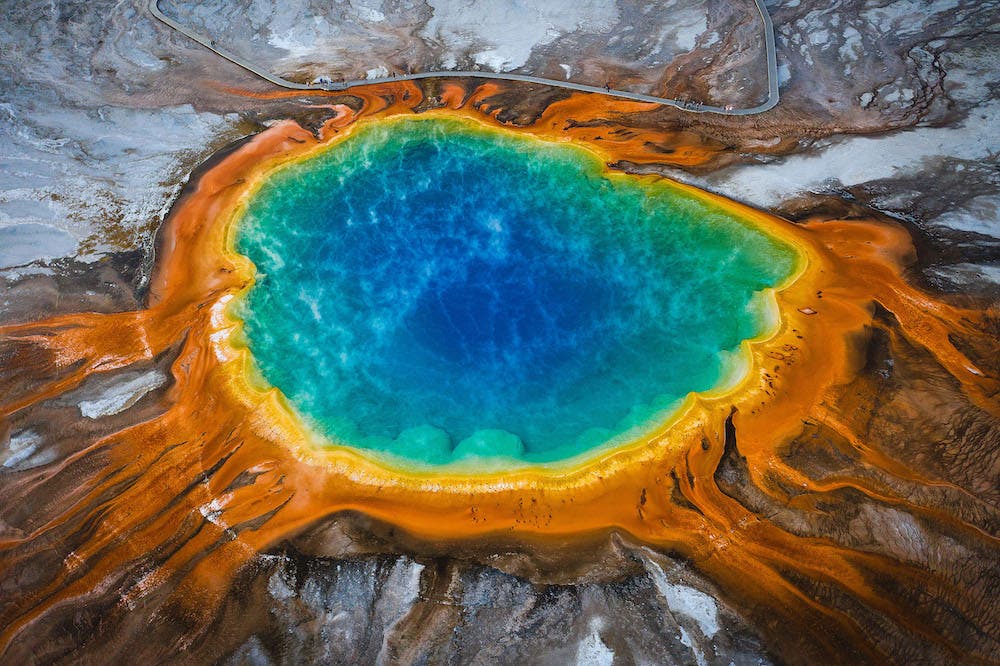
On1 Resize
On1 Resize is a powerful program for resizing and enlarging images. With the ability to resize photos up to 1000% larger, this program uses specialized algorithms to optimize clarity and enhance detail so you’re never left with a low-resolution photo. This plugin is helpful for photographers looking to print out their work, particularly in large format. The plugin allows you to create extended margins for canvas print.
Even better, the program doesn’t just offer image resizing. It also allows you to batch process your images and has built-in presets, controls, and an organization system. The plugin comes with a variety of payment options, including subscription options from around $10 monthly for a complete bundle of plugins and stand-alone On1 Photo RAW add. However, you can also just get the Resize Plugin one-off payment of $125.

Topaz Labs
Topaz Labs provides professional quality plugins for photographers and designers who want to enhance their image quality. There are four plugins, which you can buy separately or as part of a set.
Gigapixel AI: A photo enlargement plugin allowing you to upscale your photos by up to 600% while still retaining image quality using an AI-powered algorithm.
DeNoise AI: A plugin to remove annoying noise from your photography, creating crisp, clear images with an AI tool that’s the first of its kind.
Sharpen AI: This sharpening plugin has incredible sharpening capabilities, with AI algorithms that can tell the difference between noise and detail. The result is a high-quality, enhanced image with crisp sharpness and no added noise.
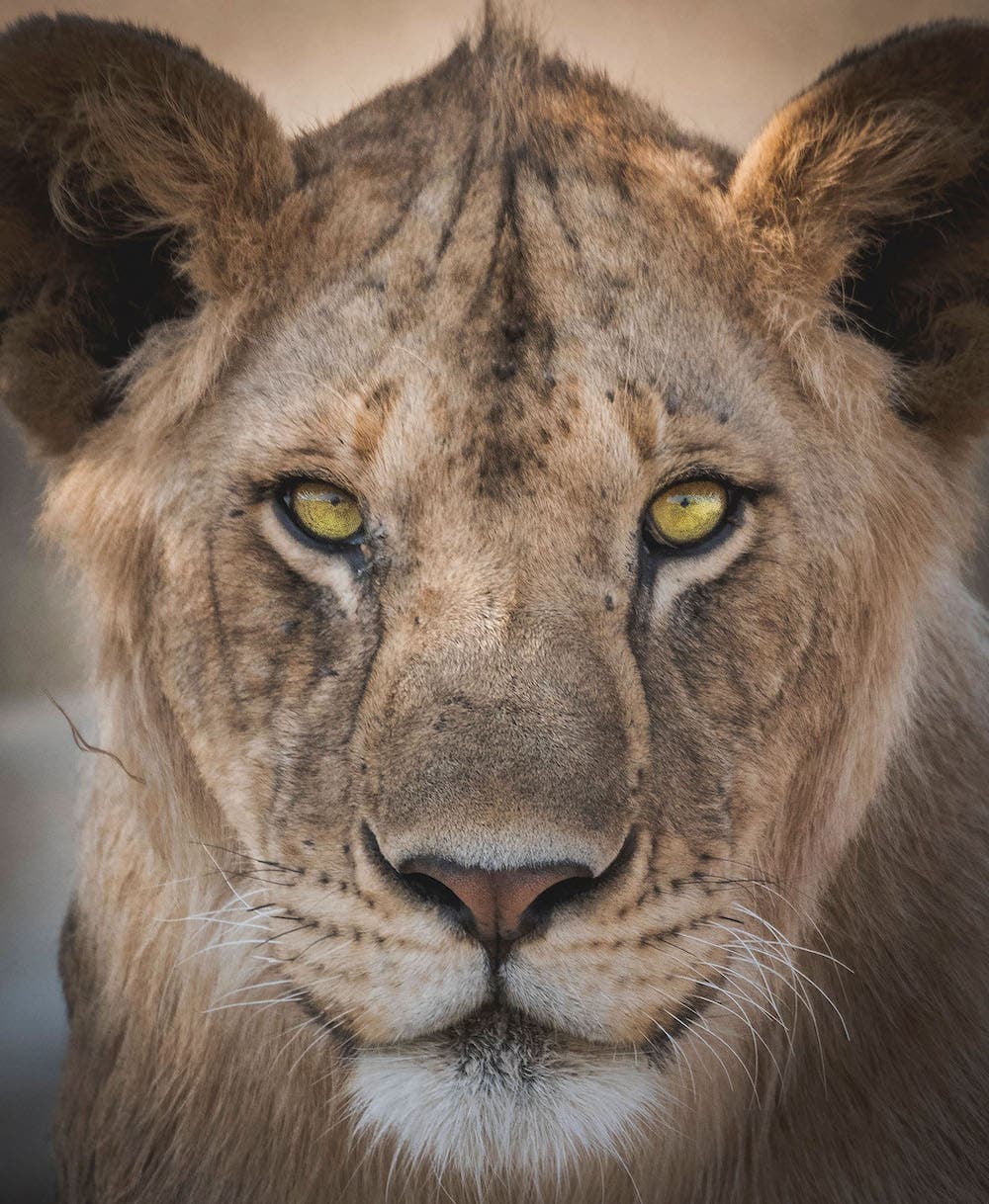
Raya Pro
Raya Pro is a plugin designed to simplify your post-processing workflow. Using just a few clicks and sliders, you can blend multiple images, create luminosity masks, and apply various enhancements to your images.
If you ever tried creating your own luminosity masks, you will know that it is not an easy task. Even if you get them all created, the work involved in using them is only for the most patient landscape photographers. However, the effort is worth it. With a plugin like this, the task becomes a lot easier.
The plugin comprises seven panels: Raya Pro Hub, InstaMask, Precision Mask, Quick Blend, Colours, Dodge Burn, and Filters/Finish. Raya Pro is particularly useful for landscape photographers who want to blend their multi-exposures and enhance their landscape photography. By specifically targeting the masks affecting the image, you can achieve various incredible effects at the click of a button, without having to create and edit adjustments and masks in Photoshop manually.

Nik Collection
The Nik Collection is among the most popular Photoshop plugins in the design industry. The collection consists of seven plugins for Lightroom and Photoshop, each of which works independently. Formerly costing an eye-watering $500, the Nik Collection was on offer for free after being bought by Google and has now been acquired by DXO, who have put the price back up to around $100. This is still much more affordable for an industry-standard piece of software.
The Nik Collection is a series of plugins. Each provides a different effect, such as adjusting color/tonality, achieving the perfect black-and-white look, sharpening, and more. The plugins use a special U-point technology for creating masks by adding sample points of what you want to include in the mask — no need for complex selections. However, Nik plugins can also work using Photoshop’s own selection tools. There is a plugin to help you through almost every part of the post-processing workflow.
Currently included in the Nik Collection are these plugins:
- Sharpener: Bring out the small details of your images with a powerful sharpening tool. It includes a separate Pre-sharpen tool and a dedicated output sharpening tool as well.
- Define: Reduce noise in your image for a clear, high-quality look.
- Viveza: Adjust tone and color without masking or selection.
- Silver Efex: Use darkroom-inspired controls to create beautiful black-and-white images.
- Color Efex Pro: This is a set of filters for color correction, retouching, and various effects.
- Perspective Efex: Correct your photos for geometric distortions by altering perspective.
- HDR Efex: Enhance your images by turning them into artistic HDR photos.
- Analog Efex: Explore the timeless appeal of analog cameras with a set of retro effects.
Luminar
Luminar is the perfect Photoshop plugin for photographers who spend a lot of time editing in Photoshop. Although, it works as a Lightroom plugin too, or as a stand-alone app. With over 300 robust tools, Luminar has pretty much everything you might need, including filters and presets. It also has an Accent AI Filter, which uses AI to analyze and edit your photo with one click automatically. Luminar is now available to both Mac and PC users for a $69 one-time fee.
Some key features are:
- Sky replacement tool, allowing you to replace a dull cloudy sky with a beautiful sunset instantly
- Quick object removal
- A customizable workspace to suit your workflow
- A vast range of presets and effects to achieve a variety of looks

How to Install Photoshop Plugins
Installing a Photoshop plugin once you’ve bought it is a simple process:
- Download your plugin to your desktop.
- Open Photoshop and go to Edit > Preferences > Plugins
- Select the ‘Additional Plugins Folder’ checkbox.
- Close Photoshop.
- Open your program files folder on your computer, and select the Photoshop folder.
- Open the Plugins folder within the Photoshop folder.
- Drag the Photoshop plugin you downloaded from your desktop to the plugins folder.
- Re-open Photoshop — you should now be able to find your plugin under ‘Plugins’ in the top menu bar.
Final Thoughts
There are thousands of Photoshop plugins to choose from and play with, depending on the type of work you do. These are just a few of the many different plugins available. There are more specialized ones available for web designers, illustrators, and other creators. However, in this article, I focused on the plugins that best match the needs of photographers. Extending Photoshop opens up a whole new world of creative possibilities that can enhance your work and save you time.