Adobe Lightroom has plenty of fans. Most of them use Adobe products in general. However, Lightroom may just not be the best photo editor for your needs. While Lightroom is wildly considered the best of the best, here are some alternatives for those looking who are weighing their options.
Best Lightroom Alternatives
Our choices are photo editors that target professional photographers and beginners. Some are complex software solutions that provide all the tools you can imagine. Others are easy to learn and provide quick retouches.
No photo editor suits everyone. We have different editing styles, skills, personalities, workflows, artistic purposes, and audiences. So, choose the one that fits you.
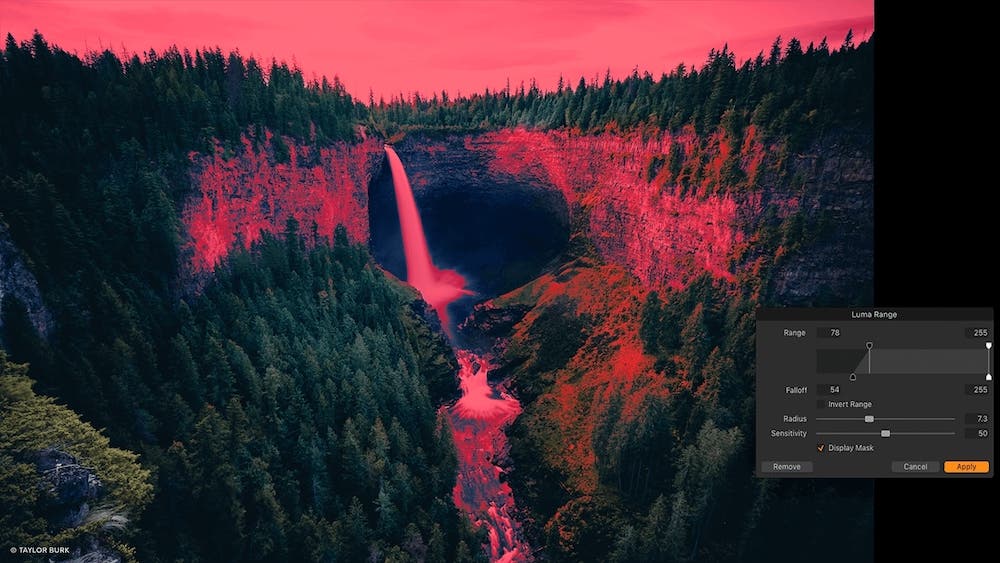
1. Capture One Pro
Key Features:
- Color accuracy and advanced color editing tools
- High precision editing tools
- Tethered photography
Capture One Pro is a photo editor that you’ll find in professional photo studios worldwide. It’s a complete editing solution, offering everything from image management to advanced adjustments, RAW processing, and quick styling. You can even use it while capturing images because Capture One has one of the best-performing wireless tethering systems. Hence, its popularity with photo studios.
The software provides both automatic adjustments for fast retouches and precision manual tools. Capture One praise the layers and masks management that allows you to make local adjustments. The advanced color editing tools are also a plus if you want precision in fine-tuning isolated colors such as skin tones.
Pros:
- Powerful RAW processing
- Exquisite color editing tools
- Tools for the entire editing workflow, from culling your images to preparing them for print
- Established photo editor for photo studios and commercial photography
Cons:
- Not very easy to learn
- One may not use all its features
- A lifetime license costs $299 (or $19 per month). However, if you only need to use it with a single camera brand like Nikon, Fuji, or Sony cameras, the price is $199 or $14 per month.
2. On1 Photo RAW
Key Features:
- AI-powered tools for image-based adjustments
- Versatile effect library
- RAW processing
On1 Photo RAW is another complete editing solution covering the entire editing workflow. It provides tools for image management, RAW processing, HDR and focus stacking, and applying artistic effects. It also helps you prepare your images for print.
AI-based tools are a big plus if you want quick and precise adjustments. On1 algorithms provide automatic adjustments, color matching, noise reduction, automatic sky swapping, and portrait retouching. On1 Photo RAW also includes many creative tools and effects for transforming your images in seconds. The software suits beginners and professionals who love to be creative and experimental.
Pros:
- AI-based automatic functionalities
- Cloud sync
- Mobile version for capturing, editing, and organizing images
Cons:
- Using presets and styles may overpower the manual tools
- Not a very intuitive interface
- It may be slow on some computers
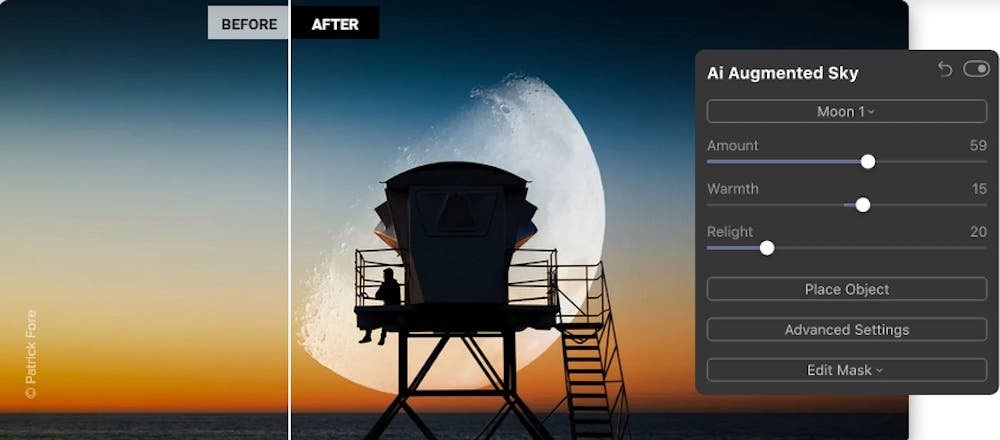
3. Luminar 4
Key Features:
- AI-powered tools targeting specific types of photography
- Image management
- Built-in presets
Luminar 4 is a great editing solution if you are looking for fast editing and natural-looking results. Like other Lightroom alternatives, it includes digital asset management, batch processing, and RAW processing. But the strength of Luminar 4 stays in its AI-based functionalities.
Luminar 4 uses powerful AI algorithms to provide easy-to-use image-based adjustments. It has automatic tools for sky replacement and sky augmentation, skin and portrait retouching, adding sun rays, enhancing image structure, and improving contrast. It even has a one-tool-fixes-all functionality that analysis the photograph and automatically corrects exposure, saturation, details, highlights and shadows, contrast, and tone. So if you want to fix portraits or landscapes quickly, this editor may be a good choice.
Pros:
- Fast editing for specific purposes
- A diverse library of presets
- Easy to use and learn
- It runs as a standalone program or a plugin for Adobe and Apple products
Cons:
- Not too many options for fine-tune adjustments
- It doesn’t have graphic design tools or selection tools
- Requires powerful hardware and software resources, otherwise is slow
4. DxO PhotoLab
Key Features:
- Noise reduction
- Lens correction
- The U Point technology for local adjustments
DxO PhotoLab is a good Lightroom alternative for photographers who love precision and accuracy. It aims to be the ultimate camera and lens corrector on the market, supporting a long list of camera models and targeting sharpness, geometric distortions, chromatic aberrations and vignetting. DxO PhotoLab is also very good at demosaicing and denoising.
One of the most compelling features of the editor is the awarded U Point technology that allows you to make local adjustments with high precision. It is based on control points and lines and lets you change contrast, vibrancy, saturation, hue, sharpness, and more just where you need to.
DxO PhotoLab includes image management, a customizable workspace, and 40 built-in preset for creative effects and fast editing.
Pros:
- AI algorithms for improving the quality of the image
- Precise local adjustments
- Customizable workspace
Cons:
- Not very easy to learn; not an editor for beginners
- Demanding system requirements
- A lifetime license costs $219
5. ACDSee Photo Studio
Key Features:
- Digital asset management
- RAW processing
- HDR editing and focus stacking
ACDSee Photo Studio has evolved from the popular image organizer ACDSee. As a result, it is the ultimate digital asset manager, offering features such as face detection and recognition, filtering, sorting, previewing images, and grouping them as you like. If you work with tons of images, a good organizer with editing capabilities may be what you need.
In terms of photo editing, ACDSee Photo Studio continuously improves its features with each release. The editor includes color adjustments, noise reduction, refined selections, geometric transformations, lens corrections, and other b editing tools. It also includes creative filters and effects and LUTs.
Pros:
- All the tools one needs to organize and share images
- Basic editing capabilities
- Fast on the least performing computer systems
Cons:
- It doesn’t have high-end photo adjustments
- Not very intuitive interface
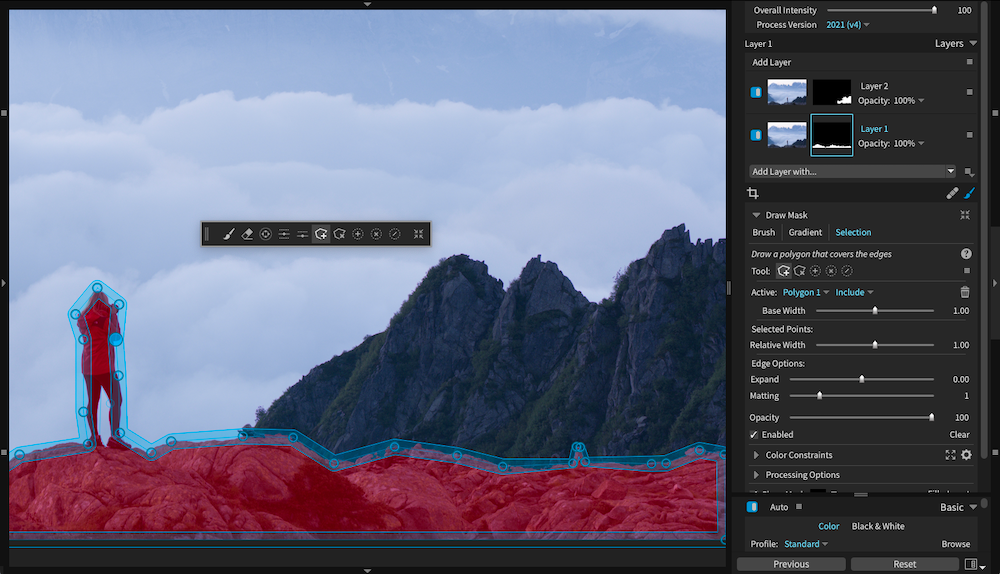
6. Exposure X7
Key Features:
- Photo manager
- Presets
- Advanced photo editing functionalities
Exposure X7 provides high image quality and is acclaimed by many photographers. It offers image management, RAW editing, and a customizable workspace to fit all preferences. Like other Lightroom alternatives, Exposure X7 is a non-destructive editor and includes selection tools for local adjustments.
The editor has all the core adjustments you may wish for. But the main attraction point is the vast preset library. Exposure X7 comes with over 500 built-in presets for quick styling and easy editing. The list of presets includes cinema looks and analog photography, black and white, vintage, and modern styles. You can preview them before applying and even compare multiple presets. In addition, exposure X7 lets you use presets on selected areas or layers. So if working with presets is your style, Exposure X7 is a good Lightroom alternative for you.
Pros:
- Local adjustments and masks for subject selection
- Over 500 built-in presets
- Customizable workspace
- It runs as a standalone program or a plugin for Adobe Photoshop and Lightroom.
Cons:
- Low noise reduction performance
- No HDR editing or image stacking
- Less RAW support than other editors
How to Choose an Editing Software
Although there are plenty of good photo editors on the market, choosing the right editing software may be harder than you think. Although, there are a few criteria that can help you make a decision.
First, consider your budget and hardware and software resources. It is useless to look at editors more expensive than you can afford or require a different computer configuration than you have.
Then, consider your workflow and editing habits. If you need something very specific such as tethered shooting, the list of choices reduces a lot. You can also reduce the choices by checking for image stacking, batch processing, HDR, and RAW processing (e.g., check if the editor supports your camera model). While you can always find an editor for basic adjustments, advanced features take you towards high-end software.
Many photographers also consider the popularity of the software. However, this is mostly the case for professionals looking for a job in photo editing. If you need an editor for your photographs, you can take the time to learn a more complex product that offers what you need. Just make sure there are video courses or tutorials available that you can turn to when you need help. A well-taught video editing course can significantly level out any steep learning curve.
Concluding Words
Just because one editing software is popular or built by a large brand doesn’t mean it is what you need. Instead, explore a broader range of products and see what suits your photographs and editing style.
Most photo editors offer a free trial that can tell you exactly how well the program works on your computer, how easy it is to learn, and how your images will look after editing. You’ll see that having trustworthy, fast, and pleasant editing software can improve your work and reduce editing time.






